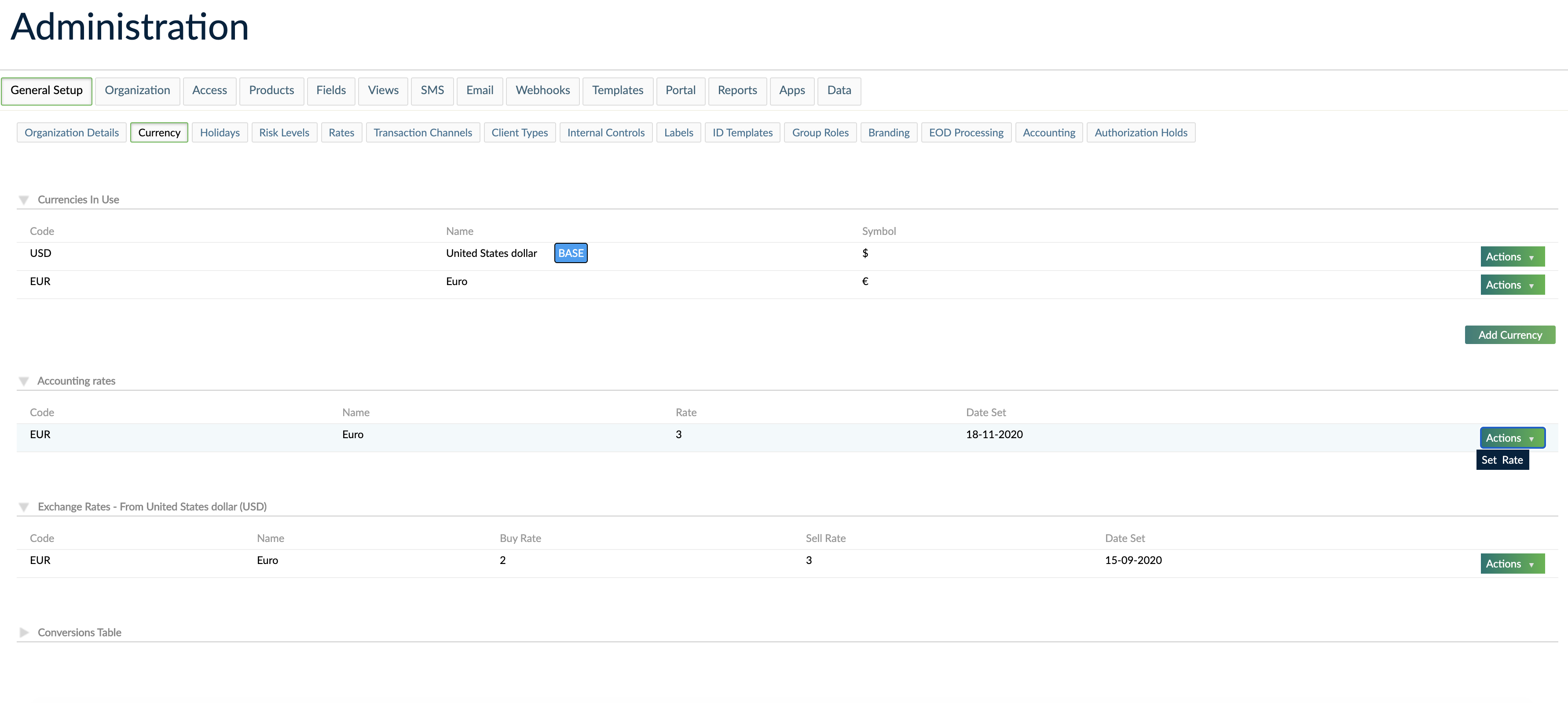- 14 Apr 2023
- 3 Minutes To Read
- Print
- DarkLight
- PDF
Accounting Setup
- Updated On 14 Apr 2023
- 3 Minutes To Read
- Print
- DarkLight
- PDF
Before using the accounting module
To use the accounting module, you need to go through the following steps:
- Make sure you have the proper permissions. If another user will be setting up the Accounting module, give them the permissions to access and perform operations in it. For more information, see Permissions.
- Set up or import your chart of accounts.
Now you are ready to enable accounting for every product.
Enabling accounting for loans and deposits
When creating a new loan product, you can choose whether or not to enable accounting for that product and between the two different methodologies supported: accruals or cash. For more information, see Cash vs Accruals Accounting.
If you enable accounting, you must set up the accounting rules for each transaction before saving the product. For more information, see Linking Products to Accounting.
After that, all the transactions under that product will be automatically logged in accounting.
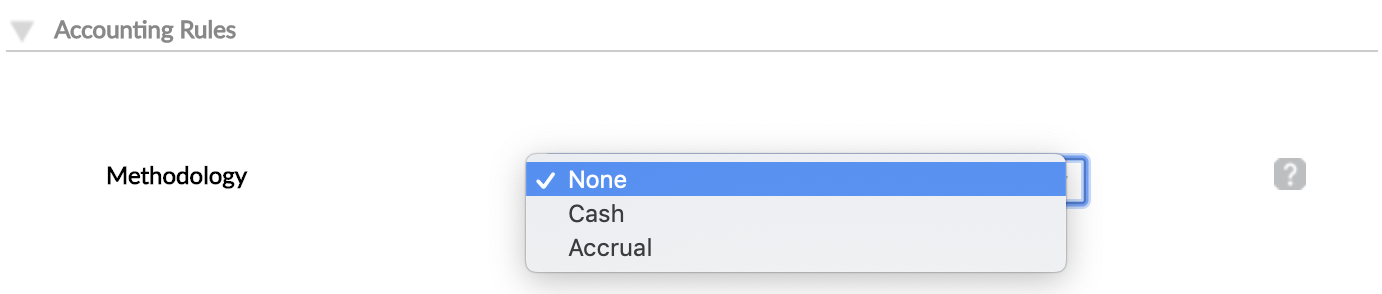
Accounting Rates
Accounting rates are used to convert accounting entries related to transactions made in multicurrency into the base currency. The accounting rates are applied to the transaction date with the exception of accounting entries related to end of day (EOD) processes and manual journal entries which are applied to the booking date.
This feature is part of the Accounting in Multicurrency feature.
Rates need to be set immediately after enabling the Accounting in Multicurrency feature to cover all time periods, including the one before the feature is enabled.
Once Accounting in Multicurrency is enabled, the accounting rate will be the only exchange rate used for converting foreign transaction amounts to the base currency in journal entries.
As manual journal entries contain only the date, and not the time, the accounting rate used will be the one from the beginning of the day.
Each accounting rate has a rate value and a date from which it is valid (Date Set). You may set the accounting rate either via the UI or the API.
Once an accounting rate is set, it will be available from that moment onwards until a new accounting rate is set and can not be changed.
When you configure accounting rates via the UI, the date from which the accounting rate is valid is always set automatically to the date and time you are creating the record in the UI.
Using the API to add accounting rates is more flexible, allowing you to set the date and time from which the account rate should be used, even if this is in the past.
Setting an accounting rate via the UI
To set an accounting rate:
- On the main menu, go to Administration > Financial Setup > Currency.
- Under Accounting rates, find the currency you're interested in and, on the right-hand side of the row, select Actions > Set Rate.
- Set the Accounting Rate from the new currency to the base currency.
- Select Save Changes.
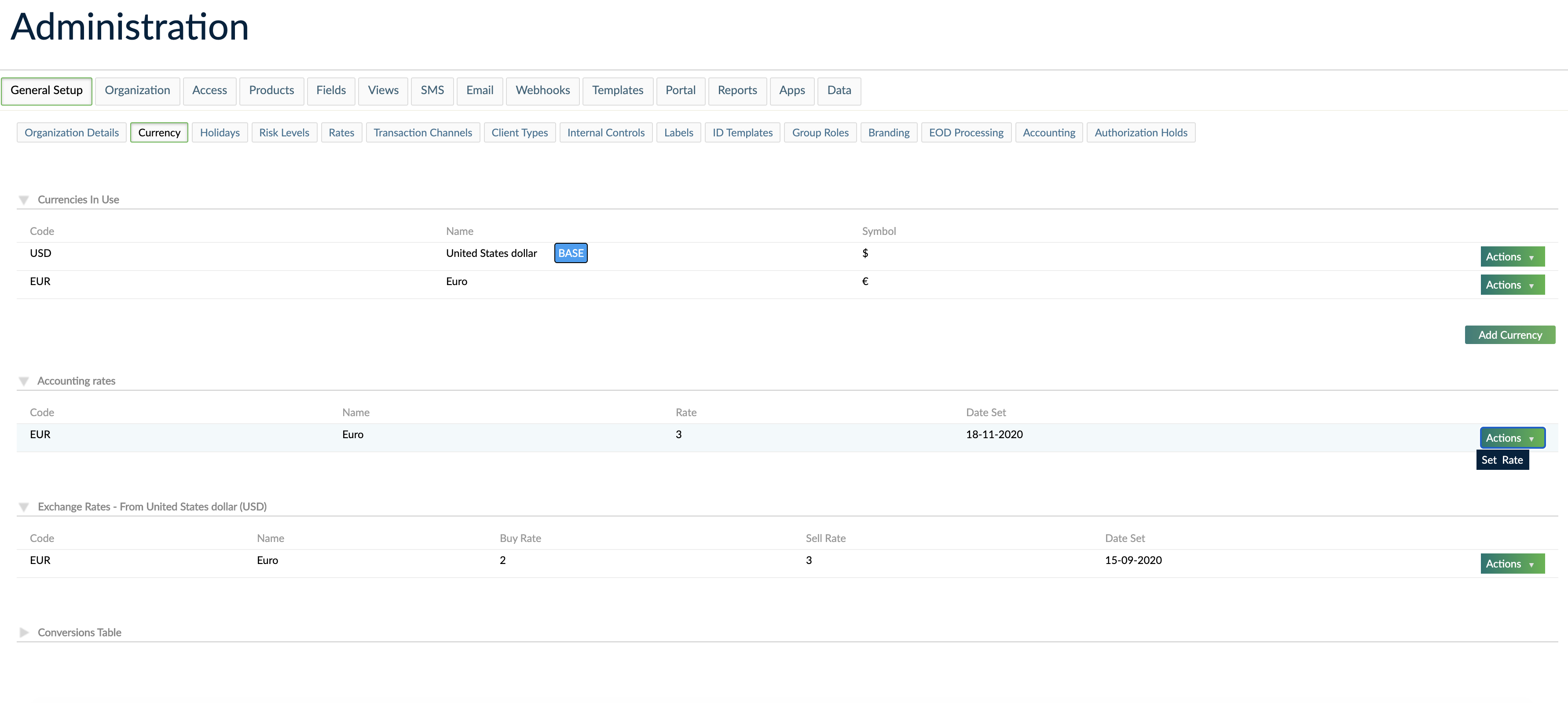
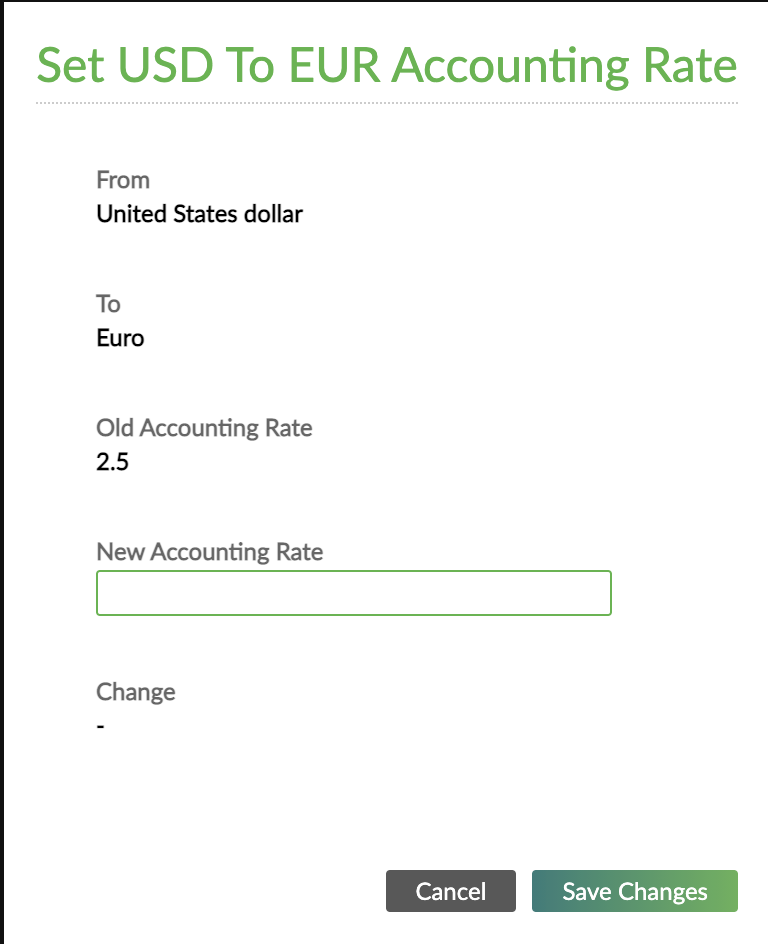
When setting up an accounting rate via the UI, the date from which it is valid (Date Set) is automatically set as the date and time you set the accounting rate. The date-time format is determined by the organization settings you have set up. For more information, see Organization Contact Details and Time Zone.
Setting an accounting rate via the API
To set up an accounting rate via the API, make a POST request to the /currencies/{currencyCode}/accountingRates endpoint.
Once you set an accounting rate, you may no longer change the startDate to an earlier date than the date that was set initially. However, you can post accounting rates starting at an earlier point in time, with the condition that no accounting rate is already posted for that period.
To be able to post backdated transactions, you must have accounting rates that cover that date. For example, if you have an initial accounting rate set on the 1st of February and you need to post a backdated transaction on the 28th of January:
- Set a new accounting rate on the 28th of January. This accounting rate will be available for all the transactions posted from the 28th of January until the 1st of February, when you have your initial accounting rate set.
- Post your transaction backdated to the 28th of January.
Adding backdated accounting rates has no effect on ledger accounts. Given that an accounting rate is available from the moment you set it until another accounting rate is set and cannot be changed, we highly recommend you to set accounting rates in descending chronological order.
Taking the previous example, if you typically update currency exchange rates daily, set accounting rates starting with the 31st of January and continue with the 30th, 29th and 28th to have the entire period covered.