- 09 Dec 2021
- 2 Minutes To Read
- Print
- DarkLight
- PDF
Processing Transactions via a Till
- Updated On 09 Dec 2021
- 2 Minutes To Read
- Print
- DarkLight
- PDF
A teller can process the following transactions through the Tellering widget available from the Dashboard:
- loan repayments
- deposits on saving accounts
- withdrawals from saving accounts
Post transactions
To post a transaction through the Tellering widget:
- On the main Dashboard, enter the client’s name, ID number or Document ID—the system will suggest a list of clients as you type in the field.
- Select the destination account from the list of available client’s active accounts.
- Select the type of transaction to be posted:
- if you choose a loan account, then the Transaction field will automatically be set as a Repayment;
- if you choose a deposit account, then the field will have a drop-down option to choose between a Deposit or a Withdrawal.
- Enter the amount to be posted and click on Post Transaction.
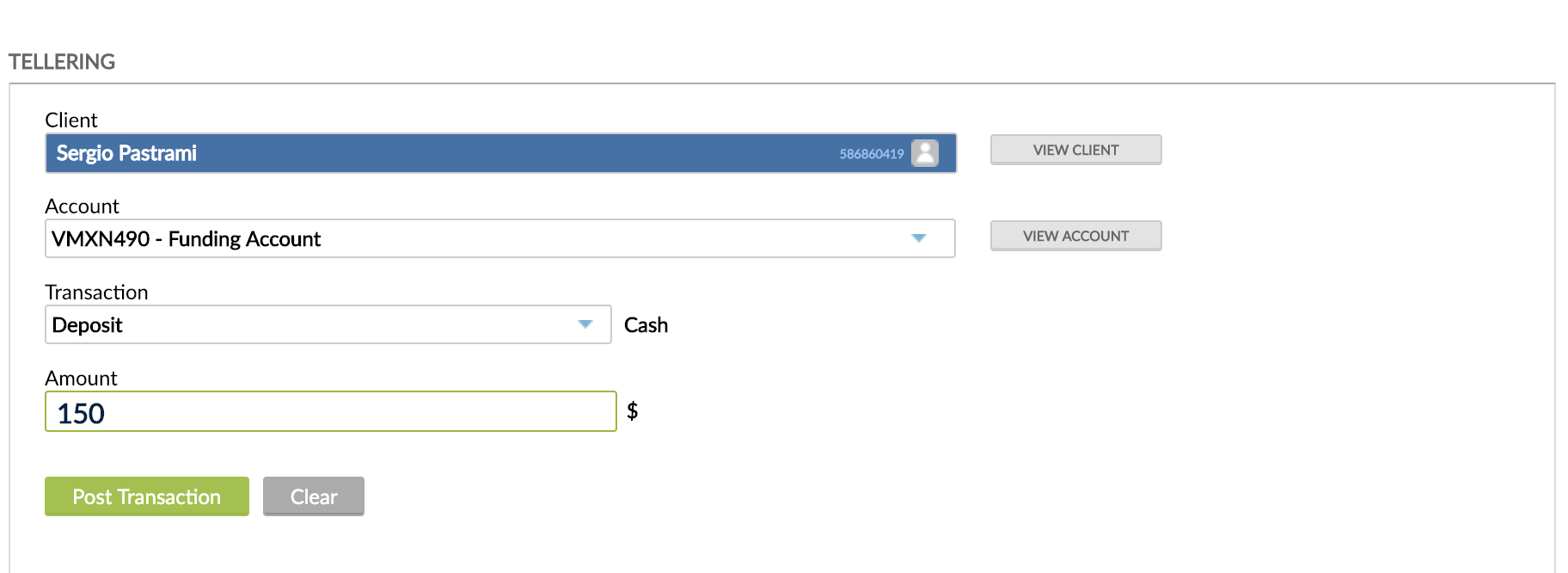
Once the transaction has been posted it will appear in the Transaction Log section and the Expected Cash in Till amount will be updated immediately with each transaction.
You will also be prompted to print a receipt for the posted transaction. This option is available only if a receipt template has been created for the particular product and if the Show Receipt checkbox is selected.
Process inter-branch transactions
All transactions posted by the Teller will be assigned to the Teller’s branch. However, Tellers can process transactions for clients in different branches, provided that they have access to that particular branch.
To process a transaction for a client in a different branch, the Teller would have to make sure that the correct branch is selected using the branch filter drop-down menu located on the top-left section of the screen.
The “Inter-Branch Transfer GL Account” will be used for such transactions. For example, if a Teller processes a deposit for a client from another branch, the accounting entries would be as follows:
Dr. Cash on Hand (Default transaction channel) (Branch A)
Cr. Interbranch (Branch A)
Dr. Interbranch (Branch B)
Cr. Client Savings (Branch B)


