- 05 Jun 2024
- 5 Minutes To Read
- Print
- DarkLight
- PDF
Placeholders
- Updated On 05 Jun 2024
- 5 Minutes To Read
- Print
- DarkLight
- PDF
Placeholders allow you to pull in data about a specific client, group, loan account, deposit account, or transaction in an email, SMS, webhook, streaming API event notification or product document.
You may use placeholders when creating:
- Automated SMS Notifications
- Manual SMS Notifications
- Automated Email Notifications
- Manual Email Notifications
- Product Documents
- Webhooks
- Streaming API event notification
- Tasks
The placeholders available when you are creating a specific notification template will depend on the other template details including information such as target, recipient, or event trigger.
Adding a placeholder to a template or document
To add a placeholder to a notification template or document:
- Go to the template editor.
- Select a field from the Placeholder dropdown menu.
- Copy the placeholder text that is displayed when the field is selected, including the curly brackets.
- Paste the placeholder text in the content editor, where it should be displayed.
- Save your changes.
For example, if the document requires to have the account ID then this field should be selected in the placeholder dropdown, and its placeholder {ACCOUNT_ID} copied and pasted in the document editor. Whenever the document is generated for an account, the account ID will be displayed where the placeholder was inserted.
Product document placeholders
Account placeholders
You can select account placeholders using the Account Placeholders dropdown. They are available for account documents and include information about the account and the account holder, including custom field values.
Transaction placeholders
You can select transaction placeholders using the Transaction Placeholders dropdown. The dropdown is only displayed and available if the Include transaction history checkbox is selected. Transaction placeholders are available for transaction and account documents and they include transaction fields. They are available for transaction and account documents.
Start Statement / End Statement Placeholders
Product Documents which have the Include transaction history checkbox selected (for example, an account statement) have two additional placeholders which define where the transaction history such as the list of transactions within a date range will be displayed.
- Start statement: defines the start of the transaction history area in the document
- End statement: defines the end of the transaction history area
Any transaction history information that should be displayed in the document should be included between the start or end statement placeholders, no other placeholders should be included in between the start or end statement placeholders. You will only need to add one row of placeholders and the system will create as many rows as there are transactions between the date range given. Using the HTML editor you can make sure each element of the statement is properly formatted and aligned.
For example, a template with this section:
Statement HTML Code
<p>MBU Bennett Bank. - Branch: {BRANCH_NAME}<br>Address: 1506 00502 Tel: <br></p>
<p>Deposits Account Statement<br>Printed on: {CURRENT_DATE}</p><table class="statementheader" border="1" cellspacing="#000000" width="100%"><thead><tr style="border-color: #000000;"><th width="50%">Client Information:</th><th width="50%">Account Information:</th></tr></thead><tbody><tr><td><p>Name: {CLIENT_NAME}<br>Contact Data: {ADDRESS_LINE_1}, {ADDRESS_POSTCODE}, {ADDRESS_CITY}, Phone: {MOBILE_NUMBER}<br>Identification: ID Number: {ID_DOCUMENT_NUMBER}, ID Type: {ID_DOCUMENT_TYPE}</p></td><td><p>Product: {ACCOUNT_NAME}<br>Account ID: {ACCOUNT_ID}<br><br></p></td></tr></tbody></table>
<p><br></p><p><br></p><div><br></div>
<table style="height: 95px; border-color: #000000; float: left;" border="#000000" width="80%">
<tbody>
<tr>
<td><b>Transaction Date</b></td>
<td><b>Transaction ID</b></td>
<td><b>Transaction Type</b></td>
<td><b>Debit Amount</b></td>
<td><b>Credit Amount</b></td>
<td><b>Balance </b>{START_STATEMENT}</td>
</tr>
<tr>
<td>{TRANSACTION_DATE}</td>
<td>{TRANSACTION_ID}</td>
<td>{TRANSACTION_TYPE}</td>
<td>FORMAT{DEBIT_AMOUNT,numericPattern=#,###.##}</td>
<td>FORMAT{CREDIT_AMOUNT,numericPattern=#,###.##}</td>
<td>FORMAT{AVAILABLE_BALANCE,numericPattern=#,###.##}<br>{END_STATEMENT}</td>
</tr>
</tbody>
</table>
<p><br></p><p><br></p><p><br></p><p><br></p><p><br></p>
Will look like this in the rich text editor:
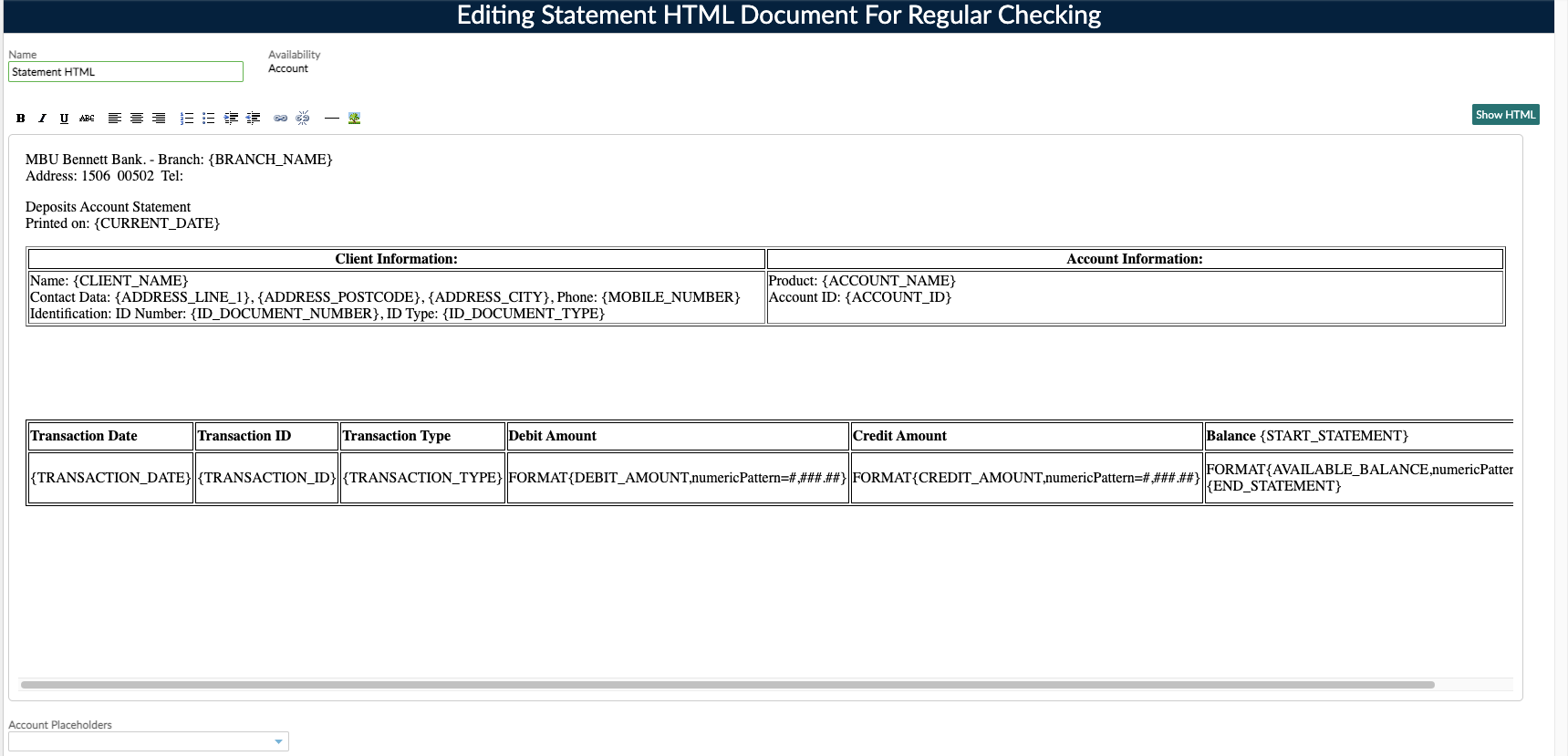
And produce a statement looking like this:
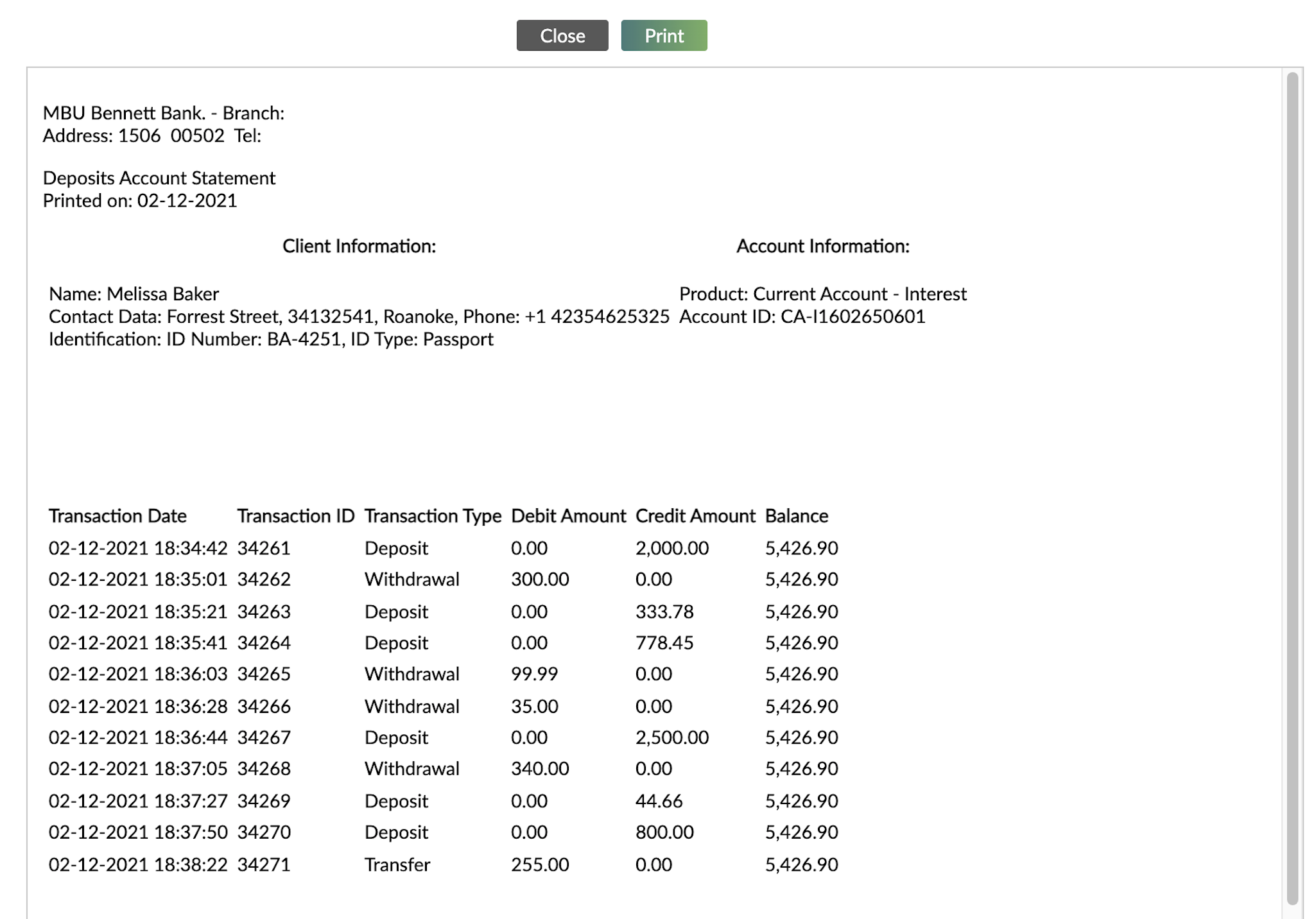
{TRANSACTION_TYPE} - to differentiate between deposits, withdrawals, transfers and other fees and charges.Contracts and receipts for groups
Some placeholders can be combined with numbers to retrieve information from each member of a group. Following the syntax {PLACEHODER:X} where X means the group member number.
For example, for the client name field, {CLIENT_NAME:1} ; {CLIENT_NAME:2} ; {CLIENT_NAME:3} could be added, displaying the name of the first, second, and third client.
Placeholders that can be used with the syntax above:
{CLIENT_NAME}{CLIENT_ID}{ID_DOCUMENT_TYPE}{ID_DOCUMENT_NUMBER}{ID_DOCUMENT_EXPIRY_DATE}{MOBILE_NUMBER}{HOME_NUMBER}{TRANCHE_NUMBER}{TRANCHE_AMOUNT}{ANTICIPATED_DISBURSAL_DATE}
The INTEREST_TIER_RATE placeholder can also be used with numbers using the following syntax:
- Tier 1 Interest Rate:
{INTEREST_TIER_RATE:1,numericPattern=#,###.##} - Tier 2 Interest Rate:
{INTEREST_TIER_RATE:2,numericPattern=#,###.##}
Formatting numbers
In many jurisdictions, contracts and other documents need to specify amounts in numeric and written form. For example: the value GBP120.25 would also need to be written out as "one hundred and twenty pounds sterling and twenty five pence."
Mambu can automatically convert numeric values into words in the following languages: English, Spanish, and Chinese.
Placeholders are available for use in both document and notification templates.
Options
After selecting a numeric placeholder, you will be able to select the number format type.
In the table below, we use the number 1,250.25 and show the output for each number format type. These are the default number formats and they may not be edited.
| Display Option | Output |
|---|---|
| Formatted Number | 1,250.25 |
| Unformatted Number | 1250.25 |
| Integer in Words | one thousand two hundred fifty |
| Fractional in Words | twenty five |
| Tenths in Words | two |
| Hundredths in Words | five |

Currency
The currency symbol can be included as either its symbol or currency code. The placeholders for these are {ACCOUNT_CURRENCY_SIGN} and {ACCOUNT_CURRENCY_CODE} respectively.
If you need to include the currency as words in your templates - for example, United States dollars, pound sterling, or euros - this can be done by creating a custom field definition with the desired text - for example, currency in words. Then add it to your accounts and inclue it in templates using the specific placeholder - for example, {CF:LOAN:CURRENCY IN WORDS}. For more information, see Custom Fields.
Formatting dates
For any placeholders which provide a date or date and time you can alter the pattern used to reflect the legal and cultural expectations of your region using the letters d for day, M for month, y for year, h for hour, m for minute, and s for second. For clarity a few examples are given in the table:
| Placeholder | Generated output |
|---|---|
FORMAT_DATE{CURRENT_DATE,datePattern=dd/MM/yyyy} | 29/02/2020 |
FORMAT_DATE{CURRENT_DATE,datePattern=MM-dd-yy} | 02-29-20 |
FORMAT_DATE{CURRENT_DATE_TIME,datePattern=yyyy-MM-dd hh:mm:ss} | 2020-02-29 02:54:03 |
The date and time used will be in the local time as configured in Administration > General Setup > Organization Details.
Language settings
The client preferred language will determine the language of some placeholders that you include in your notification templates and product documents. The following placeholders will be translated automatically:
GENDERCENTRE_MEETING_DAYTRANSACTION_TYPETRANSACTION_DATEAUTH_HOLD_SOURCEAUTH_HOLD_STATELINE_OF_CREDIT_STATE- the value of any other custom field of
checkboxtype
For more information about language settings and the client preferred language, see Language Settings.


