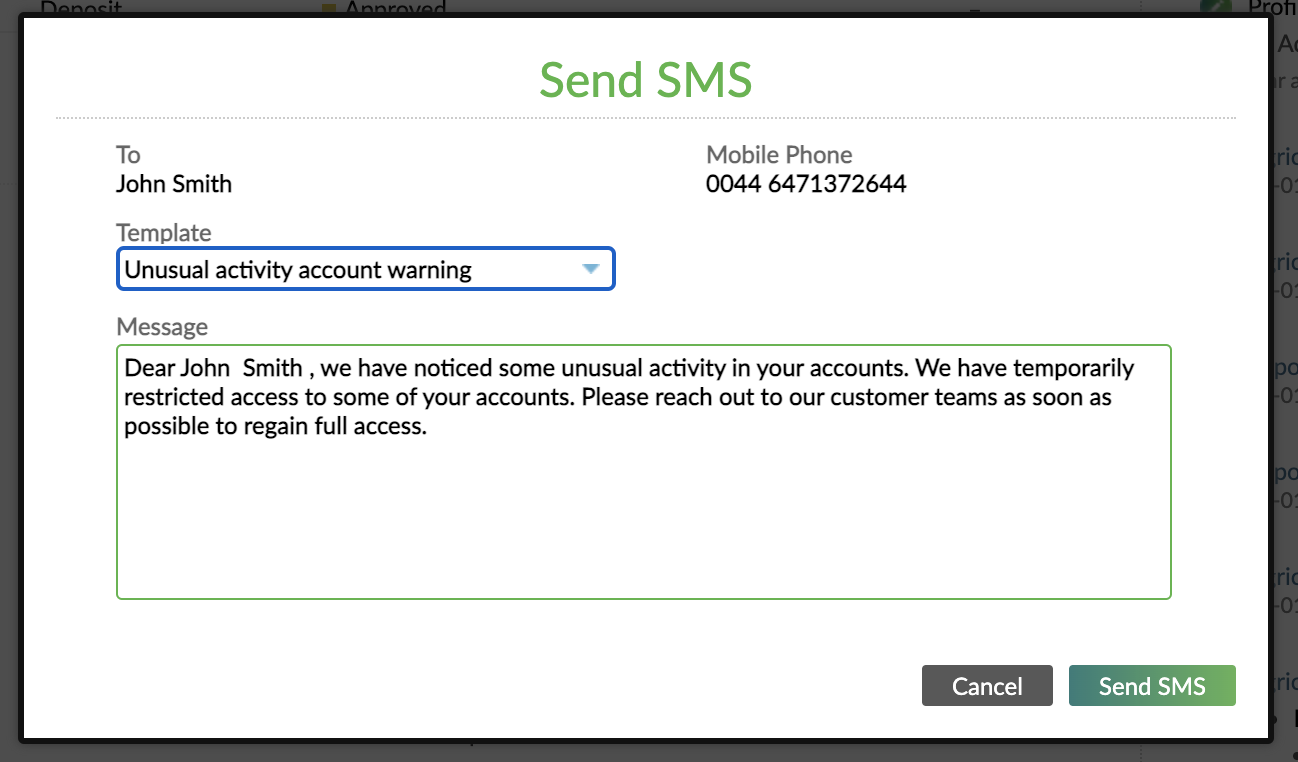- 20 Jul 2022
- 2 Minutes To Read
- Print
- DarkLight
- PDF
Manual SMS Notifications
- Updated On 20 Jul 2022
- 2 Minutes To Read
- Print
- DarkLight
- PDF
This page describes how to manage manual SMS notifications. For more information about SMS notifications in general, see Notifications Overview.
Manual SMS notifications allow you to send an SMS to communicate with your individual clients or groups at any moment.
When sending a manual SMS notification you may use an SMS notification template or write the content in that moment.
Creating manual SMS notification templates
To create manual SMS notification templates, you must have either the Create Templates (CREATE_COMMUNICATION_TEMPLATES) or Edit Templates (EDIT_COMMUNICATION_TEMPLATES) permissions.
To create a manual SMS notification template:
- On the main menu, go to Administration > Templates > SMS.
- Select Add Template.
- Enter all the necessary information. More information on fields below.
- Select Save Changes.
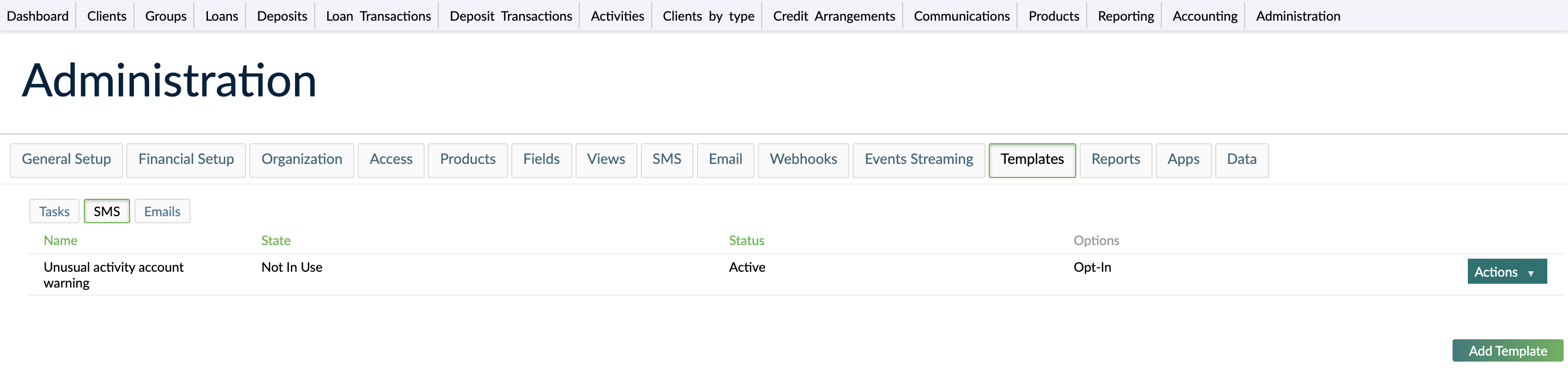
Fields for manual SMS notification templates
The following is the list of fields available when creating manual SMS notification templates.
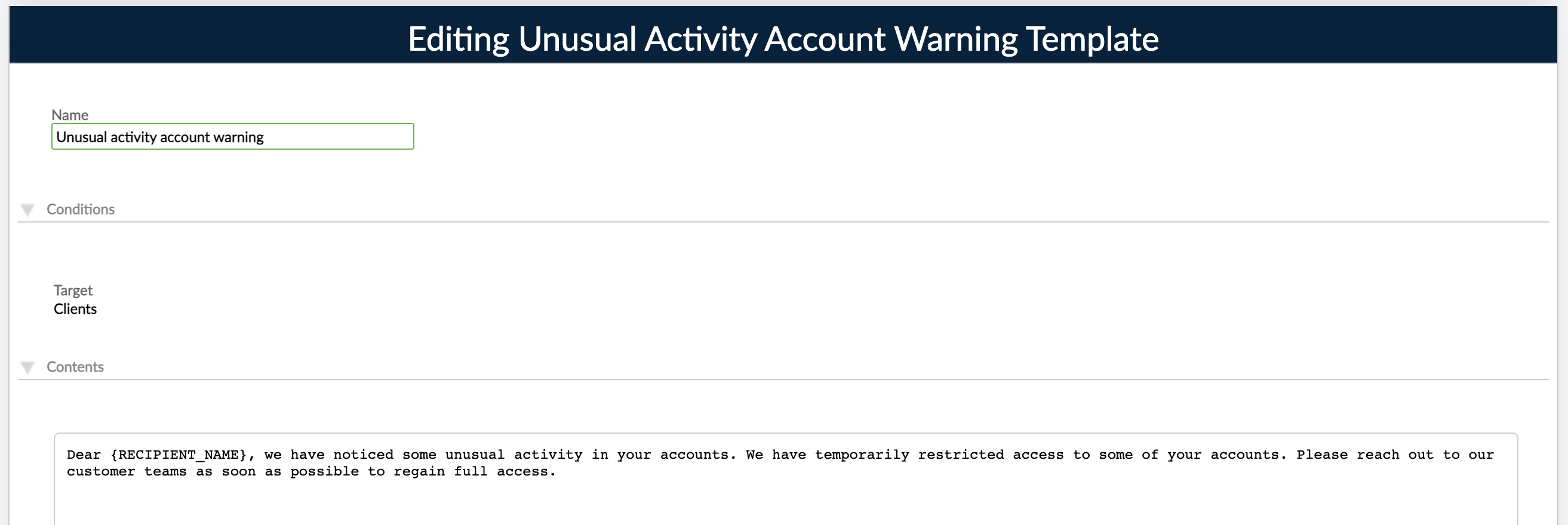
SMS name
The SMS template name must be unique and must be a maximum of 255 characters.
SMS target
The target indicates what entity the notification relates to. The options available for manual SMS notifications are (individual) clients, groups, loan accounts, and deposit accounts.
The target type you choose will determine the available placeholders for the template contents and which entities will have access to the notification template. For example, when sending a manual SMS notification to an individual client only the templates with target Client are available.
SMS contents
In the contents text box you enter the body of your SMS message which may include text and placeholders.
Placeholders allow you to include relevant information for each individual recipient of a notification. For more information, see Placeholders.
SMS messages usually consist of a maximum of 160 characters. Messages of more than 160 characters may be sent as multiple messages. Some modern phones can get around this limitation by automatically joining multiple messages into one, or by displaying messages in one thread, however, longer messages will have an impact on your billing. The maximum limit is 1600 characters, any messages longer than this will not be sent.
Sending manual SMS notifications
You may send manual SMS messages via the Mambu UI or via the API. For more information on sending SMS messages via API, see the Communications endpoint in our API Reference.
To send manual SMS notifications, you must have the Send Manual SMS (SEND_MANUAL_SMS) permission.

To send a manual SMS notification:
- Go to the profile of the individual client or group you want to send an SMS.
- To send an SMS that relates to the individual client or group, select Send > Send SMS at the top of the profile. To send an SMS that relates to a deposit or loan account, select the relevant account and then select Send > Send SMS on the account section. In order for any of these options to be visible, the individual client or group must have a phone number defined for their profile.
- In the Send SMS dialog, you may choose to use an SMS template or write the SMS in that moment. For more information, see Creating manual SMS notification templates. If you select an SMS template, you may further edit the SMS contents before sending.
- Select Send SMS.