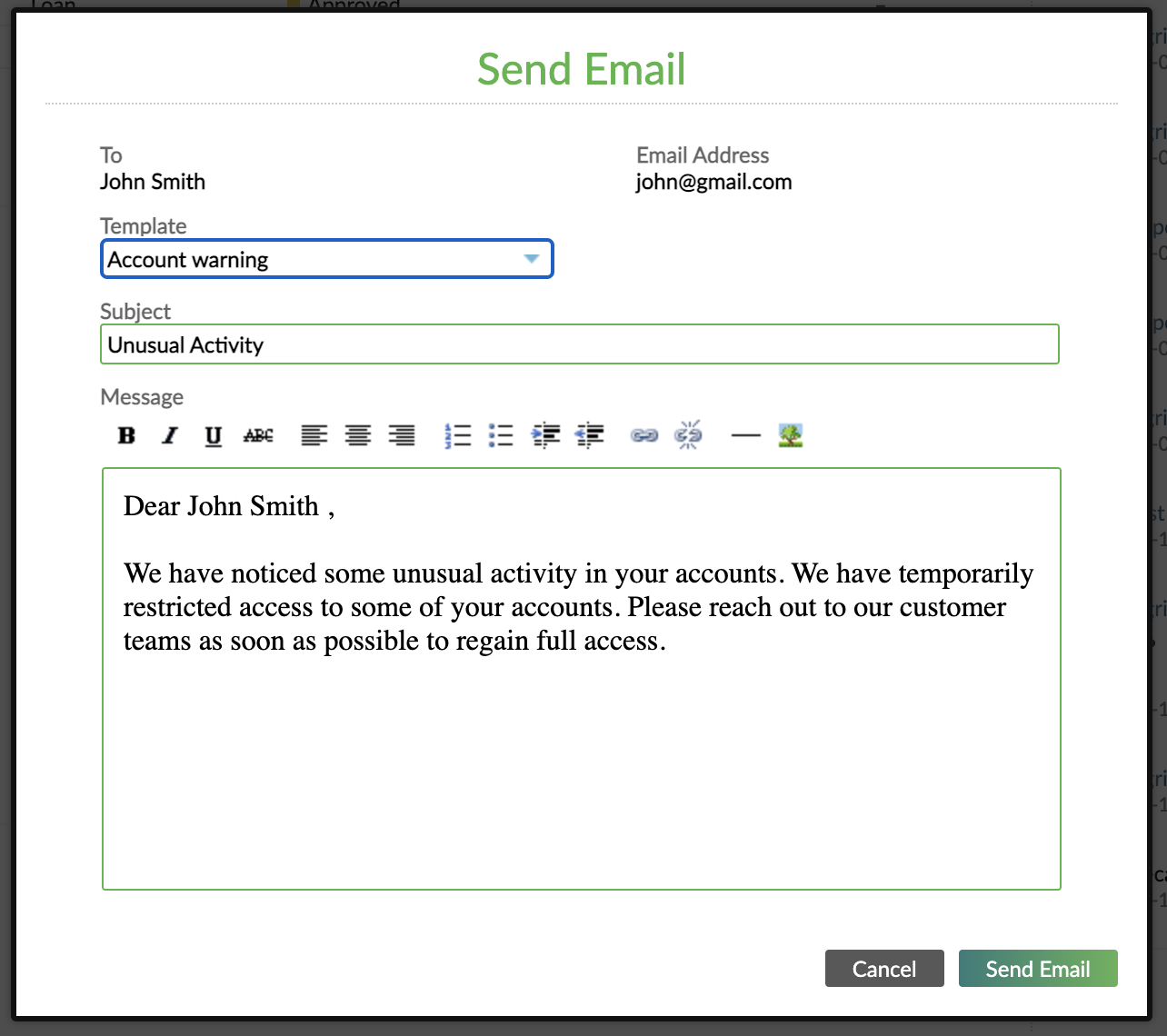- 17 Aug 2022
- 2 Minutes To Read
- Print
- DarkLight
- PDF
Manual Email Notifications
- Updated On 17 Aug 2022
- 2 Minutes To Read
- Print
- DarkLight
- PDF
This page describes how to manage manual email notifications. For more information about email notifications in general, see Notifications Overview.
Manual email notifications allow you to send an email to communicate with your individual clients or groups at any moment.
When sending a manual email notification you may use an email notification template or write the contents in that moment. When creating email notification templates you have access to a rich text editor, an HTML editor, and placeholders. Whereas when writing the email contents at the moment of email creation you only have access to a rich text editor. For more information, see Email contents below.
Creating manual email notification templates
To create manual email notification templates, you must have either the Create Templates (CREATE_COMMUNICATION_TEMPLATES) or Edit Templates (EDIT_COMMUNICATION_TEMPLATES) permissions.
To create a manual email notification template:
- On the main menu, go to Administration > Templates > Emails.
- Select Add Template.
- Enter all the necessary information. More information on fields below.
- Select Save Changes.
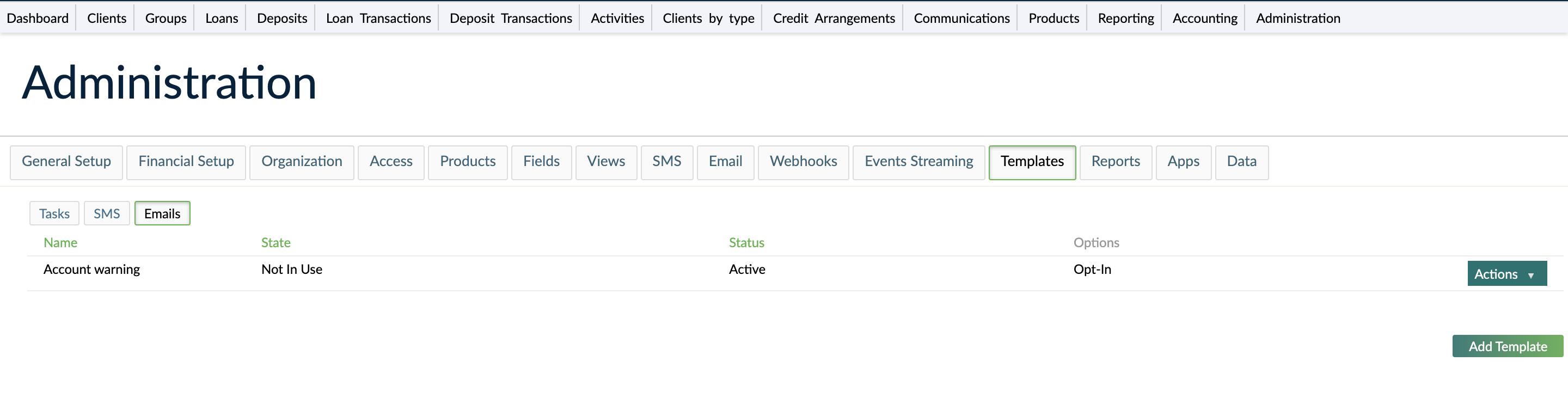
Fields for manual email notification templates
The following is the list of fields available when creating manual email notification templates.
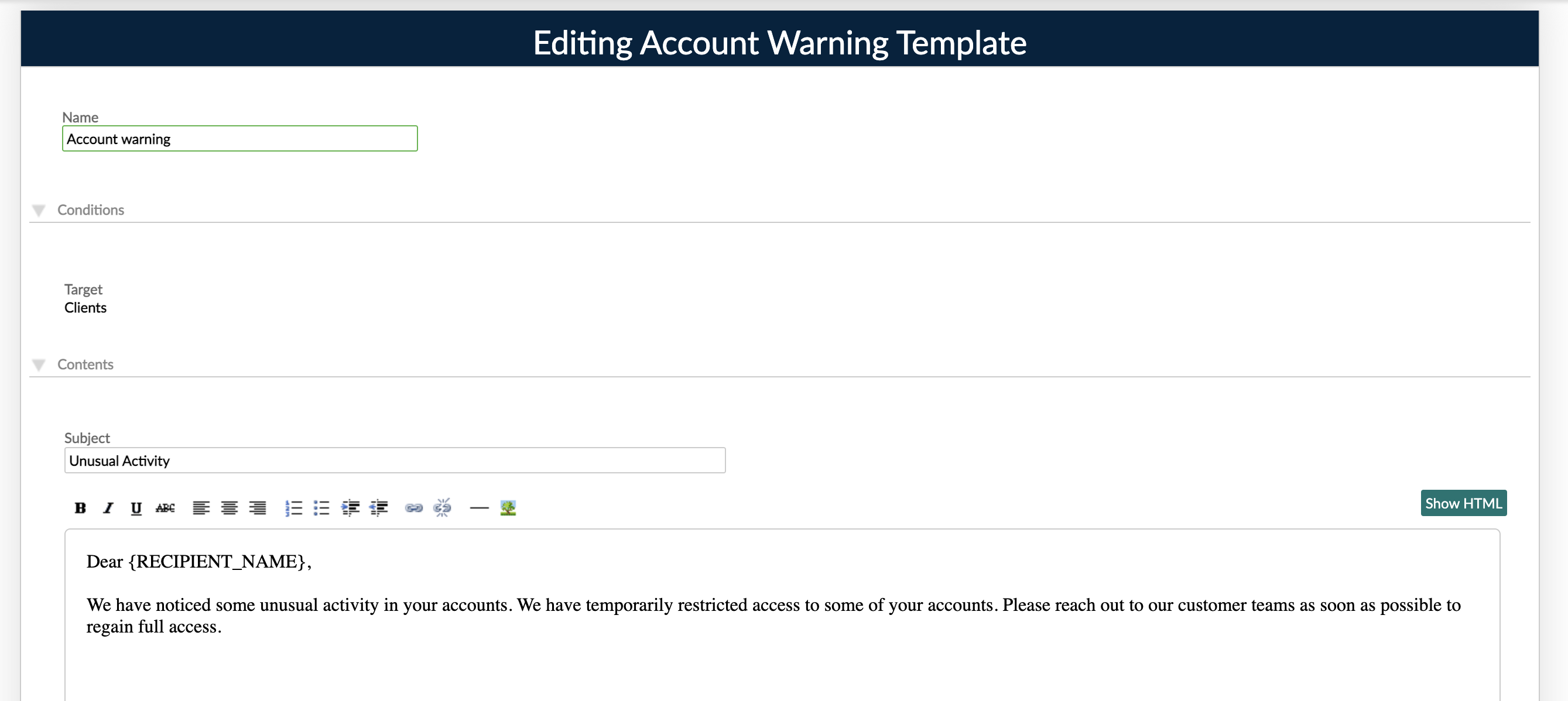
Email name
The email template name must be unique and must be a maximum of 255 characters.
Email target
The target indicates what entity the notification relates to. The options available for manual email notifications are (individual) clients, groups, loan accounts, and deposit accounts.
The target type you choose will determine the available placeholders for the template contents and which entities will have access to the notification template. For example, when sending a manual email notification to an individual client only the templates with target Client are available.
Email contents
The email contents consist of the subject line and the main body of the email.
The subject line may include text and placeholders while the body may include text, images, links, and placeholders. We recommend a maximum subject line length of around 50 characters.
Placeholders allow you to include relevant information for each individual recipient of a notification. For more information, see Placeholders.
You edit the body of the email using a rich text editor and an HTML editor. For more information on how to use each editor to customize your emails, see Content Editors.
Sending manual email notifications
You may send manual emails via the Mambu UI or via the API. For more information on sending emails via API, see the Communications endpoint in our API Reference.
To send manual email notifications, you must have the Send Manual Email (SEND_MANUAL_EMAIL).
To send a manual email notification:
- Go to the profile of the individual client or group you want to send an email.
- To send an email that relates to the individual client or group, select Send > Send Email at the top of the profile. To send an email that relates to a deposit or loan account, select the relevant account and then select Send > Send Email in the account section. In order for any of these options to be visible the individual client or group must have an email defined for their profile.
- In the Send Email dialog, you may choose to use an email template or write the email in that moment. For more information, see Creating manual email notification templates. If you select an email template, you may also further edit the email contents.
- Select Send Email.

If you want to include any styling in your email, you must use an email template. For more information, see Email content editors.