- 26 Apr 2022
- 3 Minutes To Read
- Print
- DarkLight
- PDF
Working with Tills
- Updated On 26 Apr 2022
- 3 Minutes To Read
- Print
- DarkLight
- PDF
To manage tills, use the Tellers widget accessible from the Dashboard.
Not all of the actions described below are necessarily available to every Teller user, depending on their permissions.
Open a till
With this permission, a Vault Teller (Supervisor) can open new tills for other tellers. This option is available from the bottom-right corner of the Tellers widget on the Mambu Dashboard, as highlighted on the screenshot below.
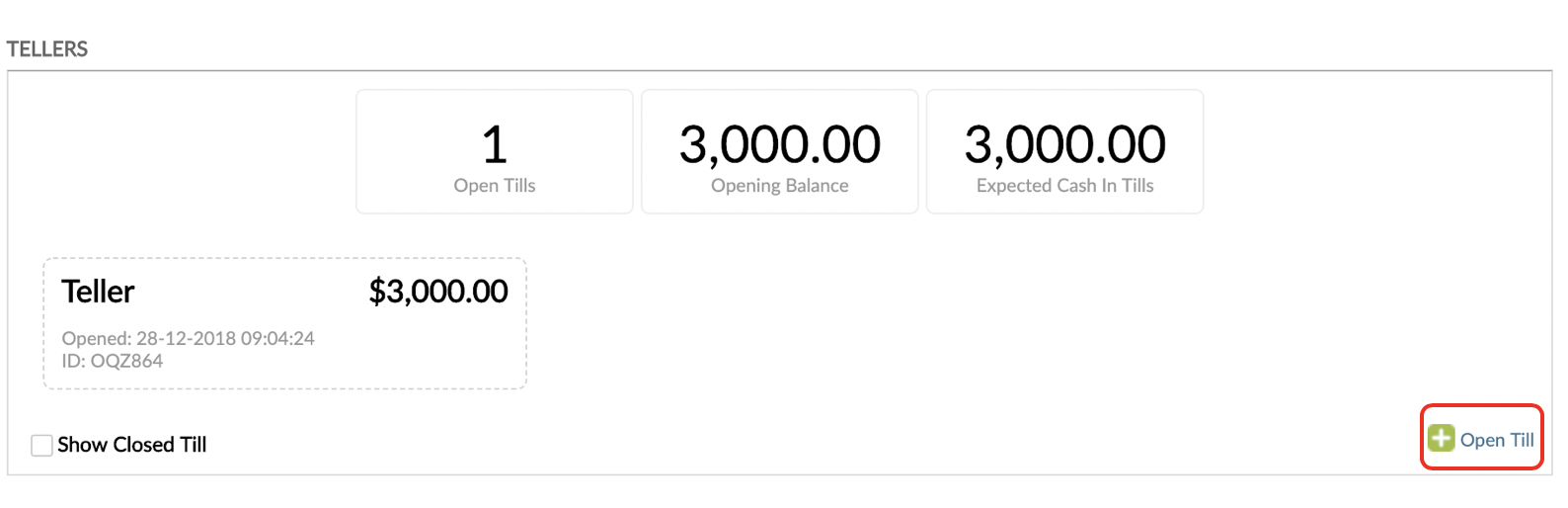
When opening a till, fill out the following information:
Till ID: each newly opened till will be given a unique ID by Mambu according to a predefined format: @@@### (3 letters followed by 3 numbers). The ID can be overwritten, as long as the format is kept.
Teller: the user to whom the till will be assigned. The users who will appear in the drop-down will only be the ones of “Teller” User Right Type.
Opening Amount: opening balance of the new till (can be zero).
Balance Constraint Type: allows you to specify minimum and maximum balance thresholds for the amount of money in the till. This is calculated as the sum of the Opening Amount and all transactions posted through the till. These thresholds can be enforced in the following ways:
None - no limits on the balance
Soft - if a new transaction posted brings the balance in the till beyond the specified thresholds, then the teller will get a warning message, but the transaction will still be posted.
Hard - if a new transaction posted brings the balance in the till beyond the specified thresholds, the teller will get an error message and it will not be possible to post the transaction.
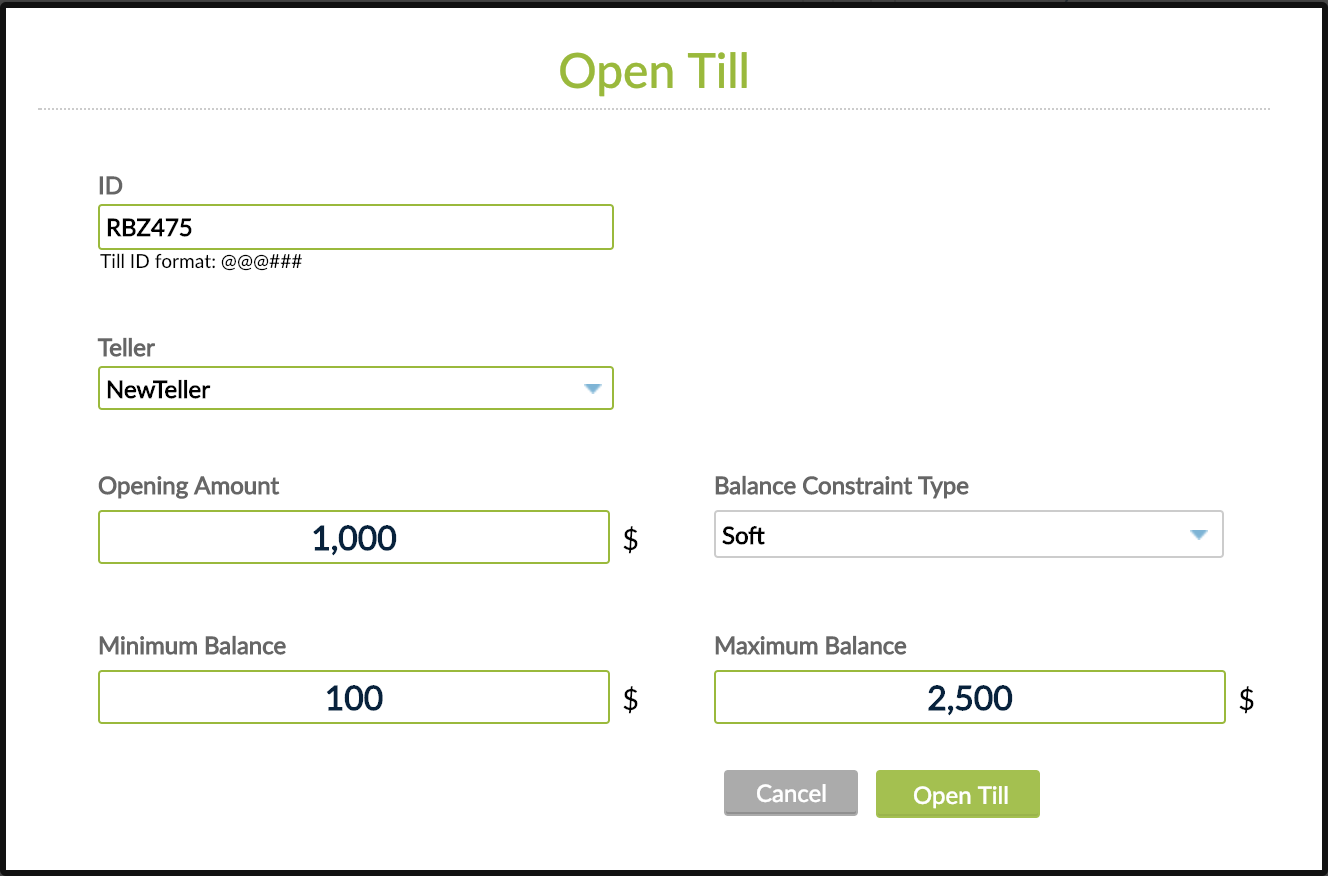
Undo Open Till
If a till was opened by mistake and no transactions have been processed through the till yet, you can undo the Open Till operation. As a result, the till will be deleted.
Add or remove cash
To add or remove cash, your user must have the Add Cash (ADD_CASH) and/or Remove Cash (REMOVE_CASH) permissions. This allows them to manage the balance within a till by adding or removing cash. This is available under Actions > Add Cash (or Remove Cash).
View a till’s details
Allows you to view a log of all transactions posted through a given till, together with the opening and closing balances. This is available under Actions > View Till.
Close a till
This action closes a till, so that no new transactions can be posted through it. This function is available under Actions > Close Till as highlighted in the screenshot below.
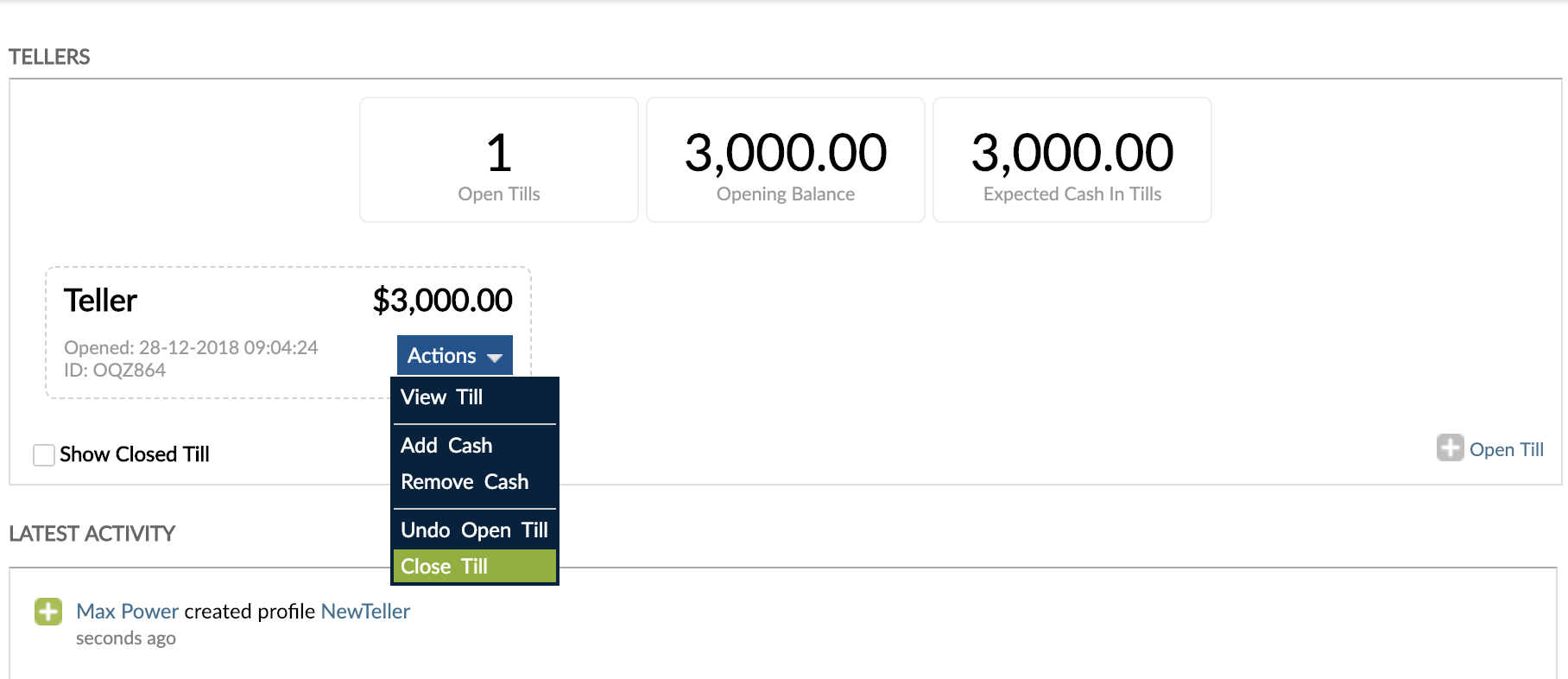
A new window opens showing the opening and the closing balance (“Cash in Till”) details along with its transaction log to confirm the closure and help with any reconciliations.
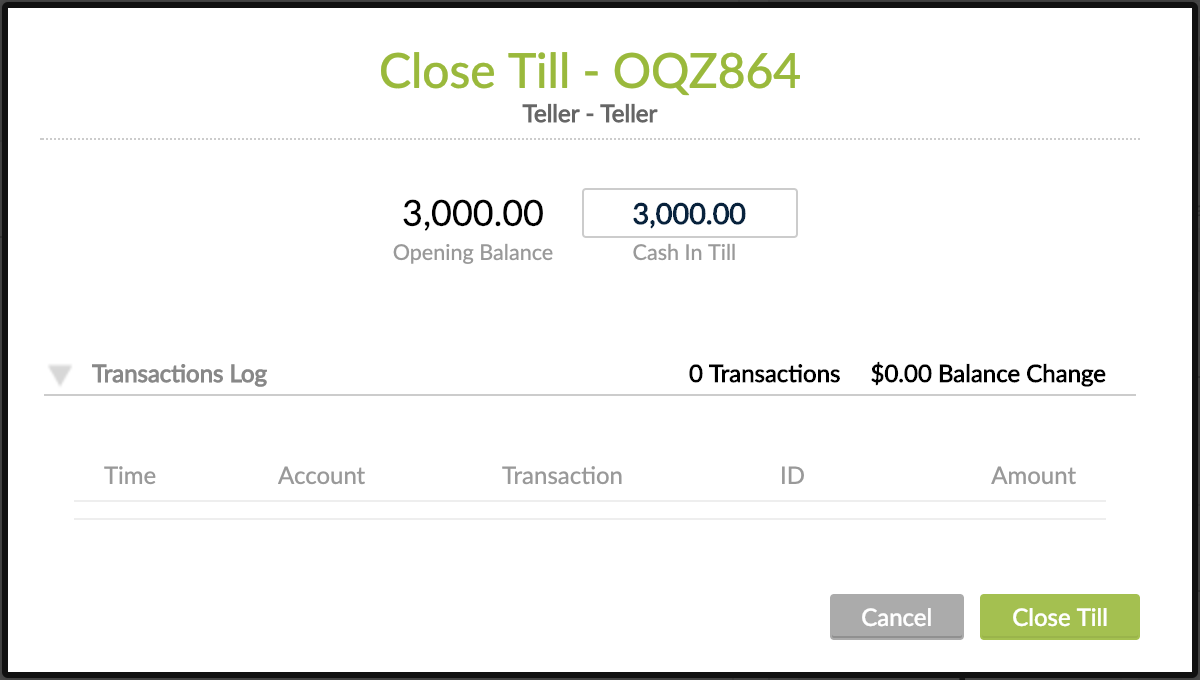
Once a till is closed, it will no longer appear in the Tellers widget unless the Show Closed Till checkbox is selected.
Once a till is closed, transactions processed through that till can’t be reversed (see more details here about how to proceed if you need to make corrections to transactions in a closed Till).
Reopen a till
Closed tills can be reopened by navigating to Actions > Reopen Till.
When a till is reopened it will have the same balance constraints as when it was originally created and the Reopening Amount will be the Cash in Till balance from when it was previously closed.
From the system's perspective, a reopened till is effectively a new till, but with the same ID as the old till. Therefore, you will not be allowed to make any corrections of past transactions in a reopened till. In case any corrections (reversals) are needed, the closure of the previous till needs to be undone (please see Managing corrections and adjustments in tills page for more details).
For the above reasons, we do not recommend using the Reopen Till functionality. Instead, it's better to use Undo Close Till as it has the same effect as Reopen Till, but with the added advantage that it allows you to reverse transactions and therefore effectively and fully work again with the previously closed till.


