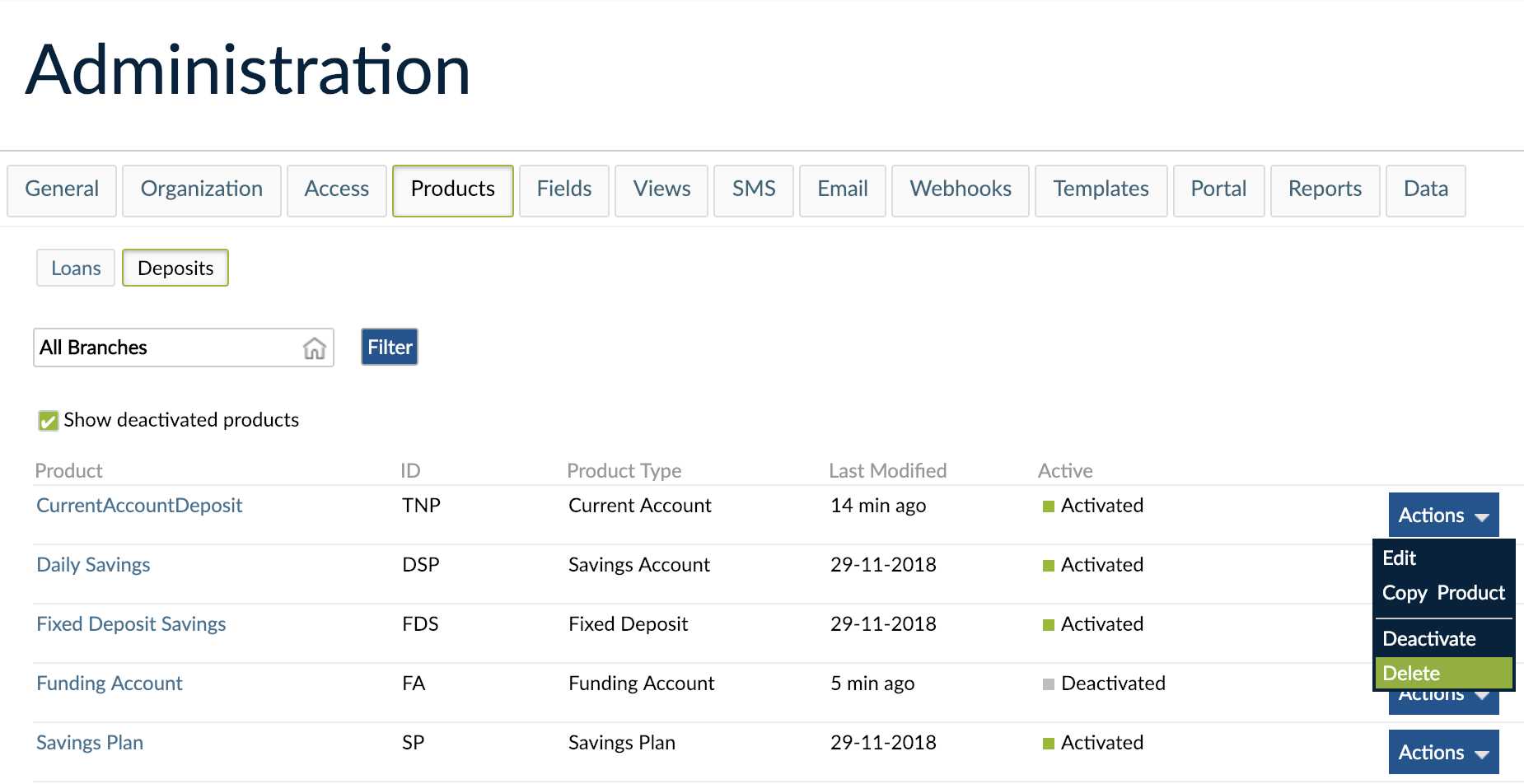- 23 Sep 2022
- 2 Minutes To Read
- Print
- DarkLight
- PDF
Managing Deposit Products
- Updated On 23 Sep 2022
- 2 Minutes To Read
- Print
- DarkLight
- PDF
To edit deposit products, go to Administration > Products > Deposits, select the product, and click Edit to make changes. Changes affect all associated accounts. Activate or deactivate products in the same menu. Deletion is only possible for products without associated accounts. Linking products to General Ledger Accounts is necessary for accounting purposes. Deactivated products are no longer available for new accounts but existing accounts remain active.
Editing deposit products
If you need to make changes to a deposit product:
- On the main menu, go to Administration > Products > Deposits.
- Find the product you want to edit and, on the right-hand side of the row, select Actions > Edit.
- Make the changes you need. If the deposit product is already in use, some fields won't be editable.
- Save the Product.
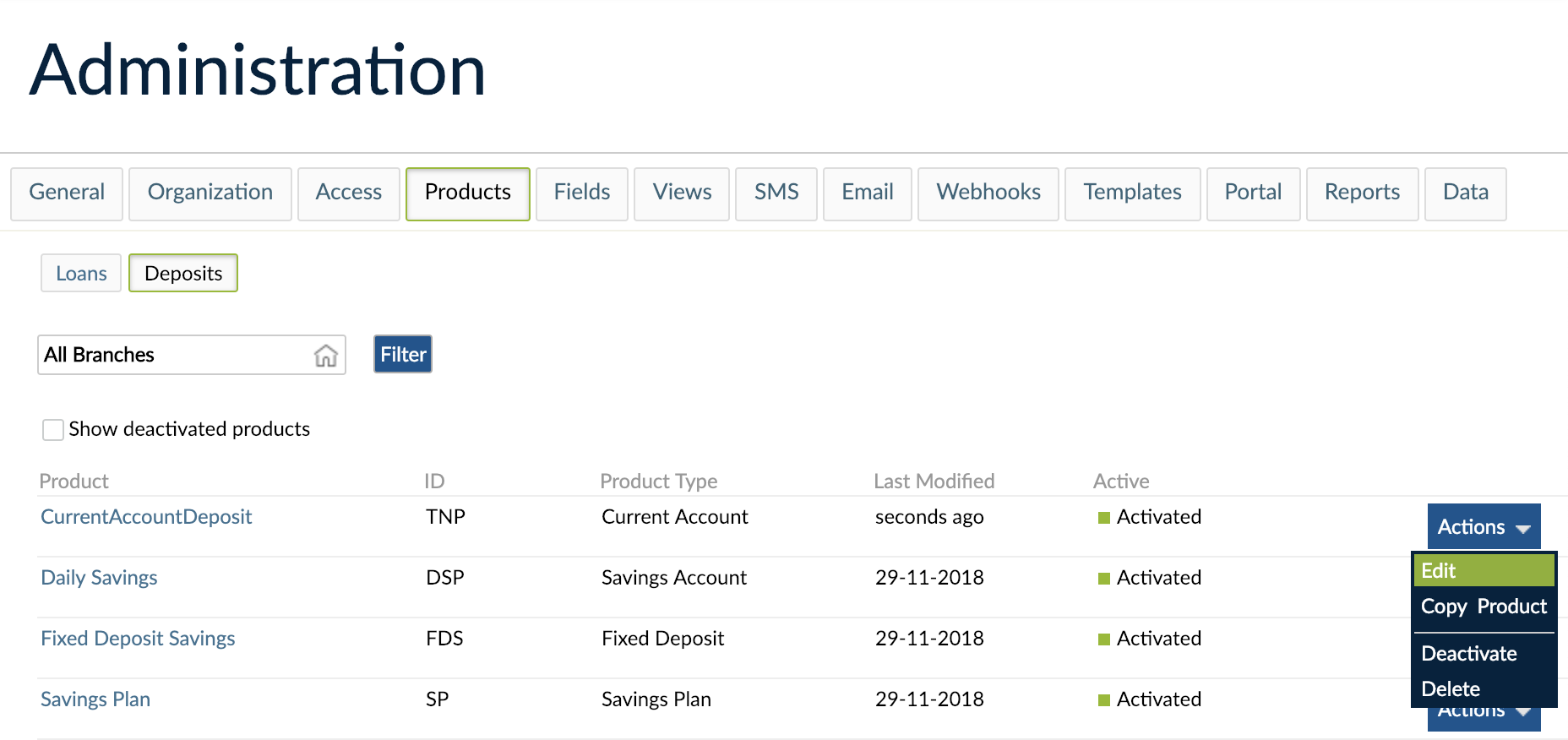
Effects on deposit accounts
When you make any changes to a deposit product, all the deposit accounts created under that product will be automatically updated as soon as you save the product.
If changes are made to the Interest Rate, when saving the changes on the product, you will be asked to which accounts the new interest setting applies.
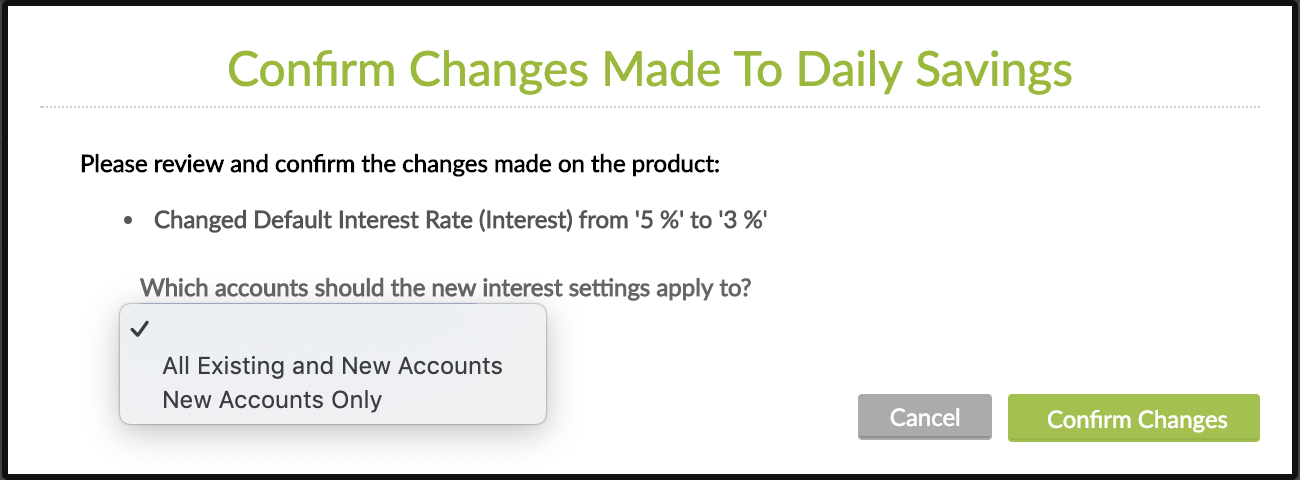
Example
You have a deposit product with an interest rate of 3% and you want to increase the interest rate to 3.5%. If you choose to apply the new interest settings to All Existing and New Accounts, the clients with deposit accounts under this product will have their currently accrued interest recalculated with the new interest rate of 3.5%. Already applied interest remains unaffected. The change will be visible on the account after next EOD cronjobs are completed.
If you change the interest rate interest on the product level in the middle of the period, Mambu will recalculate existing accruals from the date when the interest has been applied last time. If the interest has never been applied, Mambu will recalculate interest acrrued from the activation date. Therefore, we recommend you to change the interest rate on the same date as the interest application date or to use the /changeInterestRate API endpoint for changing fixed rates on the account level instead. If you encounter any issues with this behaviour, please contact Mambu Support Team.
Activating and deactivating deposit products
You can deactivate or activate deposit products from Administration > Products > Deposits:
- Deactivate: Find the product you want to deactivate and, on the right-hand side of the row, select Actions > Deactivate.
- Activate: Find the product you want to activate and, on the right-hand side of the row, select Actions > Activate.
If you have Accounting switched on, before activating your deposit products you need to link them with your General Ledger Accounts as described in Product Rules. By doing this you're making sure that the transactions associated to your deposit products will be automatically logged in Accounting as they occur.
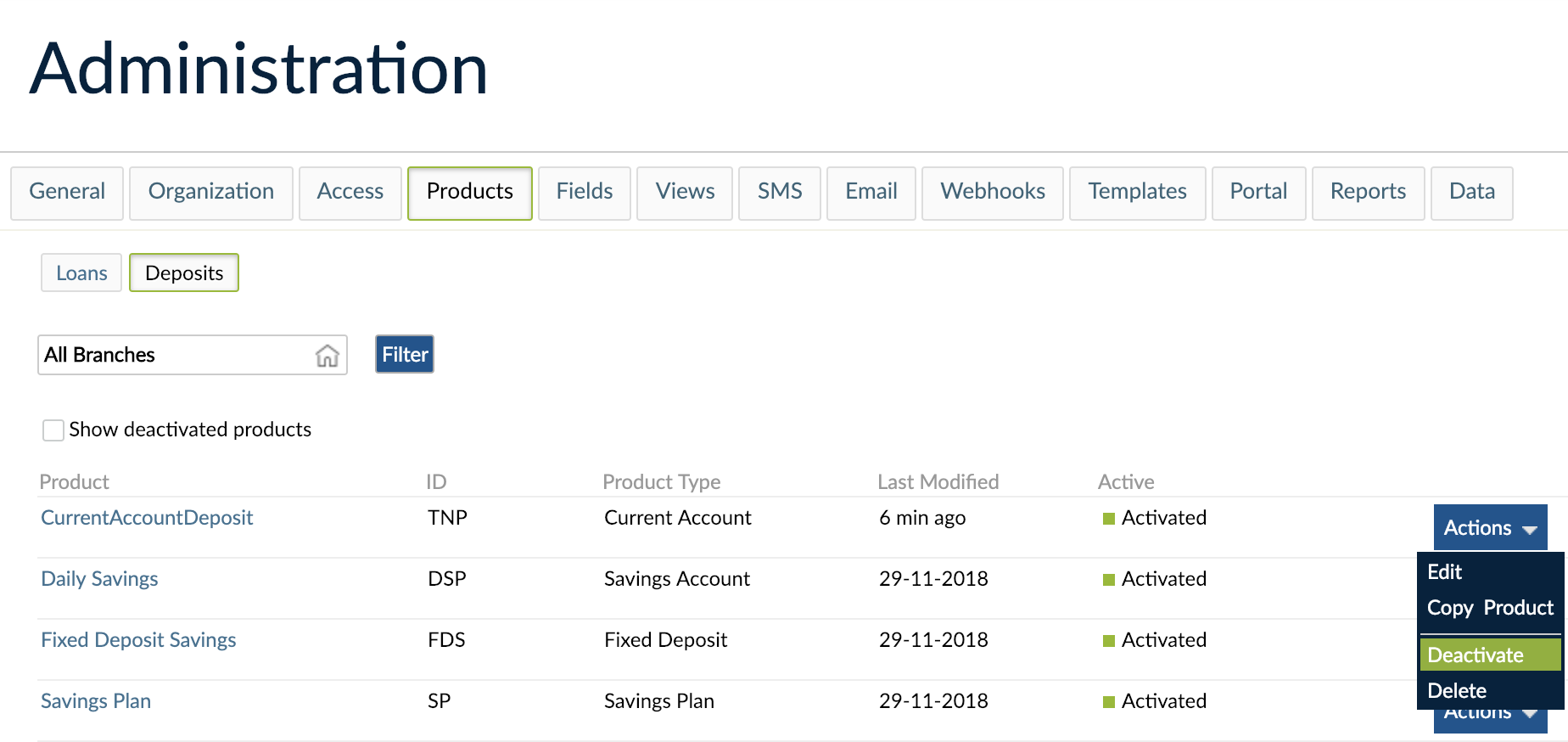
When you deactivate a Deposit Product it will disappear from the list of products to offer to your clients, so you won't be able to create more accounts under that product.
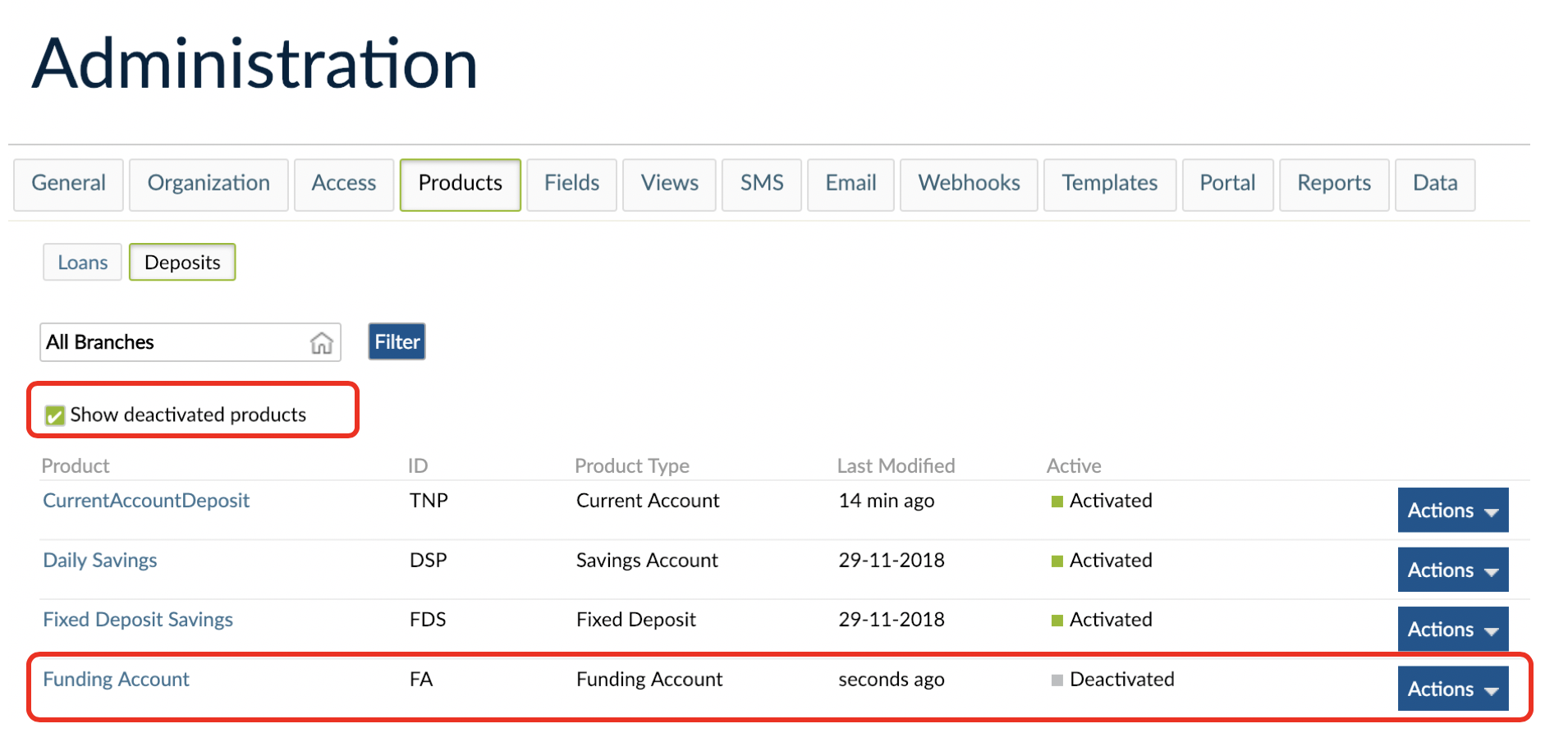
In case you had active accounts using that product, they will remain active for the remaining term length.
Deleting deposit products
You can only delete products that have never had accounts associated to them. In case the product you're trying to delete has been or is being used, you'll get a warning message preventing you from deleting the product.
To delete a deposit product:
- On the main menu, go to Administration > Products > Deposits.
- Find the product you want to delete and, on the right-hand side of the row, select Actions > Delete.
- Confirm.