- 15 Sep 2022
- 15 Minutes To Read
- Print
- DarkLight
- PDF
Loan Fees Setup
- Updated On 15 Sep 2022
- 15 Minutes To Read
- Print
- DarkLight
- PDF
Fees can be applied to loan accounts after being created or activated under each product.
Setting up a new fee
To set up a new loan fee:
- When creating a new loan product or editing an existing loan product, go to the Product Fees section of the form.
- Select Add Fee.
- Enter the name of the fee (this is the name that will be shown in different screens, when applying the fee to the account, when reporting, in the account statements, and so on).
- Select the type of the fee (see more details about each fee type below).
- Enter an Id for the fee. If you leave this field empty, an id will be automatically generated.
- Define how the amount of the fee will be calculated, either as a fixed amount or as a percentage (the available calculation options will differ depending on the fee type).
- Select if the fee is Optional or Required (only available for certain fees).
- If accounting is enabled, and if applicable, select the specific General Ledger (GL) accounts.
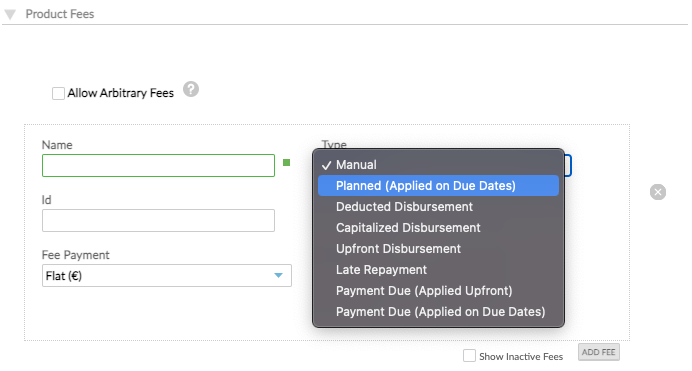
After fees are applied to an account, they will be paid according to the allocation order defined for that product.
Deactivating and reactivating fees
If a fee is not applicable anymore, you can deactivate it by selecting the small green square next to it and then saving your changes. When the fee is deactivated, the small green square will turn from green to grey.
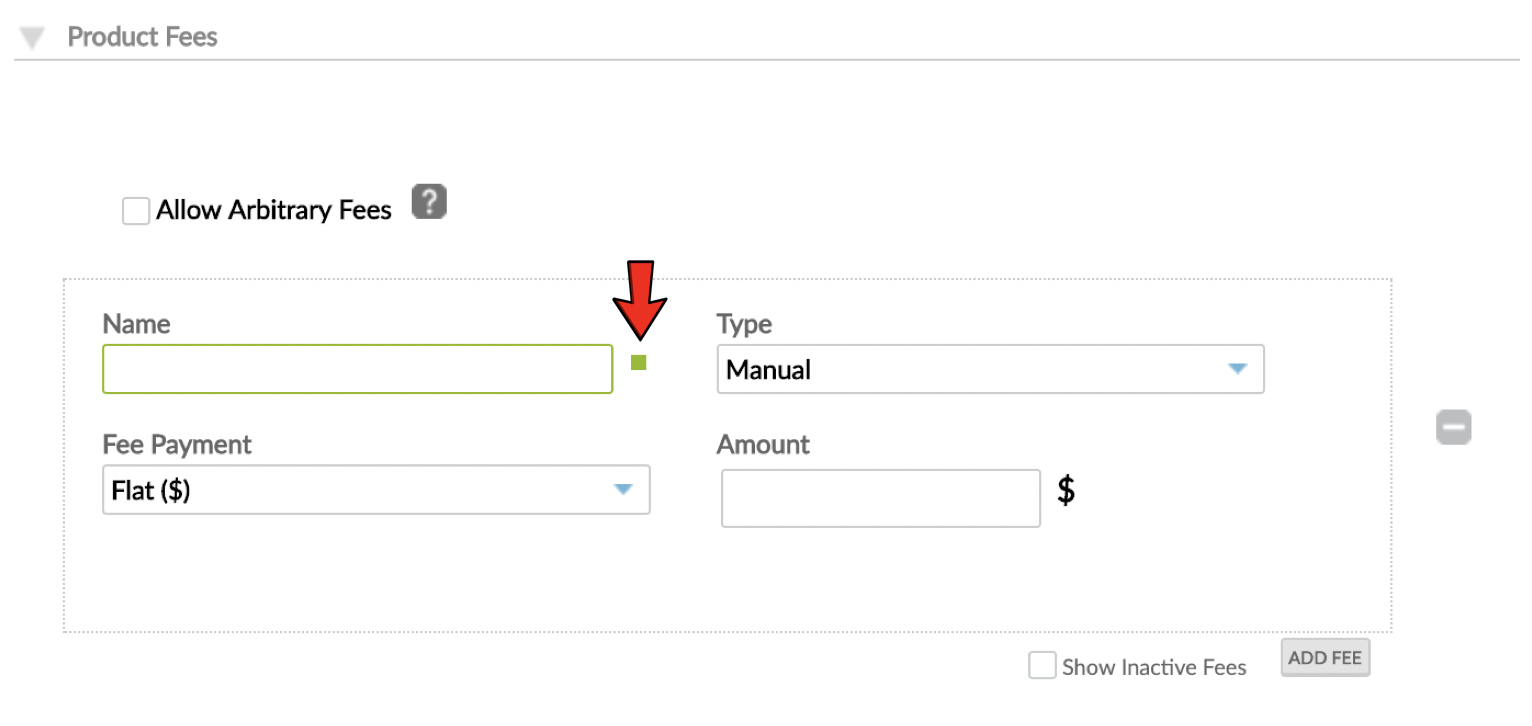
To reactivate a fee, follow the same procedure: select the grey square, then save your changes. When the fee is reactivated, the small grey square will turn from grey to green.
Deleting fees
Fees can be deleted only if they have never been applied to any account. This option is only available for specific cases when a fee was created by mistake and we strongly recommend you to use it with care.
To delete a fee, select the red Delete button next to the fee name, then save your changes.
If the fee has already been used and you try to delete it, Mambu will show you a warning message preventing you from doing so. In that case, you must Deactivate the fee. After you deactivate the fee, it will no longer be applied to any accounts created under that product.
Nontaxable fees
Nontaxable fees are available for Dynamic Loans.
When adding a new fee, if you enable taxes on fees, then you can either choose to use the default tax rate source or not to apply taxes at all.
When creating a new loan product, if in the Taxes section of the form you select Value Added Tax, and in the Fees section you select Apply taxes to > Fees, then all the fees are subject to taxation by default.
Besides the default behaviour, you have the option to mark a fee as being tax exempt by going to the Fees section and selecting Nontaxable under Tax Source, meaning that for the selected fee, the tax is neither going to be calculated, nor applied.
- Once the product is created, the tax source can no longer be edited.
- You cannot reduce the fee balance of products with Nontaxable Fees.
Manual fees
Manual fees can be applied to a loan account at any point in time. This type of fee applies when the event that triggers a fee application cannot be planned or predicted. For example: bounced cheques, lost cards, additional administration fees due to specific documents that had to be prepared, and so on.
For Manual fees, the available calculation options are:
Flat amount: Can be set to a fixed amount if the fee amount is the same for all loans in this product or left empty, in which case you can enter the applicable fee amount on a case-by-case basis.
% of Disbursement Amount: Calculated as a percentage of the approved loan amount.
Planned fees
Planned fees are manual fees that can be set up in advance and added to the due date of future installments of all product types except for Revolving Credit. They represent an alternative to payment due fees, available for fixed loans only, but with added flexibility.
When planned fees are being set up, they appear in the loan schedule as part of regulatory or business requirements, and are only applied on the due date of the installment. This allows for timely notification of payments to customers and transparent loan schedules from the moment you create the loan.
Planned fees allow you to apply any sort of payment due fee you wish. They can be calculated externally at any time, and can be created to any installment you choose. You can adjust amounts whenever necessary, as long as they haven't been applied yet.
You can add planned fees at any point during a loan account's lifecycle, before or after disbursement.
Planned fees are automatically applied on their due dates, or they can be manually applied under the following circumstances:
- When performing a backdated disbursement, in the installments with exceeded due date.
- When entering a late repayment.
- When adding a new fee or editing an existing fee, in installments with exceeded due date.
You may only apply planned fees in future installments if the installments are not in the Grace or Payment Holiday state.
Planned fees are also available via API v2. For more information, see our Loan Accounts - Planned Fees in our API Reference.
If you need to pay off a loan, make early repayments or overpayments and you want to have all the fees applied on the schedule before you do that, you can apply one or more planned fees using the POST call of the /api/loans/{loanAccountId}/plannedfees:apply endpoint.
Planned fees are not applied automatically when making early repayments or paying off a loan but they are applied on the due date of the installment, unless that installment is paid.
Once the fee is applied, it is handled like a manual fee, in the following sequence:
- a transaction is logged
- accounting is logged
- the fee balance can be reduced, in which case a write-off transaction will be logged
Editing planned fees
All planned fees can be edited at any time as long as they haven't been applied yet.
To edit a planned fee:
- Open the loan account.
- On the right-hand side of the screen, select More > Edit Planned Fees.
- In the Edit Planned Fees dialog, make changes to any of the defined planned fees, delete all the planned fees, or add a new fee.
- Select Save Changes.
Applying planned fees
Planned fees, as the name suggests, are usually applied in future installments. You can also apply a planned fee on the account earlier than the due date of the installment if, for example, the client makes a repayment or a complete pay-off of the loan.
To apply one or more fees:
- Open the loan account.
- On the right-hand side of the screen, select More > Edit Planned Fees.
- In the Edit Planned Fees dialog, you will see a list with all the planned fees per installment.
- Select which fees you wish to apply on the next installment or select Apply on Date to apply the fee on another date during the installment period.
- Select Save Changes.

- The Apply on Date functionality does not support time stamps. The fees will be applied at 00:00:00.
- The Apply on Date functionality cannot be set in the past, it needs to be set after the current organization date.
Deducted Disbursement fees
As the name suggests, this type of fee will be deducted from the approved principal amount at disbursement, meaning the client receives less money as actual disbursement, but still has to repay the full loan amount by the end of the loan term. In other words, the fee will be effectively "paid" upfront.
For deducted disbursement fees the available calculation options are:
Flat amount: Can be set to a fixed amount if the fee amount is the same for all loans created under this product or left empty, in which case you can enter the applicable fee amount on a case-by-case basis. For example, if the fee amount is calculated based on a very specific formula or logic that Mambu doesn't automatically replicate.
% of Disbursed Amount: Calculated as a percentage of the approved loan amount.
Additionally, disbursement fees can be either Required or Optional — the required fees will be applied to all loan accounts disbursed under this product, while the optional fees can be selected to be applied or not at disbursement.
Any additional % of Disbursed Amount fees added on the account after disbursement will be calculated based on the sum of the loan amount and the deducted disbursement fee amount.
Example
Loan amount = USD1,000
Deducted Disbursement Fee = USD100
Disbursed amount = USD900
Manual fee as 10% of disbursed amount = (USD900 + USD100) * 10% = USD100
Capitalized Disbursement fees
As the name suggests, this type of fee will be added to the approved principal amount at disbursement, meaning the client receives the approved amount as actual disbursement, but has to repay a higher amount, including the loan fees, by the end of the loan term. Thus, the fees are effectively "paid" upfront but financed by the lender.
Capitalized Disbursement Fees are identical to the Deducted Disbursement fees in all other respects: same fee amount calculation options, as well as the "required / optional" feature, are available.
Any additional % of Disbursed Amount fees added on the account after disbursement will be calculated based on the sum of the loan amount and the capitalized disbursement fee amount.
Example
Loan amount = USD1,000
Capitalized Fee = USD100
Manual fee as 10% of disbursed amount = (USD1,000 + USD100) *10% = USD110
Upfront Disbursement
As the name suggests, the upfront disbursement will be applied on the account as a “Fee” transaction, immediately after the account is disbursed and will be paid with one of the future payments. It can be selected when defining the disbursement details for a loan or when performing the disbursement.
Fixed Term Loans and Payment Plans will have the upfront fees automatically allocated on the first due installment and then you can change these fees when editing the schedule. Dynamic Term and Tranched Loans will have the fee marked as due immediately.
Upfront disbursement fees can’t be adjusted by themselves, but they will be automatically adjusted when the disbursement is undone.
Late Repayment fees
Late repayment fees will be applied any time the client misses an installment. That installment is set to Late in the schedule.
For late repayment fees, the available calculation options are:
- Flat amount: It can be set to a fixed amount if the fee amount is the same for all loans under this product; since this fee is applied to all payments in the schedule in advance, it can't be left empty and specified on a case-by-case basis.
- % of Disbursement Amount: Is calculated as a percentage of the approved loan amount.
- % of Repayment Principal Amount: Is calculated as a percentage of the principal amount that was expected with the installment that was missed.
When triggered, the late payment fee will take into account the arrears tolerance period defined for that product. For example, if there is a tolerance period of two days, the late payment fee will only be applied to the account two days after the due date of the installment.
Payment due fees
The specificity of these fees is that they are calculated in advance and added to the loan's repayment schedule, along with the interest and principal due with each installment.
For payment due fees the available calculation options are:
- Flat (€): It can be set to a fixed amount if the fee amount is the same for all loans under this product. Because this fee is applied to all payments in the schedule in advance, it can't be left empty and specified on a case-by-case basis.
- Flat (€) / Num of Installments: When the loan is disbursed, the fee will be charged on each installment based on the formula:
the flat amount of the payment due fee divided by the number of installments. - % of Disbursement Amount: Is calculated as a percentage of the approved loan amount.
- % of Disbursement Amount / Num of Installments: When the loan is disbursed, the fee will be charged for each installment, calculated as a percentage of the approved loan amount divided by number of installments.
In the Fee Application dropdown, choose to mark the fee as Required or as Optional at product level.
The Payment Due fees marked as Optional can be linked to the account when:
- Creating the loan account, by clicking on the "+" icon and selecting the Payment Due fee from the dropdown menu from the Disbursement Details section.
- Disbursing the loan account by selecting the Payment Due fee from the dropdown menu displayed on the Disbursement dialog.
The Payment Due fees (Required or Optional) will be displayed in Disbursement Details section at loan account creation and in the Disbursement Dialog at loan account disbursement.
Payment Due fees are not available for Tranched Loan products.
Arbitrary fees
These are fees which can be applied manually to the accounts at any point during the accounts' lifecycle and with any given amount. By default this option is not checked when creating a new product, so if you need to apply arbitrary fees to the accounts under that product you must select the Allow Arbitrary Fees checkbox.
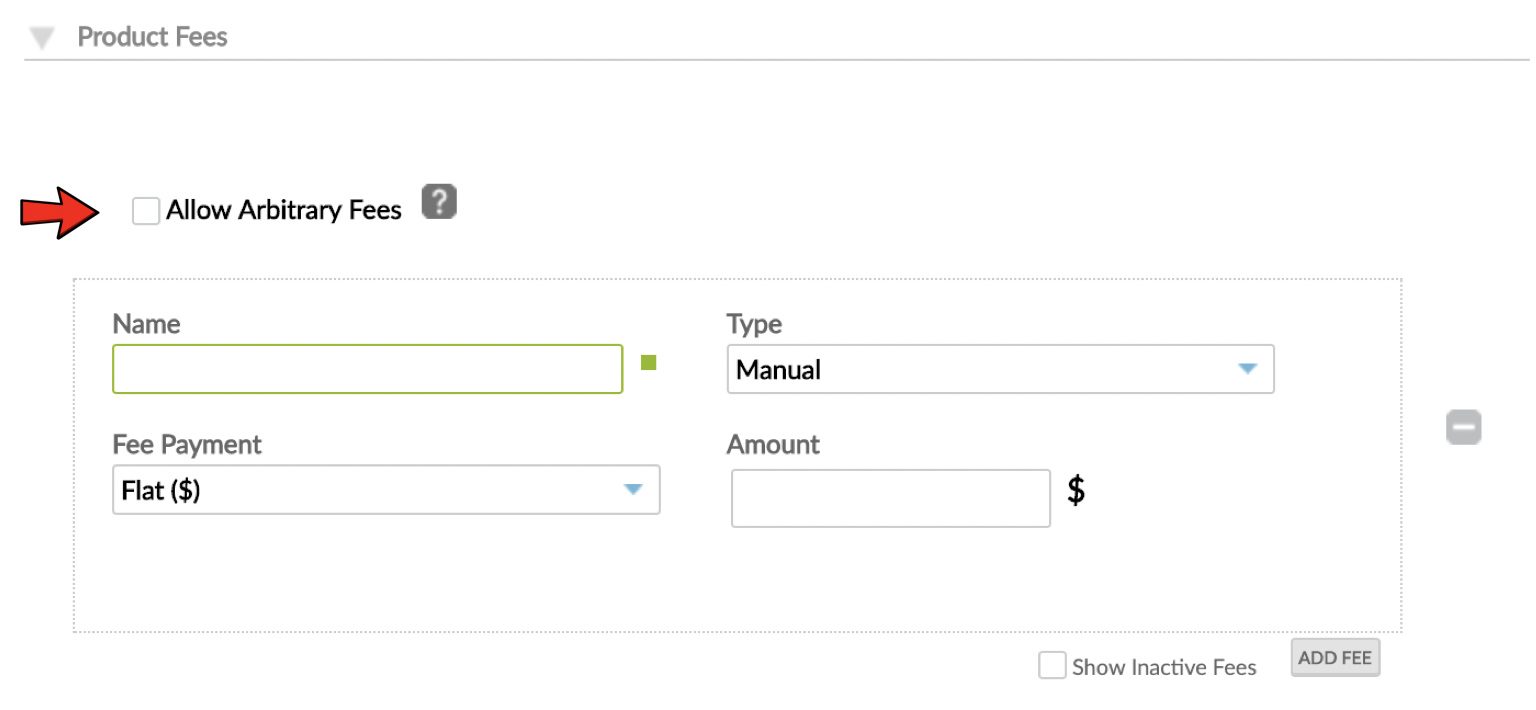
The difference between a manual and an arbitrary fee is that a manual fee is pre-defined, meaning it has a pre-set name and amount that the user can't change when applying the fee. An arbitrary fee is completely flexible—no predefined name and/or amount, it is up to you to input when applying such a fee onto the account.
Arbitrary fees should be used with caution. We recommend setting manual fees for more granular reporting and control.
Fee amortization
Fee amortization is available for recognising up-front fees over the whole lifecycle of the loan. This option only becomes available if Accrual Accounting methodology is selected in the Accounting Rules section of the Creating a New Loan Product form.
For the Tranched Loan and Revolving Credit product types, there is no option to set up fee amortization profiles.
After you add a fee as per the above steps, under Product Fees, you can choose an Amortization Profile.
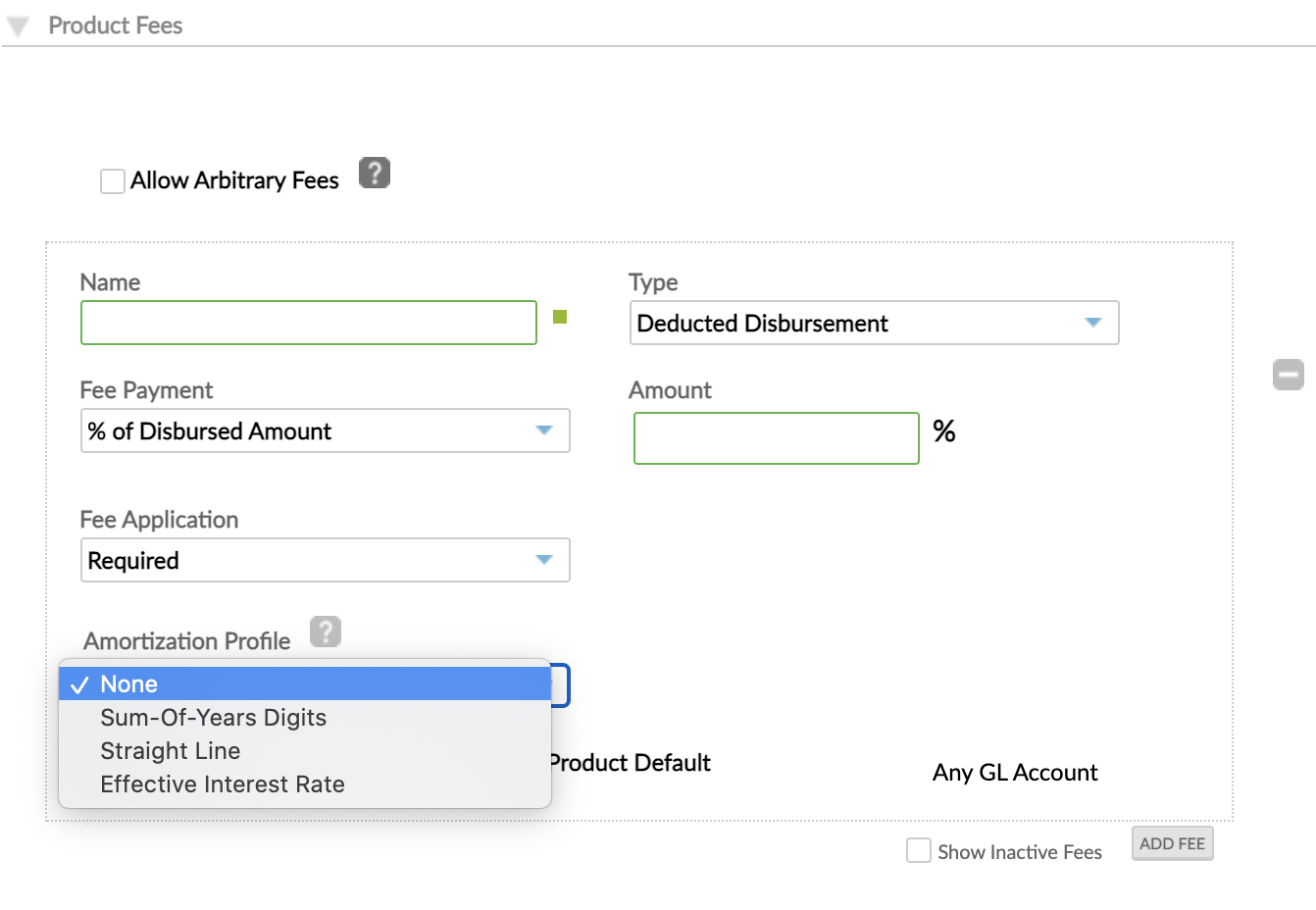
There are three calculation methods (“Amortization Profiles”) available:
Sum-of-Year Digits: A declining balance amortization that uses the number of installments and the sum of number of installments to calculate the amortization rate. This method is available only for Deducted Fees.
Straight Line: A flat amortization method that equally divides the fee over the loan term. This method has a custom amortization frequency that can be defined for custom intervals or full term of the loan for manual fees (Straight Line Manual Fees Amortization Method.xlsx) and account installments due dates amortization frequency which is available for Manual, Deducted Disbursement and Capitalised Disbursement.
Effective Interest Rate (EIR): A declining balance amortization profile that uses the scheduled periodic payment and interest rate to calculate the amortization rate. This method is available for all types of predefined fees.
- When selecting the EIR method you have the option to choose amortization frequency. To custom define the term select "Custom Interval" under "Amortization Frequency". You can define the frequency (in days, weeks, months, years) and over how many intervals the EIR is amortised. Mambu will apply the EIR calculation based on the Frequency and Period selected.
- For Capitalised Disbursement, Deducted Disbursement and Payment Due fee types, there is an additional option for amortization frequency: "Account Installments Due Dates (Daily Booking)" and the calculation for this frequency is still based on the repayment frequency, however the accounting booking is performed daily.
For Manual, Deducted Disbursement, Capitalised Disbursement, Upfront Disbursement fees with Straight Line or Effective Interest Rate amortization method and amortization frequency Account Installments on Due Dates or Account Installments Due Dates (Daily Booking), it will be possible to choose if the amortization will end on the original account or if the amortization will continue on the rescheduled or refinanced account.
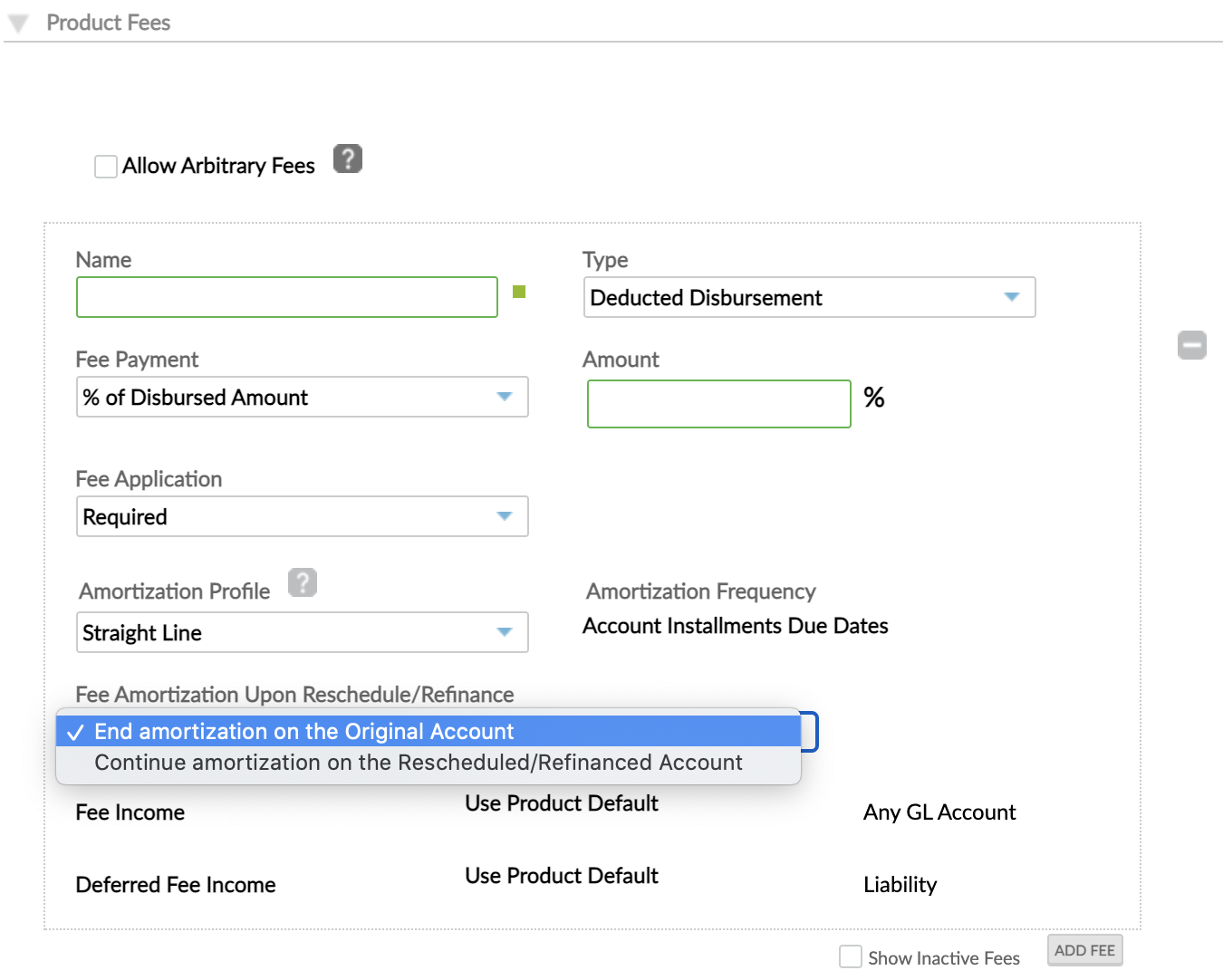
The Fee Amortization upon Reschedule/Refinance dropdown menu will have as default value End Amortization on the Original Account and it will be possible to reschedule or refinance the account with any product, regardless of the product setup.
The default option can be changed with Continue the Amortization on the Rescheduled/Refinanced account. This option implies that the reschedule or refinance has to be done with the same product.
For detailed examples of these methods and calculation formulas please see Amortization_Profiles.xlsx
How it works:
When the account is disbursed, Mambu will book the fee as Deferred Fee Income (liability)
DR Portfolio Control
CR Deferred Fee Income
CR Deferred Taxes (if applicable)
Then on each installment due date, a part of the amount (determined by the amortization profile) will recognise the deferred amount as actual fee income, generating an additional Journal Entry as follows:
DR Deferred Fee Income / DR Deferred Taxes (if applicable)
CR Fee Income / CR Taxes Payable (if applicable)
If the loan is paid off (settled/ closed early), the remaining fees that are not yet amortised will be booked in accounting as income (same entry as above).
Accounting
If accounting is enabled for the loan product, the Fee Setup screen allows you to link each fee to specific GL accounts for accounting purposes, as well as to define fee amortization profiles for some fees. For more information, see Fees Accounting.


