Loan Account Attachments
- 05 Jun 2024
- 1 Minute To Read
- Print
- DarkLight
- PDF
Loan Account Attachments
- Updated On 05 Jun 2024
- 1 Minute To Read
- Print
- DarkLight
- PDF
Article summary
Did you find this summary helpful?
Thank you for your feedback
Any loan account can have files (attachments) uploaded in Mambu, for example, scans of documentation required in the loan application process, signed forms, and loan agreements.
Uploading a new document
To upload a document:
- Open the loan account.
- Go to the Attachments tab.
- On the left-hand side of the screen, select Upload Document.
- Enter a relevant name and description.
- Select Choose File > select the file you want to upload > select Open.
- Select Save Changes.
Use the following file types:
- Images - JPEG, PNG, GIF, BMP, TIFF
- Documents - PDF, XML, DOC, DOCX, DOCM, DOT, DOTX, DOTM, XLS, XLSX, XLSB, PPT, PPTX, ODT, OTT, FODT, PDF, XML, TXT, CSV, PROPERTIES, MSG, TIF, ZIP, RTF, XLSM, ODS, ODP, EML, EMLX, HTML, MHT, MHTML, XPS, NUMBERS, KEY, PAGES, YAML, JSON, JASPER, JRXML
Don't use:
- XHTML, JS, JSP, PHP, SWF
Please Note
- Obfuscated PDF files will always be rejected, since our anti-virus cannot scan them for malware.
- You cannot upload files without an extension, with multiple extensions, or containing a period in their name.
- You cannot upload empty files.
- Don't use the following characters in the file's name when you upload it to Mambu:
/ > < | : & ? * [ ] # * `
Managing documents
You can make changes to the title and description of the documents, download them to your local machine, or simply delete them.
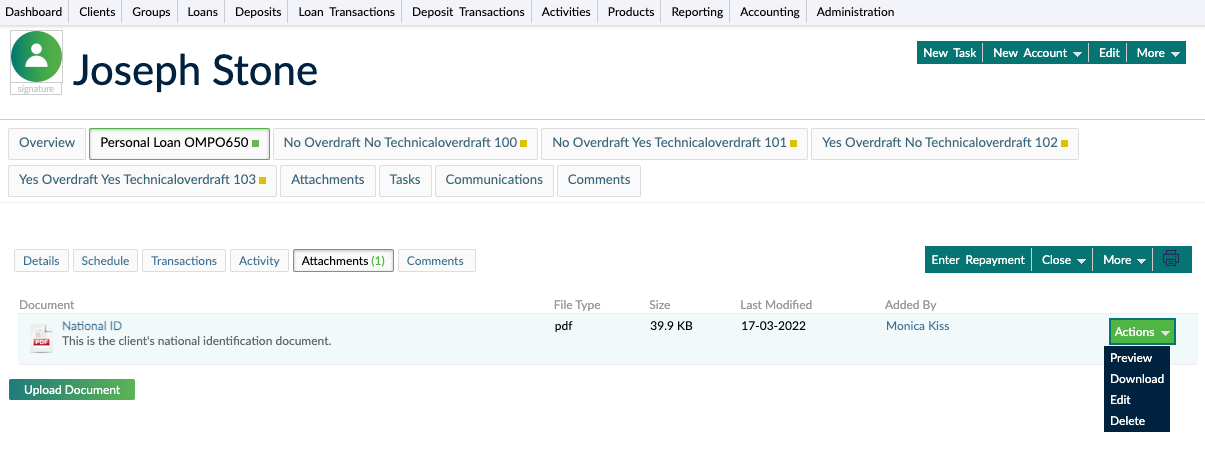
Previewing documents
To preview a document:
- Open the loan account.
- Go to the Attachments tab.
- In the list of documents, find the one you want to preview and, on the right-hand side of the row, select Actions > Preview.
Downloading documents
To download a document:
- Open the loan account.
- Go to the Attachments tab.
- In the list of documents, find the one you want to download and on the right-hand side of the row, select Actions > Download.
Or, you can click directly on the document name.
Editing documents
To edit a document:
- Open the loan account.
- Go to the Attachments tab.
- In the list of documents, find the one you want to edit and on the right-hand side of the row, select Actions > Edit.
- Make the desired changes.
- Select Save Changes.
Deleting documents
To delete a document:
- Open the loan account.
- Go to the Attachments tab.
- In the list of documents, find the one you want to delete and on the right-hand side of the row, select Actions > Delete.
- Confirm.
Was this article helpful?


