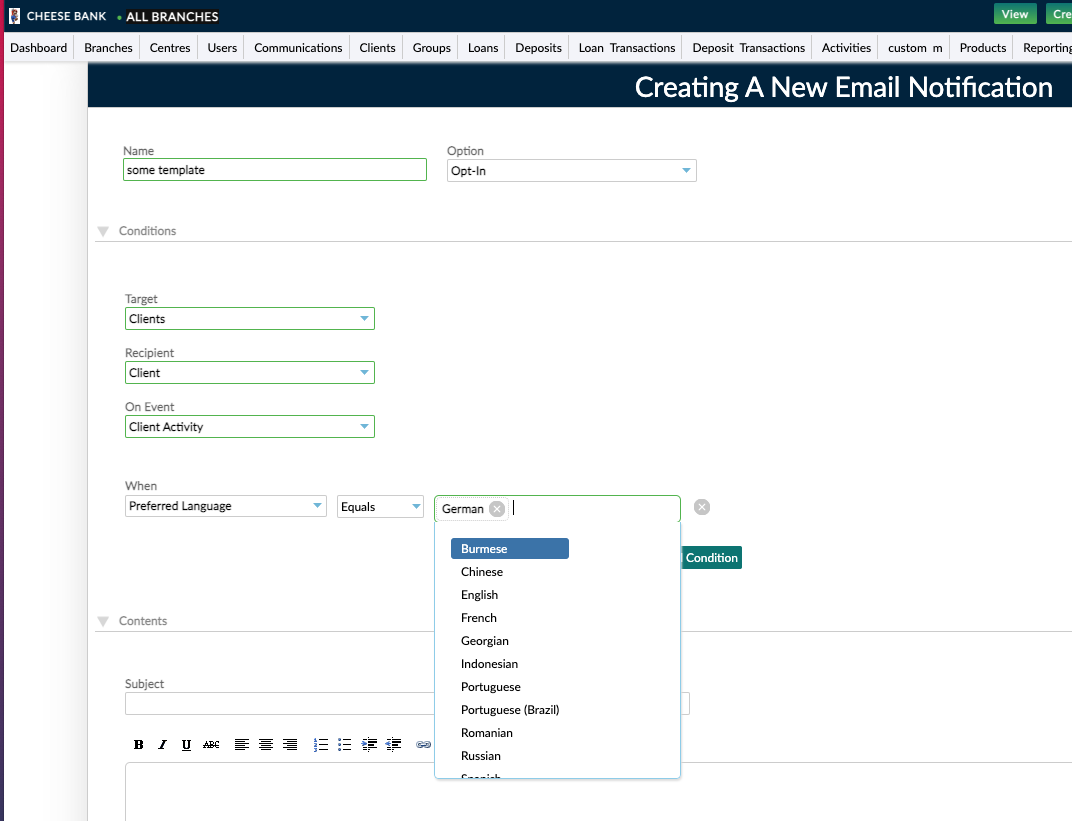- 20 Nov 2023
- 2 Minutes To Read
- Print
- DarkLight
- PDF
Language Settings
- Updated On 20 Nov 2023
- 2 Minutes To Read
- Print
- DarkLight
- PDF
This article discusses the various language settings available in the Mambu UI. We support Spanish, German, French, Portuguese, and other languages. If you would like us to consider adding support for a new language, please contact your Customer Success Manager to discuss your requirements.
The official language of the Mambu Platform is English. We have used reasonable efforts to provide an accurate translation of terms used on the Platform, however we cannot guarantee the accuracy of translations.
Mambu display language
The Mambu display language determines the language settings for the UI.
If you have federated authentication enabled, you must set the display language in your identity provider (IdP). We recommend consulting the documentation of your IdP for exact steps on how to do this.
If you use Mambu login, then you set your display language when you create a user account. For more information, see Creating a user.
To change your Mambu display language if you use Mambu login:
- Navigate to your name > Edit your profile on the top right corner of your screen.
- In the User Access section, under Mambu Display Language, choose your desired language from the dropdown list.
- Select Save User.
- Log out and then log back in to update the display language for the UI in the new language.
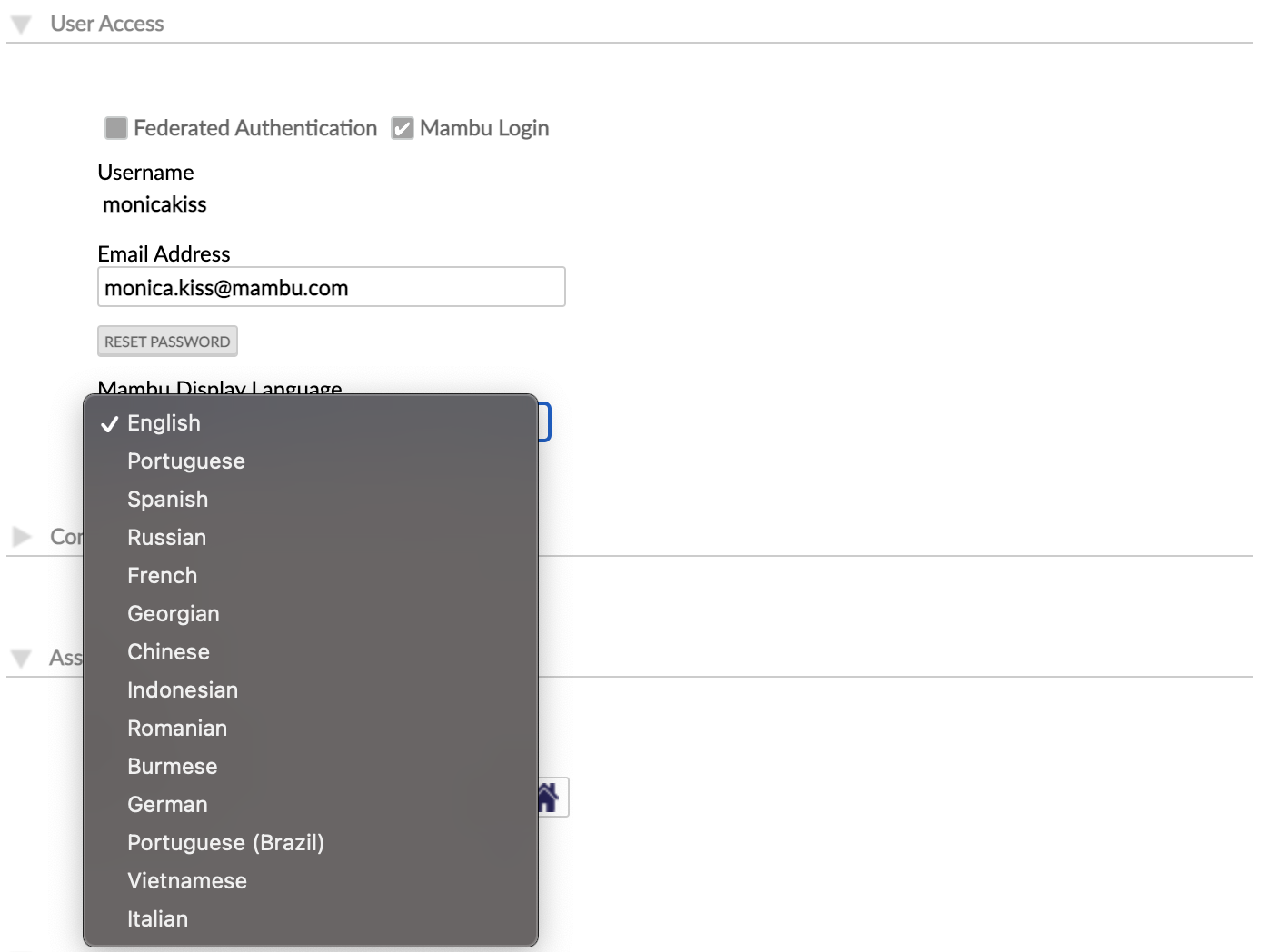
Menu items and views language configuration
Some of the menu items, and their respective views, in the navigation will still be displayed in English, even when the language has been changed. These are configurable and can be adjusted to your preferred language.
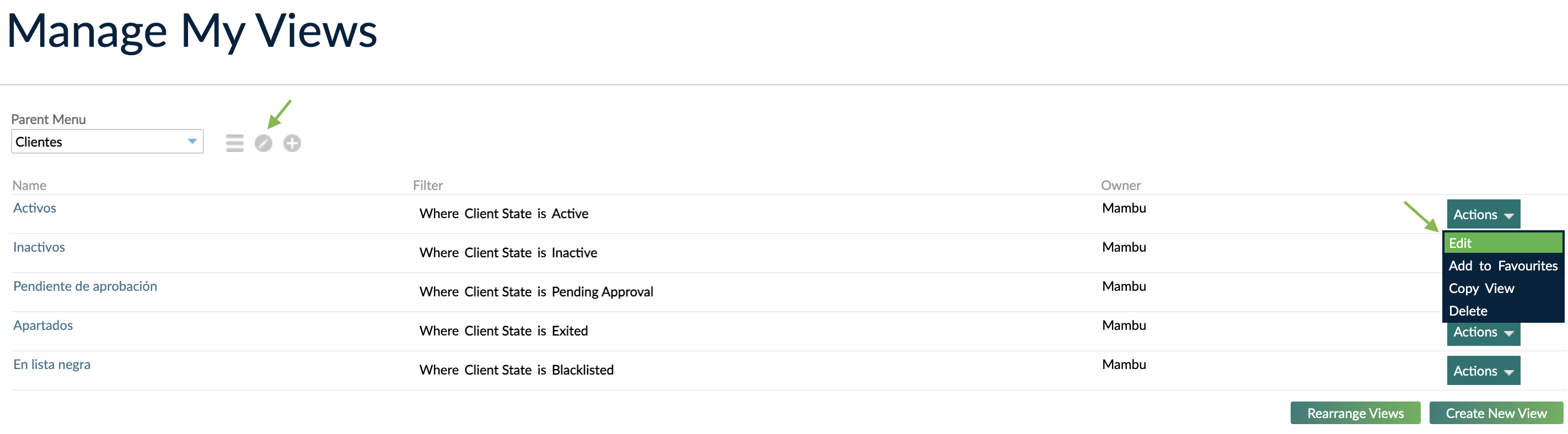
For more information, see Editing menu items and Editing a saved custom view.
Labels language configuration
If you set a user profile to use a non-English language, terms that are defined by labels are not automatically translated. You may edit them to match your Mambu display language.
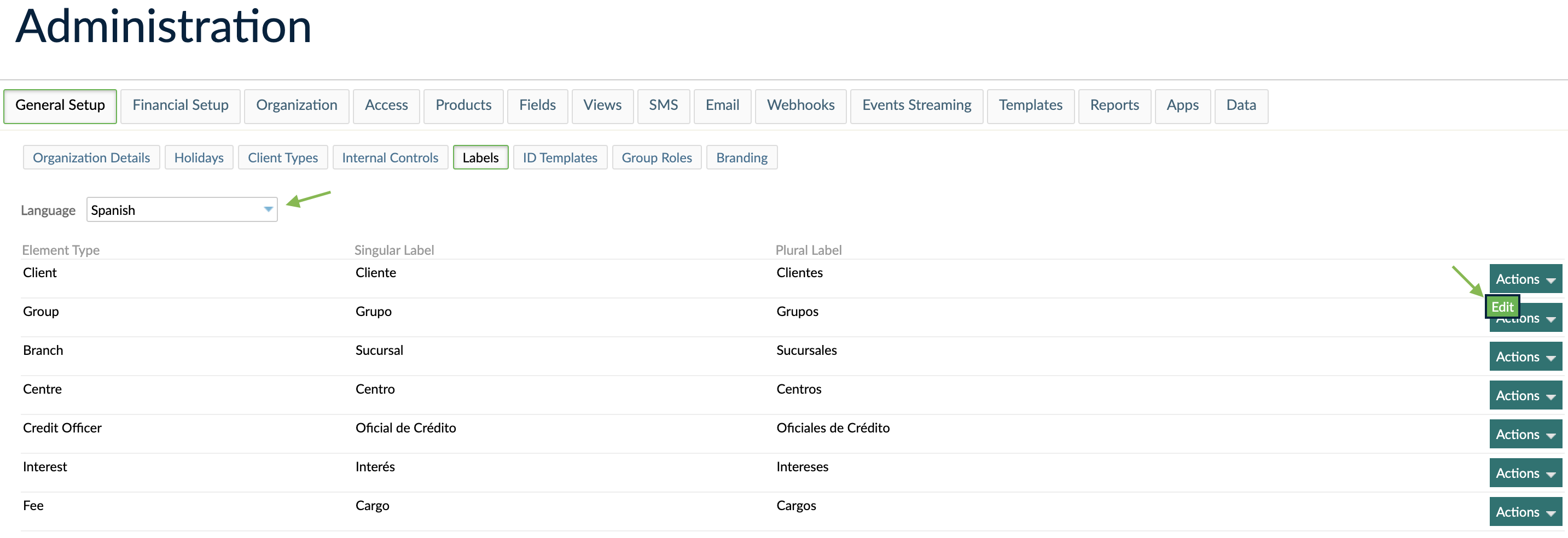
For more information, see Editing labels.
Custom fields
Custom field definitions are additional fields that you can create in Mambu to capture any extra information required for your business processes. Custom field definitions are not translated automatically when users change their display language, but they may be edited for your entire organization to match the most commonly used display language. For more information, see Custom Fields.
Client preferred language
When you create clients, you can set their preferred language so that the reports, schedules, and account statements you generate for them will be in their language. Their default preferred language is the Mambu display language, but you may change it to any of the available languages.
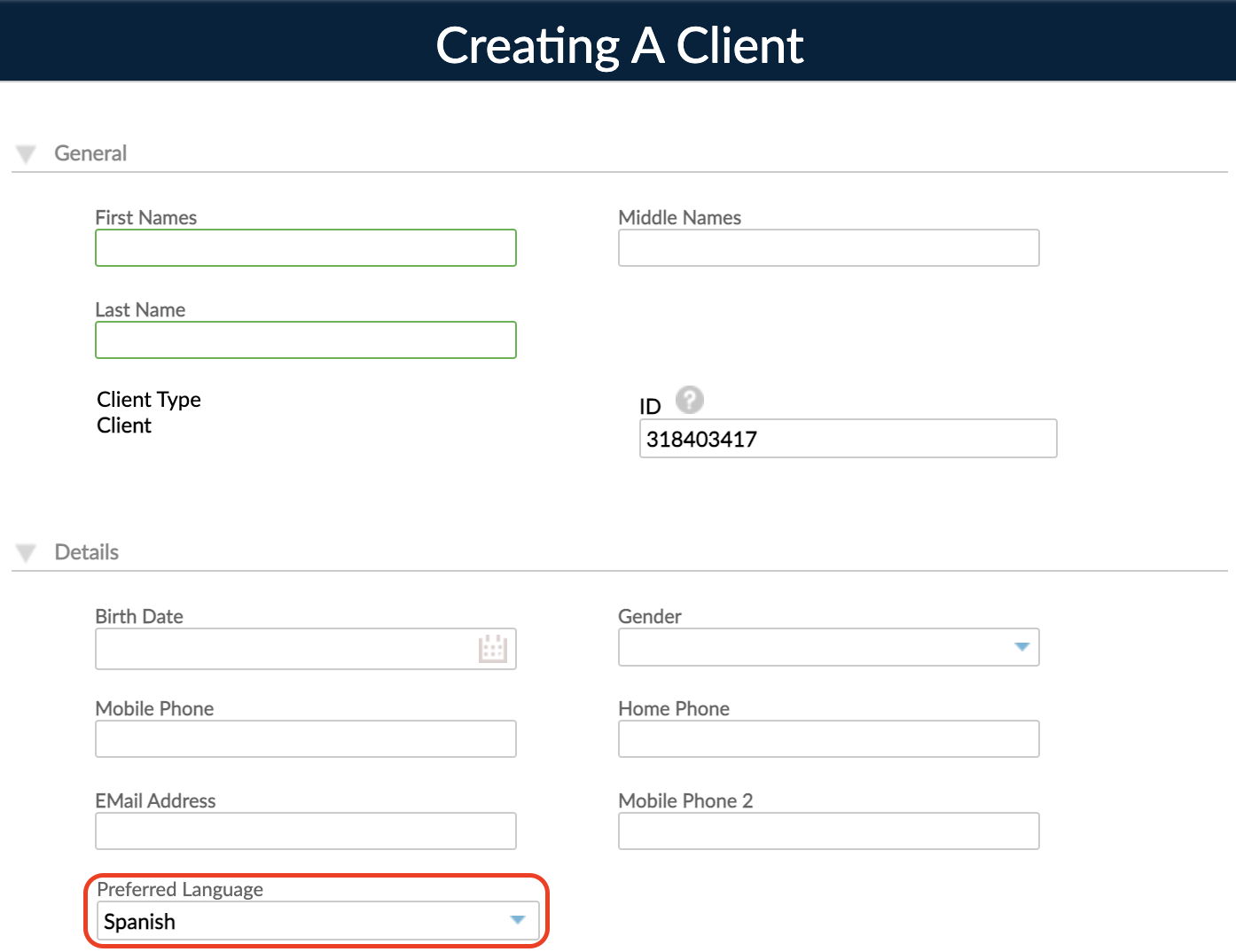
For more information, see Creating an individual client.
Placeholders in notifications
The client preferred language will also determine the language of some placeholders that you include in your notification templates and product documents. For more information on placeholders and how to use them, see Placeholders.
Send notifications in different languages
When communicating with your clients, you can have different language versions of your messages. To create a notification template for clients that have a specific preferred language, you may define a condition in the notification template and use the Preferred language filter. In the following example, an email notification template is set up for clients that have German set at their preferred language.