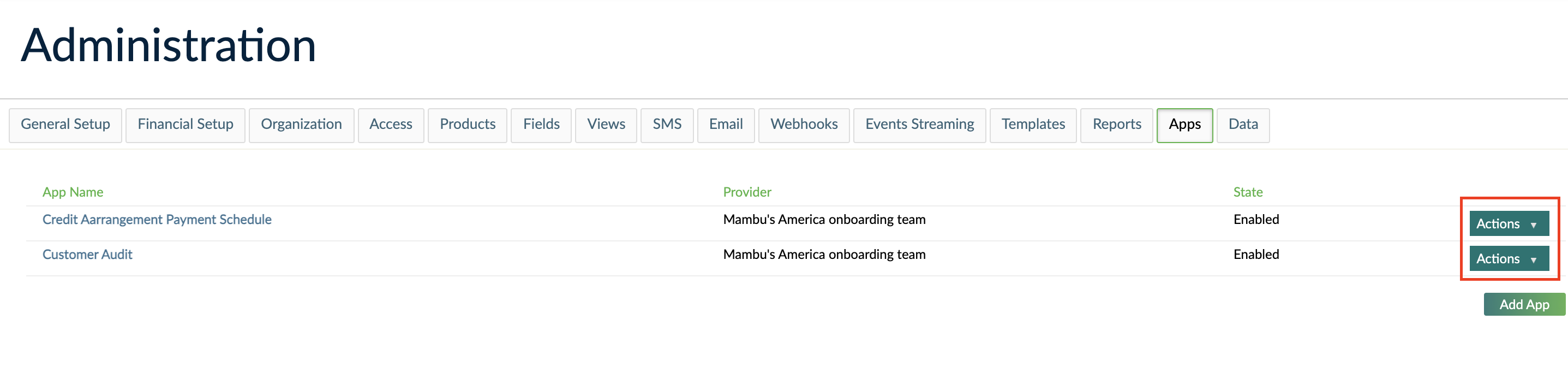- 21 Feb 2022
- 3 Minutes To Read
- Print
- DarkLight
- PDF
Defining and Installing Mambu Apps
- Updated On 21 Feb 2022
- 3 Minutes To Read
- Print
- DarkLight
- PDF
A Mambu App is defined in an XML file, which contains information about the application that the Mambu App will communicate with, and which specifies where the App is to be located in the Mambu UI.
1. Create an XML Mambu App definition
The definition can be split into two categories:
- General definitions: The ID, name, and description.
- Extension points: The location information of the Mambu App within the UI.
These fields are explained in the table below.
Example: Mambu App XML Definition
The example below connects to a .Net application hosted in Heroku that provides interest rates for different countries. The Mambu App is a window that shows the interest rate in the current tenant's base currency. The XML would look something like this:
<app>
<id>gj8dl19d0</id>
<name>Interest Rates Now</name>
<provider>Interest Rater</provider>
<description>A tool to see the current interest rate</description>
<extensionpoint>
<location>REPORTING_VIEW</location>
<label>Interest Rates</label>
<url>https://interestrater.herokuapp.com/</url>
</extensionpoint>
</app>
| Field | Type | Description | Required |
|---|---|---|---|
id | Alphanumeric | The unique id of the application. This is used as the App ID for authenticating API calls. Can be up to 256 characters long. | Yes |
name | String | The display name of the Mambu App. Can be up to 256 characters long. | Yes |
provider | String | The name of the application provider. No character limit. | |
description | String | A short description of the App. Only 256 characters are shown in some UI screens, but the character length is unlimited. | No |
uninstallURL | URL | The URL to call when a Mambu App is uninstalled. It must use HTTPS for security. | No |
installURL | URL | The URL to call when a Mambu App is installed. It must use HTTPS for security. | No |
extensionpoint | XML object | Extension points define the location in the Mambu UI where the App should appear. An extension point may be just the extensions or reporting menu, or it could be contextual such as showing the view for a branch, a client or a user. | Yes |
extensionpoint.location | String | The location in the Mambu UI where the App should appear. Possible values:
| Yes |
extensionpoint.label | String | The interface tab or menu label to show for this extension point. Can be up to 256 characters long. | Yes |
extensionpoint.url | URL | This URL is used to load Apps and to authenticate them. It must use HTTPS for security. | Yes |
2. Load the App into the Mambu UI
After your app has been defined in an XML file, the file will need to be uploaded into the Mambu UI. This is done using a source URL, so you will need to first upload the XML file onto a server and use the URL link to the file. You may use a cloud drive to host the XML file. The URL must begin with http or https and it cannot be a local address or file location.
We strongly recommend using HTTPS whenever possible to add an additional layer of security in your communication.
- Log in to the Mambu UI and navigate to Administration > Apps. Click on Add App.
- Specify the URL of the XML file in the Source URL field and click Load for the App's definition to be loaded.
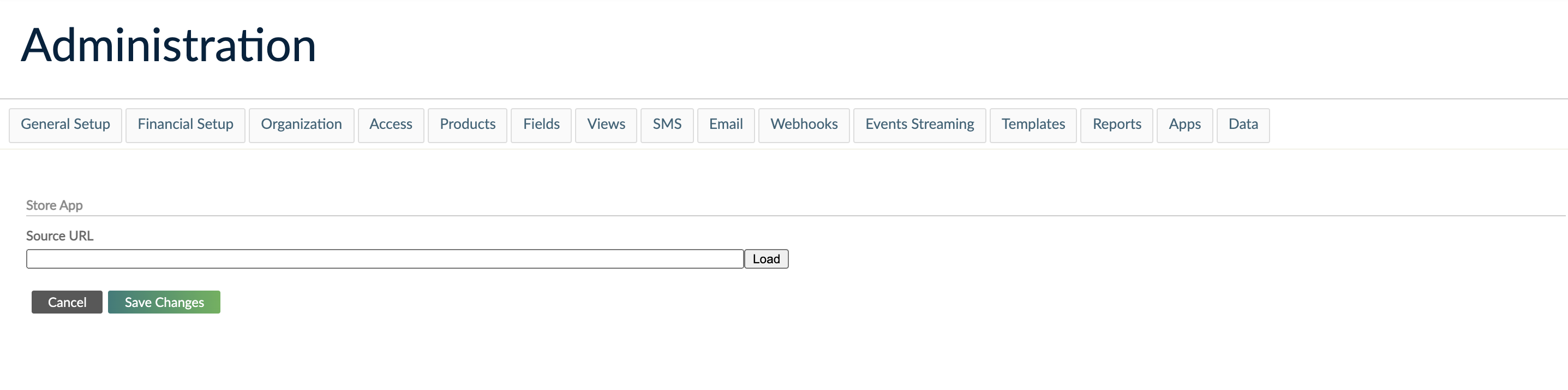
- Enter the App Key, which is used to secure communication between the Mambu App and your application. The App Key can be up to 32 characters long and you may use symbols, numbers, and letters.
You will use the same App Key in your application to authenticate requests.
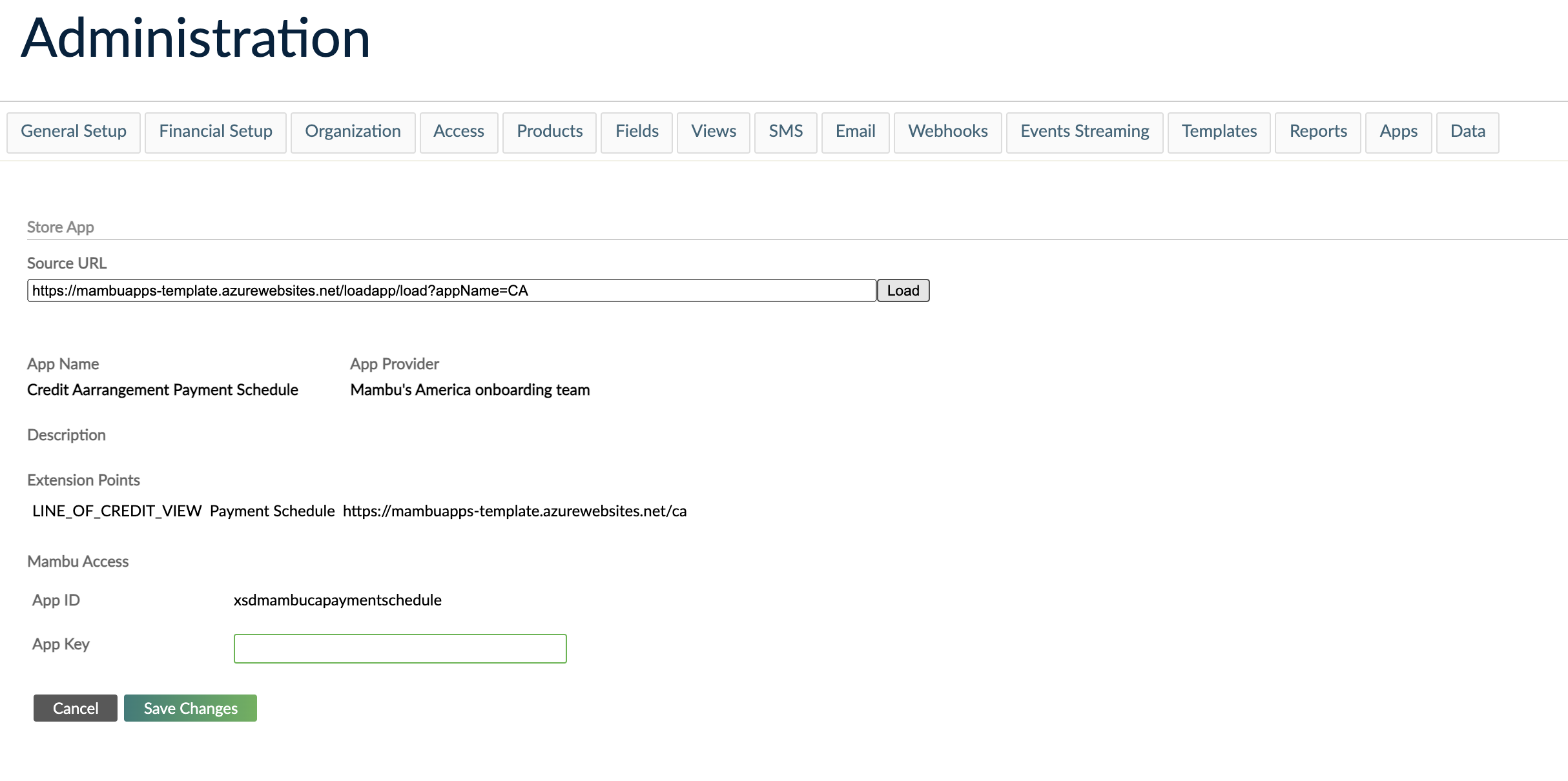
- Click Save Changes to save the App. Once the App is saved, the XML data is validated and the App's properties are loaded.
Apps can disabled or uninstalled from the Actions menu in the Administration > Apps view. Click the Actions button to the right of the App you want to edit to reveal options to do this.