- 29 Jun 2022
- 4 Minutes To Read
- Print
- DarkLight
- PDF
ID Templates
- Updated On 29 Jun 2022
- 4 Minutes To Read
- Print
- DarkLight
- PDF
ID templates are representations of different forms of identification documents that you can collect from your clients.
For each type of ID document that you can use when you create clients, you should create a corresponding ID template. For example, passports and driving licenses.
When you create clients you will be able to select which ID template to use in order to enter ID document information for the client.
When setting up client types and group types there is a field titled Client ID Template. This is a template to generate alphanumeric IDs for clients or groups created from the respective type. This is not the ID Template we are discussing in this article and is a completely separate concept.
For more information about this Client ID Template field, see Configuring Client Types and Group Types.
Creating ID templates
To create an ID template:
- On the main menu, go to Administration > General Setup > ID Templates.
- Select Add Template.
- Enter all the necessary information. See below for more information on the fields.
- Select Save Changes.
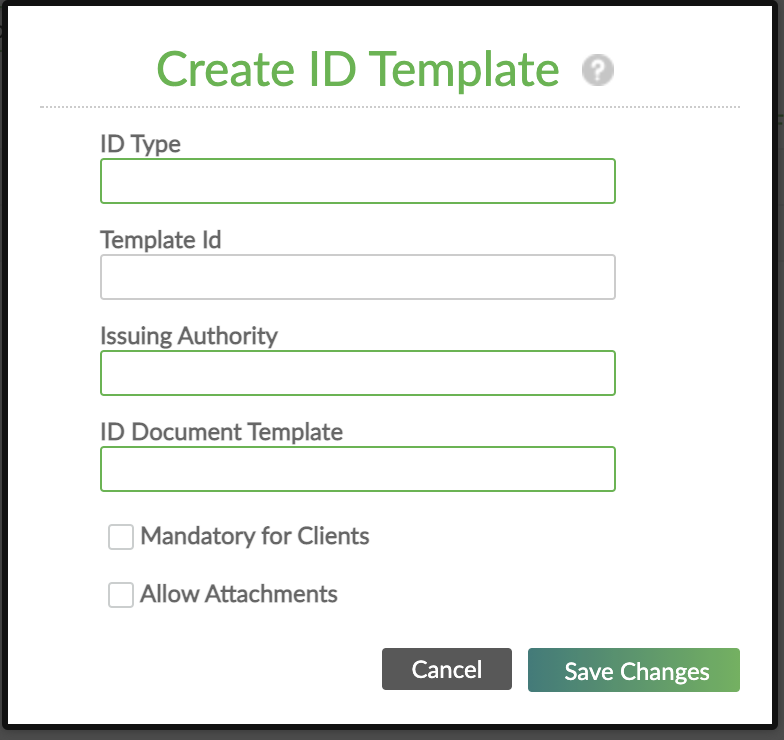
Fields for ID templates
Fields with a green outline are required fields. Fields with a grey outline are optional.
ID Type (required)
The kind of document template being created, such as a passport or driving licence.
Template Id
The ID used to access the ID document template via the API. It may not contain any spaces and it may consist of only letters and numbers. If this field is left blank, the system will generate a random ID for the template ID.
Issuing Authority (required)
The document's issuing authority, such as the passport office or municipality.
ID Document Template (required)
Provide an input mask to define the ID number length and format. For example, a passport number may consist of nine numbers in which case the ID document template would be #########.
Input masks or templates are used to configure Mambu to generate alphanumeric IDs or values of a fixed, specified length, which match the specified pattern of letters and numbers.
Templates consist of the characters `#`, `@`, and `$`, where `#` specifies a number, `@` a letter, and `$` a number or a letter, chosen at random. For example, `@#@#$` will configure Mambu to generate five-character values of one letter, one number, one letter, one number, and one character that is either a letter or a number, such as `B8J4P` or `P1F62`.
Only letters and numbers may be used - special characters and punctuation are not supported.
Note that the generated values cannot overflow. When all possible values of the specified length run out, no additional values can be generated. For example, the pattern `##` can only produce 100 unique combinations, 0-99. It is important that you specify templates that will provide as many values as you may need into the future.
Mandatory for Clients
This field makes the ID document based on the ID template mandatory for creating new clients. The fields for the ID template will be present on the client creation form by default and they will have a solid green rectangle surrounding them indicating they are required fields.
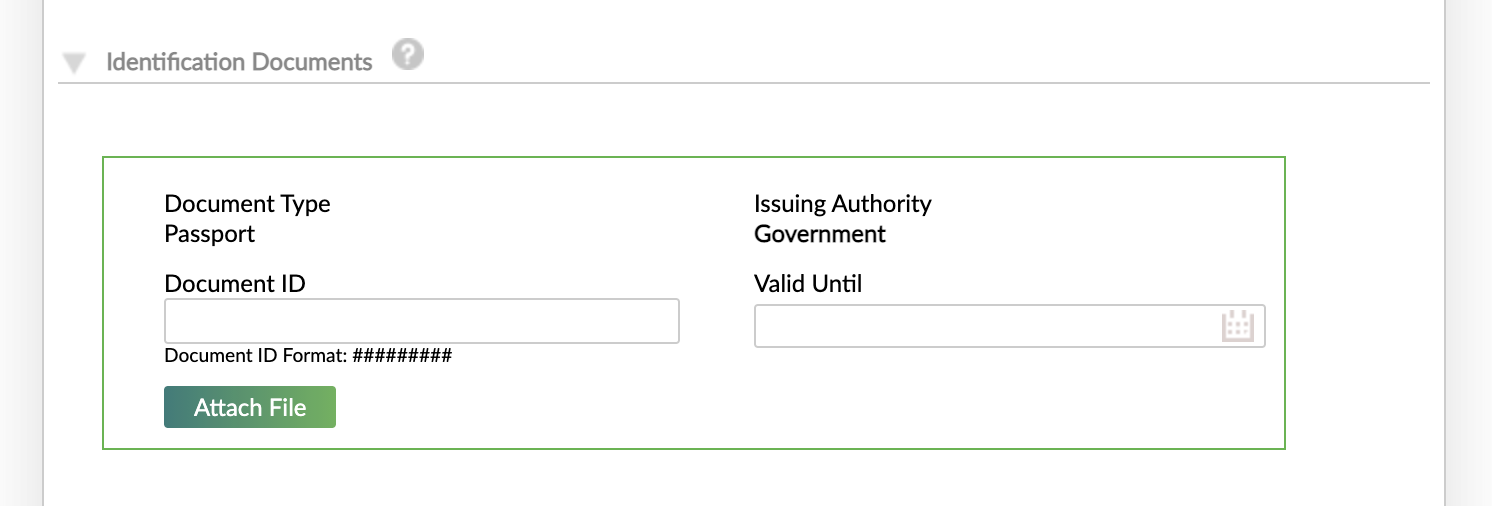
This feature only works when you are creating a client based on a client type for which you have selected the Require identification documents checkbox. For more information, see Configuring Client Types.
Allow Attachments
Allows you to attach a file (for example, a scan or picture of the ID) when adding this particular type of ID document to a client's profile.
Using ID templates when creating clients
The Identification Documents section in the Creating a Client dialog is where you can add identification document information, using the ID templates you have created.
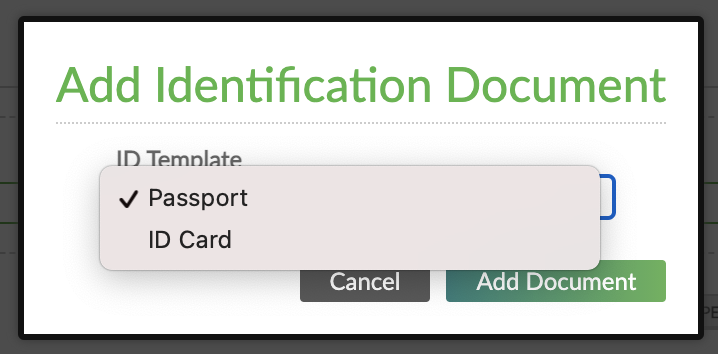
For more information on using ID templates to add identification document information to clients, see Creating an Individual Client - Adding identification documents.
Enabling other custom templates
Under the list of ID templates, which you can view at Administration > General Setup > ID Templates, there is an Enable Other Custom Templates toggle.
When the circle is green and on the right, the toggled is enabled.
When the circle is grey and on the left, the toggle is disabled.
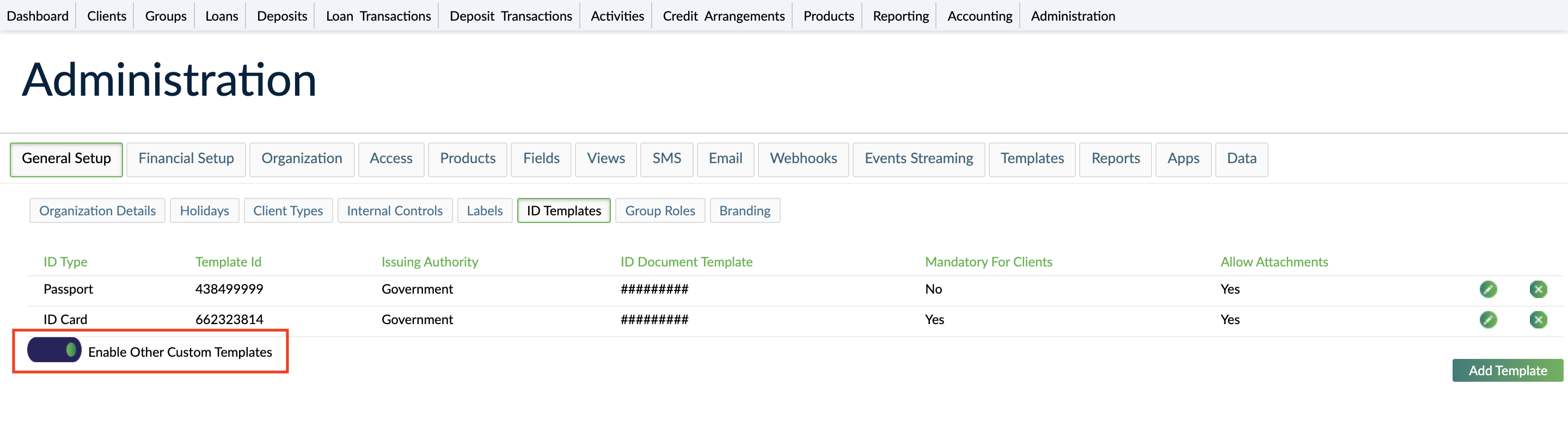
This toggle adds an Other option to the list of available templates in the Add Identification Document dialog when adding ID documents for a client.

This option allows you to add an ID document to your client and enter all the information for the necessary fields without a predefined template.
Editing ID templates
To edit an ID template:
- On the main menu, go to Administration > General Setup > ID templates.
- Find the ID template in the list that you want to edit and select Edit .
- Edit the information.
- Select Save Changes.
Deleting ID templates
To delete an ID template:
- On the main menu, go to Administration > General Setup > ID templates.
- Find the ID template in the list that you want to delete and select Delete .
- Select Delete.


