- 26 Jun 2023
- 4 Minutes To Read
- Print
- DarkLight
- PDF
Group Types
- Updated On 26 Jun 2023
- 4 Minutes To Read
- Print
- DarkLight
- PDF
This page describes how to create, edit, and delete group types. For general information on groups and how they are used, see Clients and Groups Overview.
Every group must be assigned a group type during the creation process. The group type Group is available by default. You may create custom group types or change the default type to organize your clients as you wish.
All exiting group types are listed in the Create menu in the top bar.
If your user has the CHANGE_GROUP_TYPE permission, you may change the group type of a group. For example, you may have a group with the type Prospective Clients and once this group becomes an active client their type can change to Existing Clients.
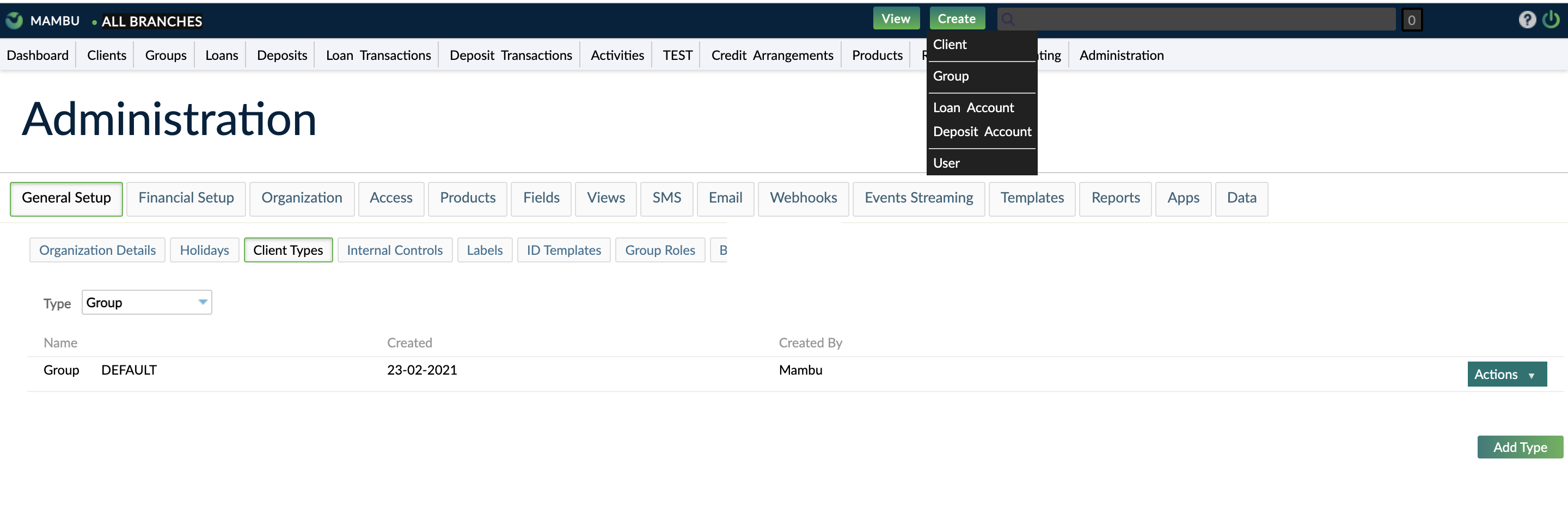
In Mambu we sometimes refer to group types as group roles. For example in our Configuration as Code (CasC) implementation for client roles and group roles. We also sometimes refer to group role names as group roles. It is important to be aware when the term group role refers to group type or when it refers to group role name, as these are two separate concepts.
Creating group types
In the example below we create a group type called Joint Account.
To create a group type:
- On the main menu, go to Administration > General Setup > Client Types.
- In the Type dropdown select Group.
- In the Add Group Type dialog, enter all the necessary information.
- Select Add Group Type.
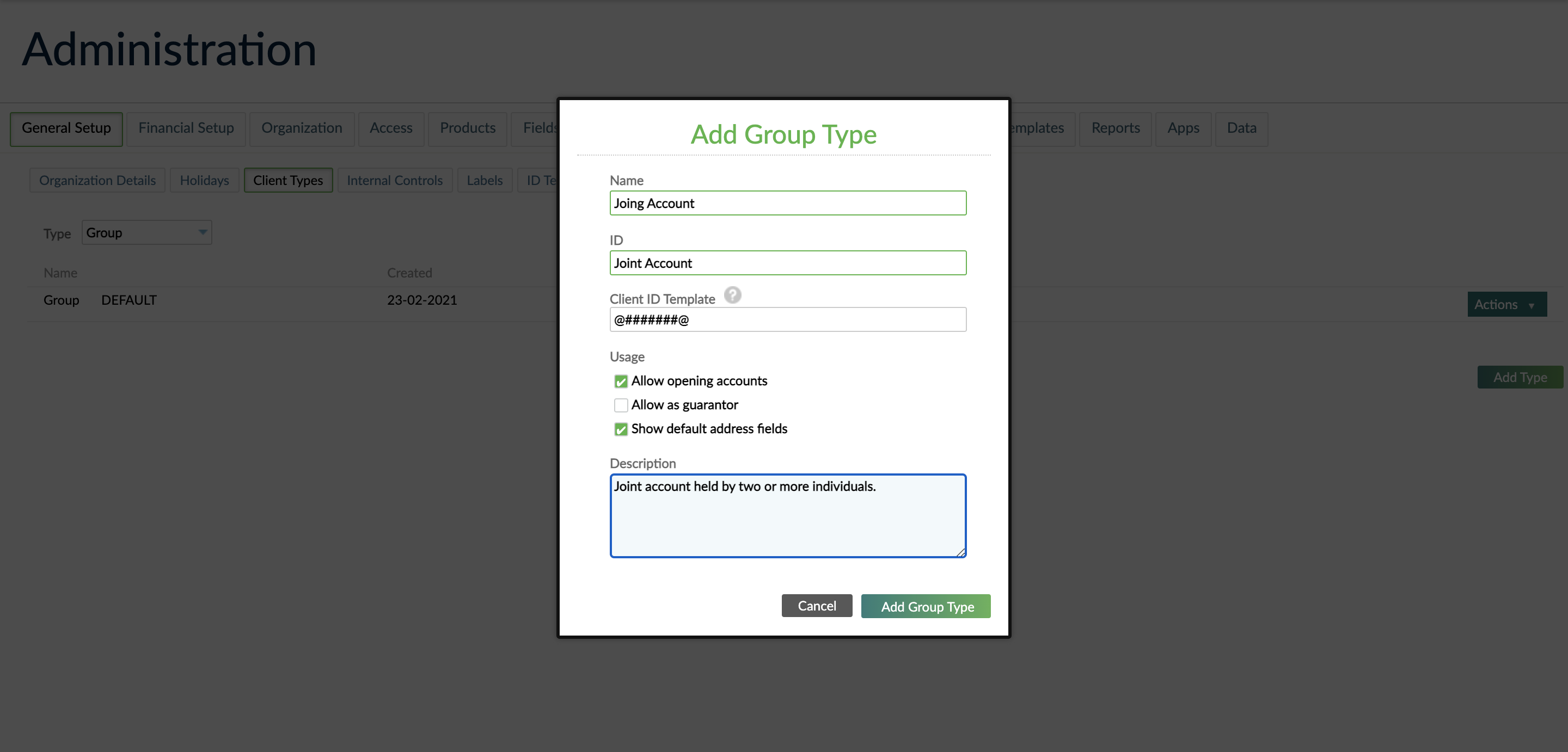
Once you have created a new group type it will be available in the Create menu in the top bar. In our example, we created a group type called Joint Account and it is available in the Create menu.

Fields for group types
| Name | Description | Required |
|---|---|---|
| Name | The name for the group type. It must be a maximum of 255 characters and it must be unique. | YES |
| ID | The unique identifier for the group type. It must be a maximum of 32 characters and it must be unique. | YES |
| Client ID Template | The template to generate alphanumeric IDs. For more information, see Client ID Template. | NO |
| Description | The description for the group type. | NO |
Client ID Template
In Mambu you create ID templates to manage the identification document information you collect for your clients. These are a completely separate concept to Client ID Template field that is part of setting up client types. For more information about ID Templates for identification documents, see ID Templates.
Provide a Client ID Template to define the ID number length and format.
Input masks or templates are used to configure Mambu to generate alphanumeric IDs or values of a fixed, specified length, which match the specified pattern of letters and numbers.
Templates consist of the characters `#`, `@`, and `$`, where `#` specifies a number, `@` a letter, and `$` a number or a letter, chosen at random. For example, `@#@#$` will configure Mambu to generate five-character values of one letter, one number, one letter, one number, and one character that is either a letter or a number, such as `B8J4P` or `P1F62`.
Only letters and numbers may be used - special characters and punctuation are not supported.
Note that the generated values cannot overflow. When all possible values of the specified length run out, no additional values can be generated. For example, the pattern `##` can only produce 100 unique combinations, 0-99. It is important that you specify templates that will provide as many values as you may need into the future.
Allow opening accounts
If you select the Allow opening accounts checkbox, then groups made from this group type will be able to open accounts.
In some cases you may want to create a group type that does not allow groups to open accounts, such as, for example, a group for prospective clients that are still going through your Know Your Customer (KYC) review. You could assign a group type called Prospects to this group. This group type would not be allowed to open accounts. The individuals that are still going through KYC checks would be added to the prospective clients group. Once the clients pass those checks they can be added to a new group with the group type Existing Clients which would have the option to open accounts.
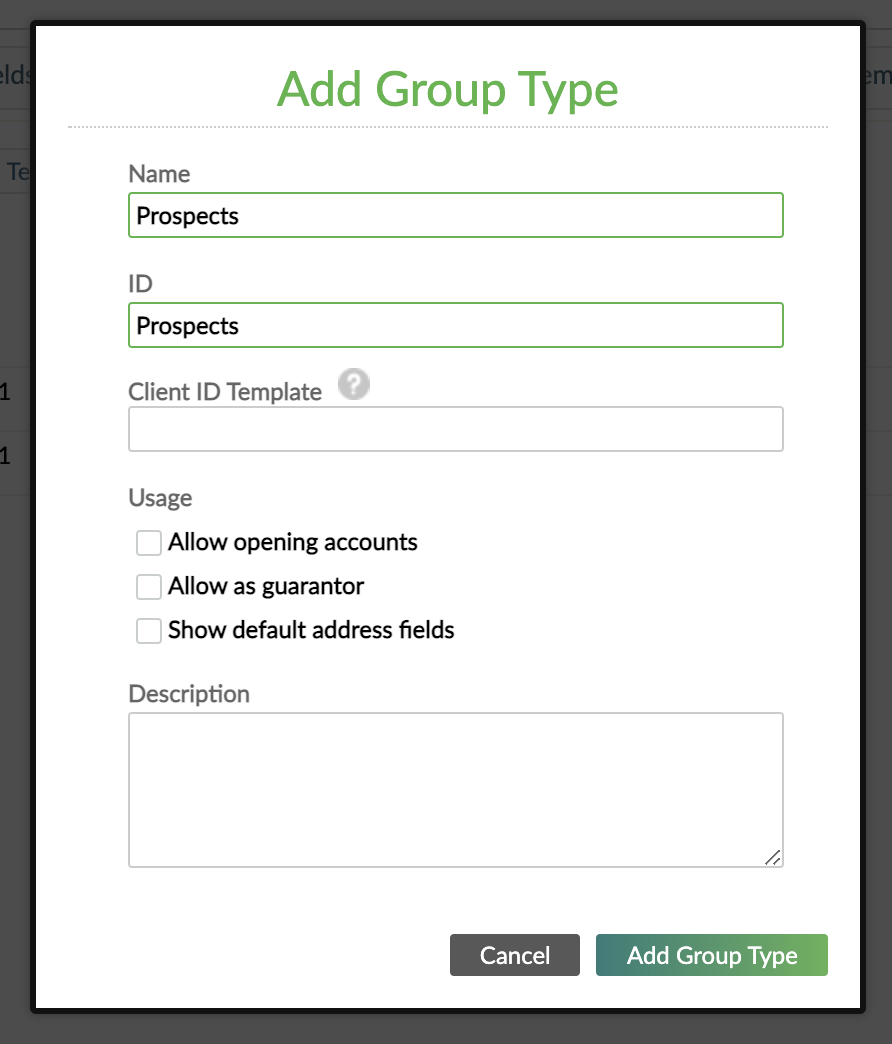
Allow as guarantor
If you select the Allow as guarantor checkbox, then groups made from this group type will be able to be assigned as guarantors.
When a loan is issued, the client has to provide guarantees. Guarantees can be given in the form of securities such as collateral or someone can be assigned to be a guarantor. This option determines whether a group with this group type can be assigned as the guarantor for a loan.
Show default address fields
If you select the Show default address fields checkbox, then your group creation form will include the default address fields. Otherwise, you can use custom field definitions to model the address fields section.
Editing and deleting group types
You can not delete group types that are in use. To edit or delete a group type:
- On the main menu, go to Administration > General Setup > Client Types.
- In the Type drop-down, select Group.
- In the list of group types, find the one you want to edit or delete and select Actions and then Edit or Delete.


