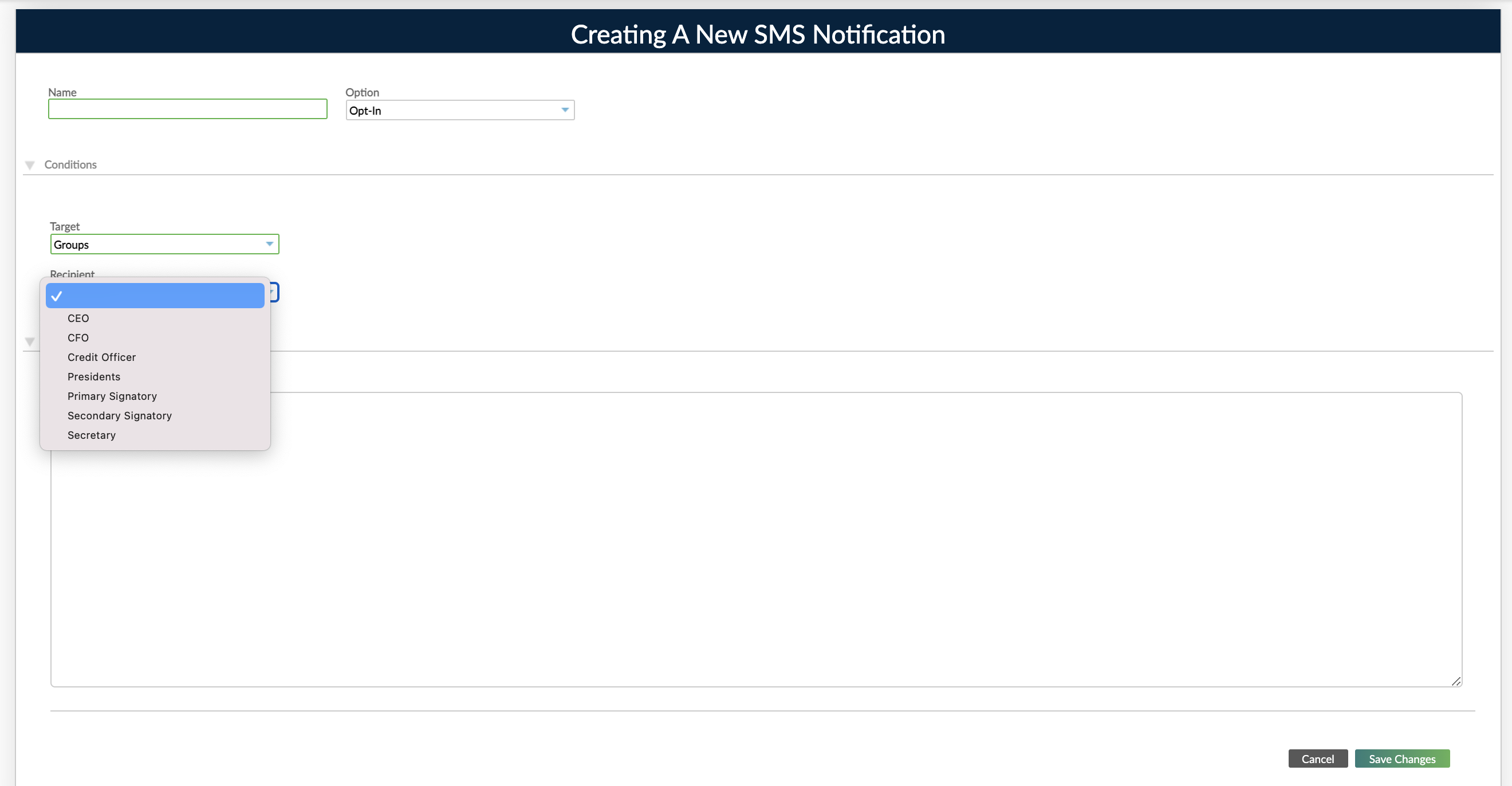- 07 Jul 2022
- 2 Minutes To Read
- Print
- DarkLight
- PDF
Group Role Names
- Updated On 07 Jul 2022
- 2 Minutes To Read
- Print
- DarkLight
- PDF
This page describes group role names. For general information on groups and how they are used, see Clients and Groups Overview.
Members of a group can be assigned a group role name, which is also sometimes called a group role.
For example, if you have a group type called Institution, you may want to create group role names for different types of members of the insitution, such as CEO, secretary, managing director, and treasurer.
Another example is if you have a Joint Account group type, then you may have group role names for a main signatory and a secondary signatory.
Group role names may be assigned to members when you are creating or editing a group. You may assign the same group role name to multiple members. For more information, see Creating a Group.
The main benefit of using group role names is that they allow you to set notifications for specific members of a group. For example, you may create a notification for the CFO of a company to notify them whenever a repayment is becoming due in a certain number of days. Whereas, you may create a notification for the CEO of a company that notifies them whenever a loan is approved. For more information, see Creating notifications for group members below.
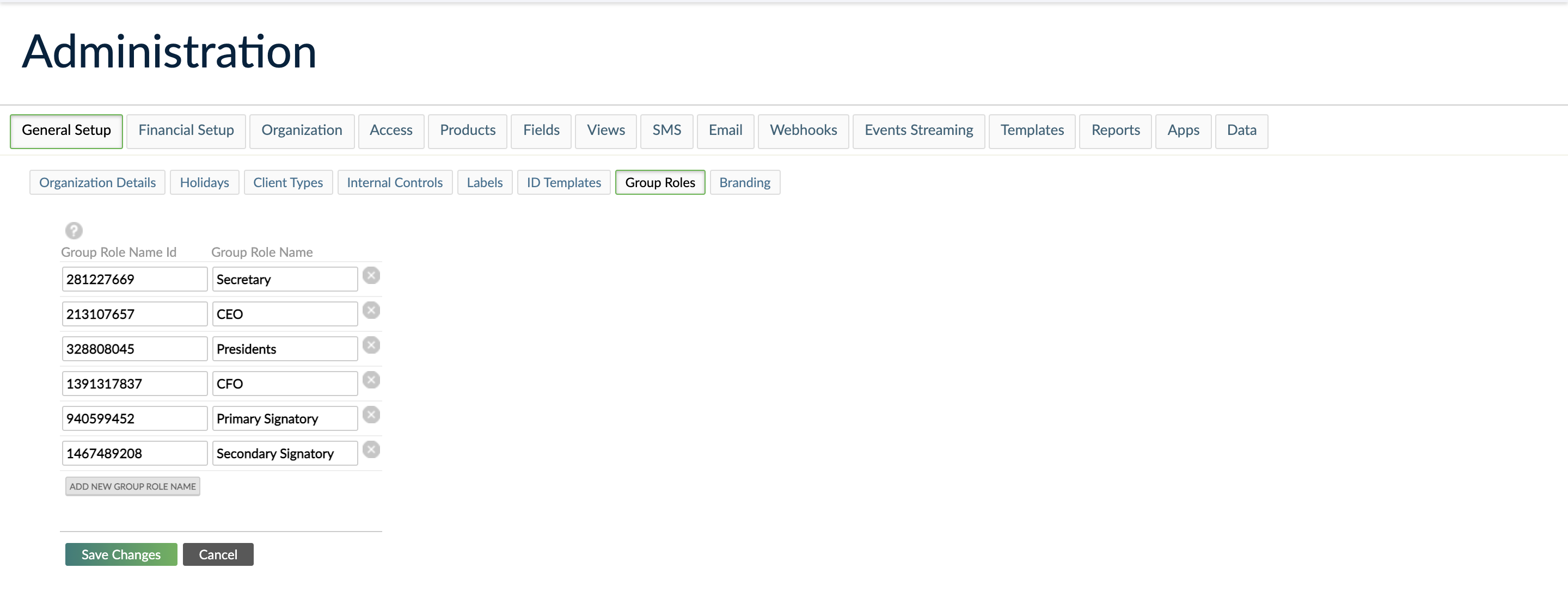
In Mambu we sometimes refer to group role names as group roles. For example in the group creation form. We also sometimes refer to group types as group roles. It is important to be aware when the term group role refers to group type or when it refers to group role name, as these are two separate concepts. For more information about group types, see Group Types.
Creating group role names
To create a group role name:
- On the main menu, go to Administration > General Setup > Group Roles.
- Select Add New Group Role Name.
- In the Adding Group Role Name dialog, enter the name and ID. The name must be a maximum of 254 characters. The ID must be unique and a maximum of 32 characters. If you do not enter an ID, then the system will automatically generate one for you.
- Select Add Group Role Name.
- Select Save Changes.
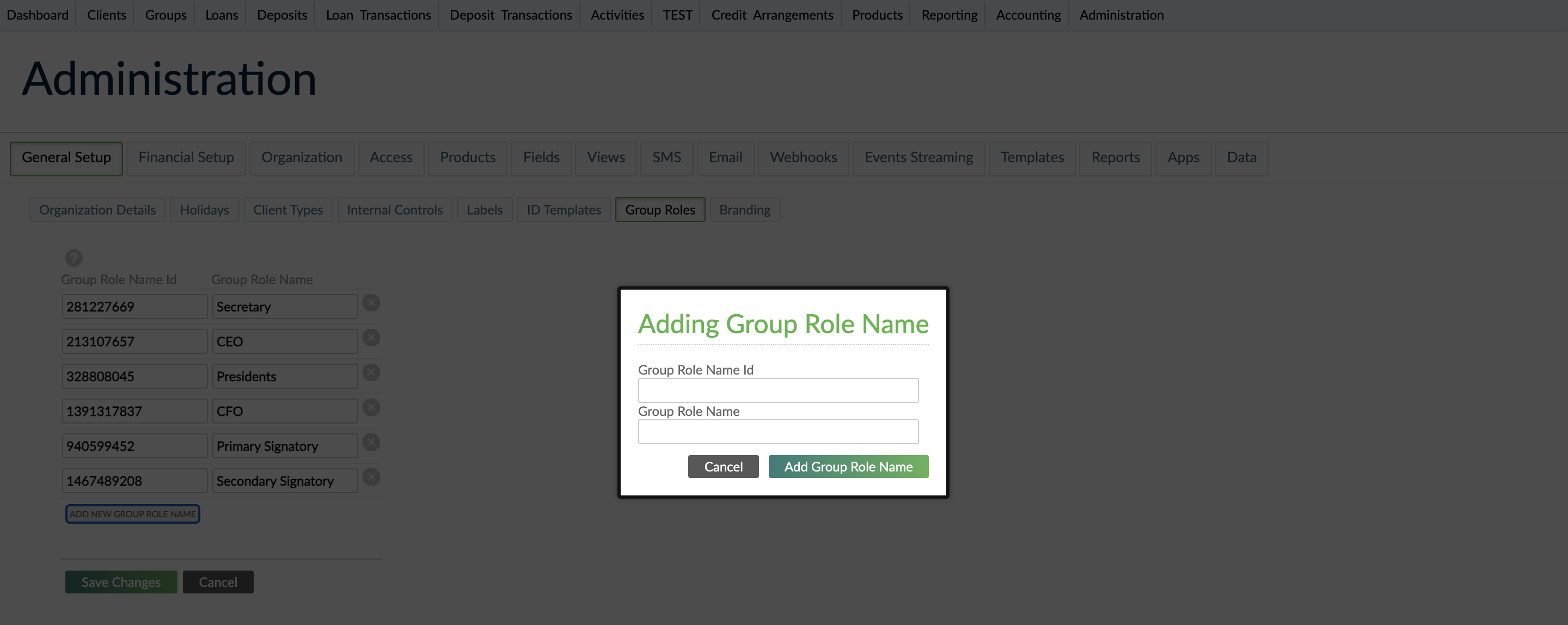
Editing group role names
To edit a group role name:
- On the main menu, go to Administration > General Setup > Group Roles.
- Select the group role name field and edit the text directly in the field.
- Select Save Changes.
Deleting group role names
To delete a group role name:
- On the main menu, go to Administration > General Setup > Group Roles.
- Find the group role name you want to delete in the list and select the delete icon .
- Select Save Changes.
Creating notifications for group members
When creating email and SMS notifications you can specify which group role name will be the recipient of the notification. This allows you to be more granular and specific about which members of a group receive which notifications. For more information on setting up email and SMS notifications, see Automating Notifications.
To specify the group role name that will be the recipient for a notification:
- On the main menu go to, Administration and then either SMS or Email.
- Select Add Notification.
- Enter all the necessary information. In the Conditions section, use the Target dropdown to select the Groups option.
- The Recipient dropwdown will appear. Use it to select the group role name that will be the recipient for this notification.
- Select Save Changes.