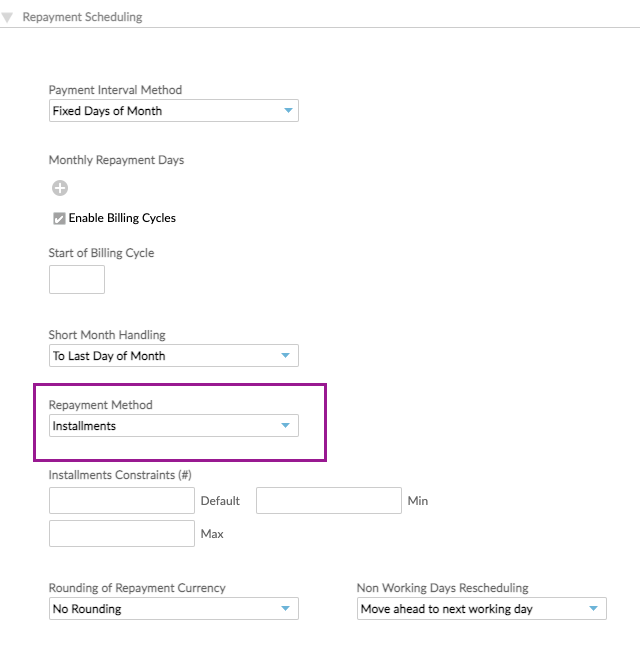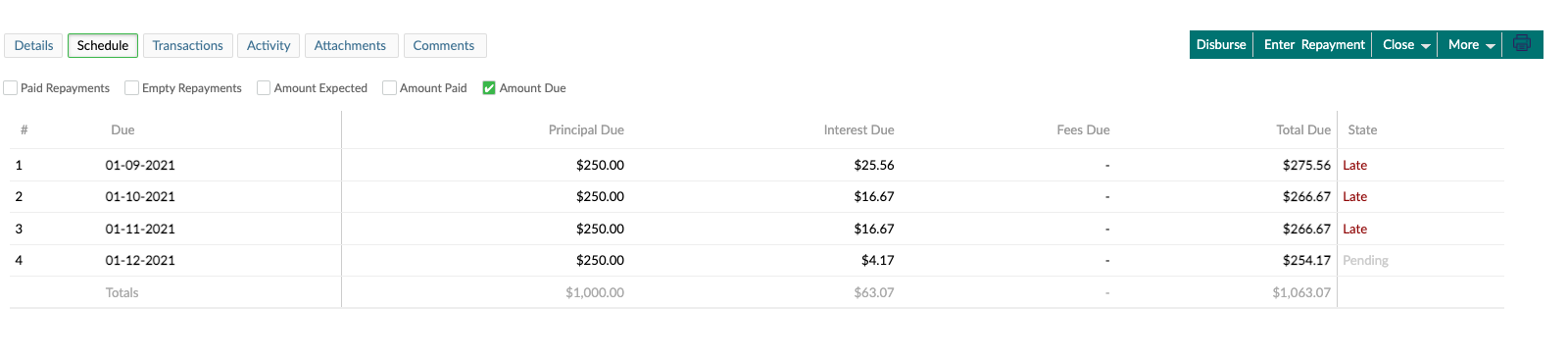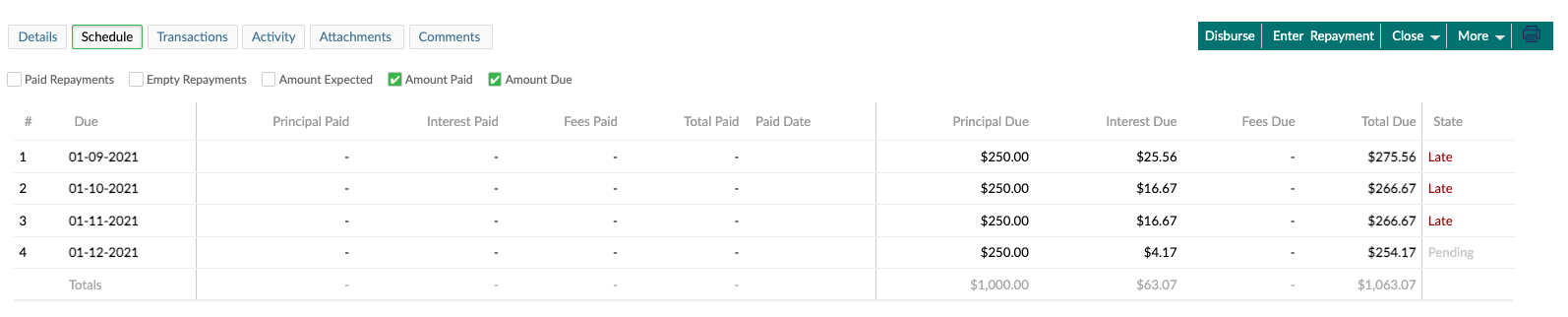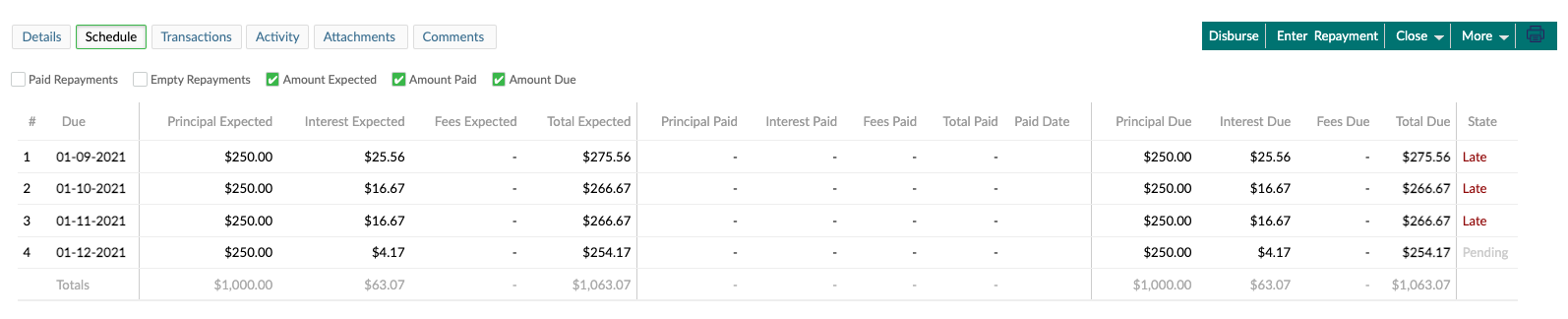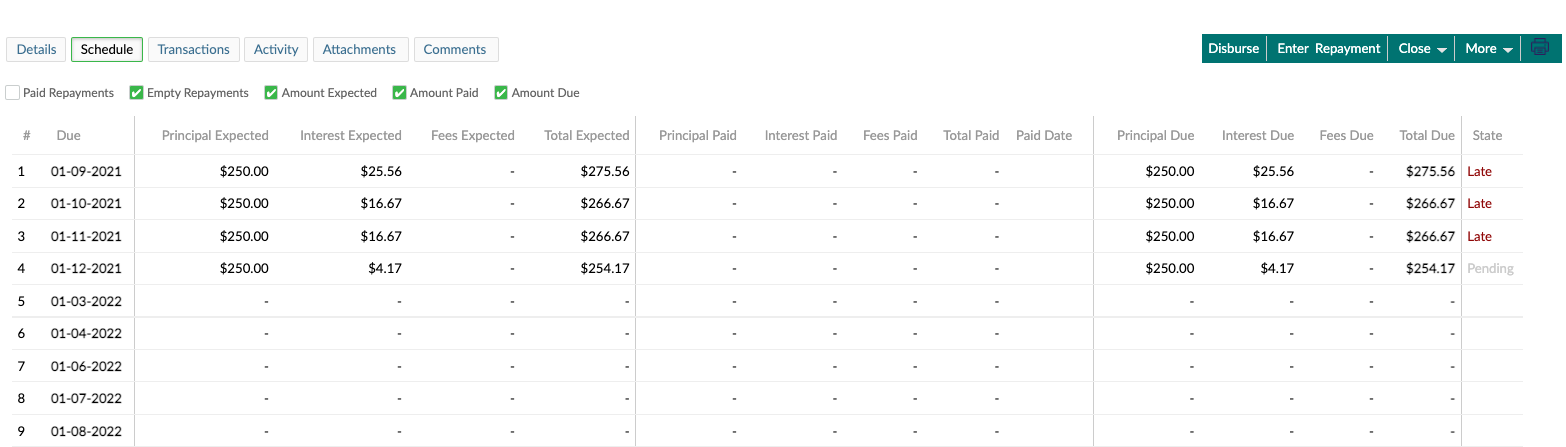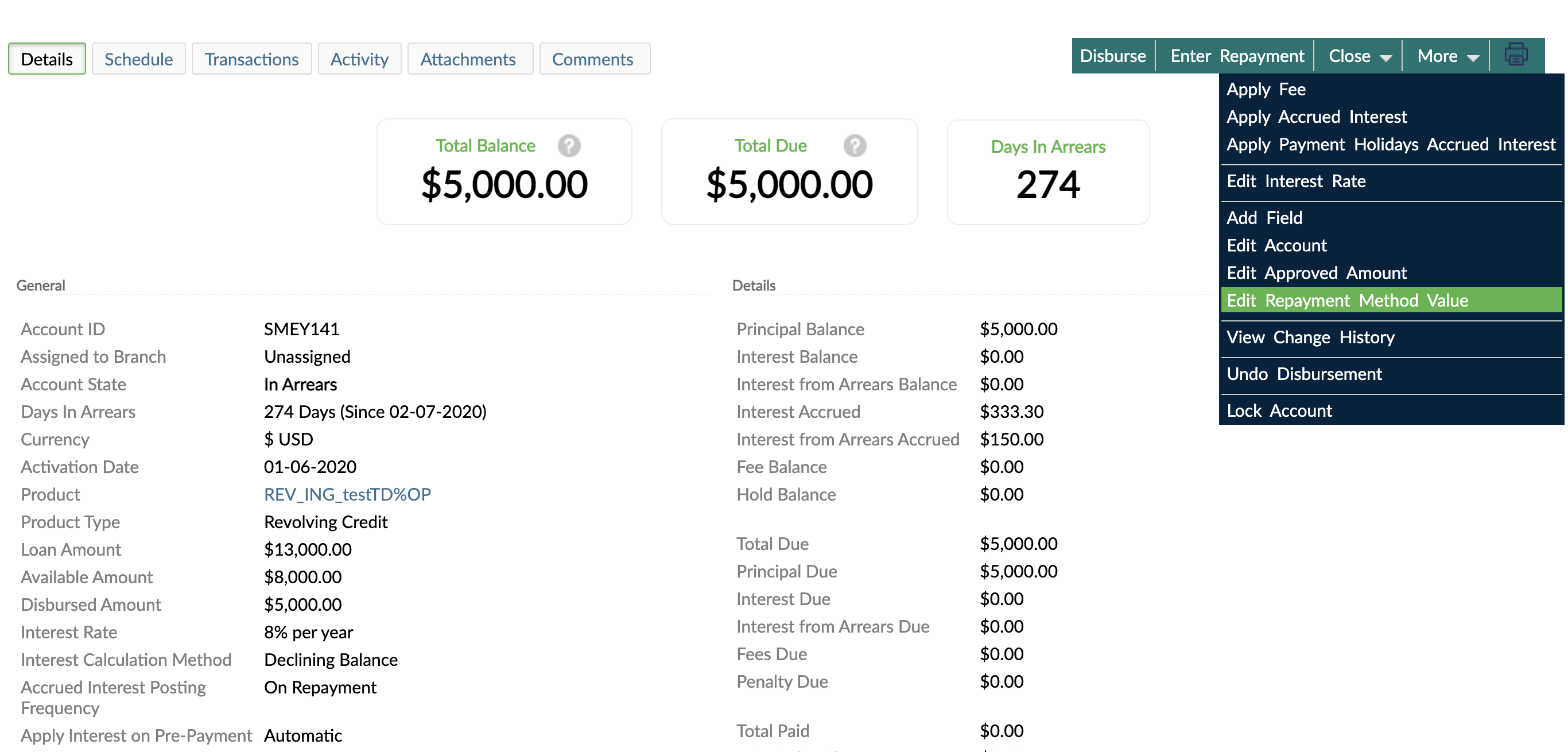- 07 Nov 2023
- 21 Minutes To Read
- Print
- DarkLight
- PDF
Revolving Loans
- Updated On 07 Nov 2023
- 21 Minutes To Read
- Print
- DarkLight
- PDF
Revolving loans are types of loans that allow multiple disbursements and repayments on the account. They are usually used for lines of credit, credit cards, and Buy Now Pay Later products.
Revolving loans are mostly created the same way as other loan products. For more information, see Setting Up New Loan Products.
Billing cycles
Revolving loans support billing cycles. Billing cycles refer to the length of time between the last billing statement closing date and the next one. The main aspects of this functionality are:
- An installment is generated at the end of the billing cycle based on all the transactions within the billing cycle period.
- You can have a timeframe for the repayment of the generated installment, because this functionality allows you to distinguish between a billing cycle date and a due date.sugg
- You can create billing statements for your clients.
Setting up billing cycles at product level
Billing cycles are supported in revolving loans with:
- Repayment by amount, calculated as principal payment plus a percentage of the outstanding principal after last disbursement and total due payment plus the percentage of outstanding principal not yet due.
- Repayment by installment.
When setting up a new loan product, select the Revolving Credit product type from the dropdown and in the Repayment Scheduling section of the form:
- Under Payment Interval Method, select Fixed Days of Month.
- Under Monthly Repayment Days, add one or more days of the month when you want repayments to be made to your accounts. You can leave this field empty and configure it later at account level or you can enter one or several days which you can also change later at the account level.
- Under Start of Billing Cycle, enter the start date of the billing cycle. You can also leave this field empty and configure it later at account level or you can enter a number which you can also change later at the account level.
- Under Repayment Method:
- Select Amount and one of these two options, then select the Enable Billing Cycles checkbox.
- Principal Payment with % of Outstanding Principal After Last Disbursement.
- Total Due Payment with % of Outstanding Principal Not Yet Due.
- Select Amount and one of these two options, then select the Enable Billing Cycles checkbox.
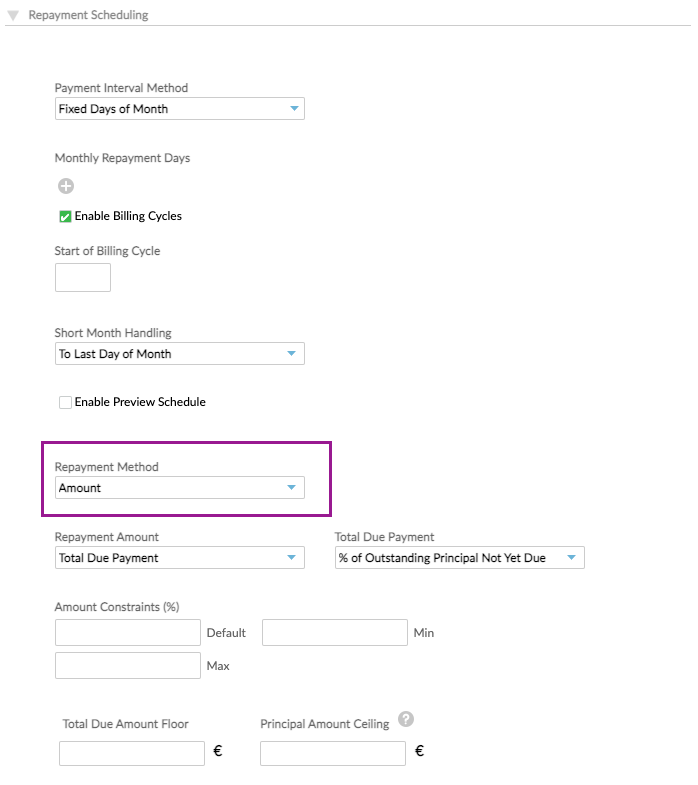
- Select Installments, and the Enable Billing Cycles checkbox will be selected by default.
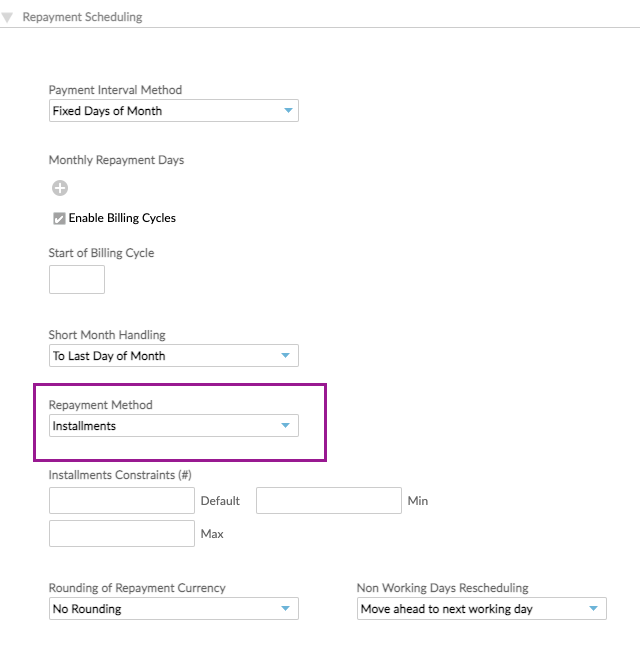
You cannot change the settings related to billing cycles at product level once you have accounts using that product.
Billing cycles for Principal Payment with % of Outstanding Principal After Last Disbursement and Installments are an early access feature.
Setting up billing cycles at account level
When creating a new loan account, in the Account Terms section of the form, the default values configured when setting up the loan product for Monthly Repayment Days and Start of Billing Cycle will appear. You can choose to change these dates at account level.
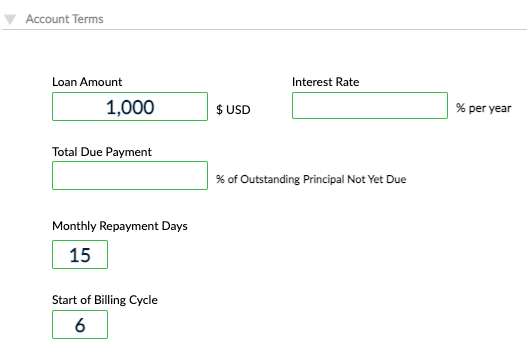
Interest rates
Interest on revolving loans is accrued on a daily basis, which allows you to charge your clients only for the days they used the loan amount.
For more information, see Interest calculation methods in loans.
Interest calculation method
Currently revolving loans support only the Declining Balance interest calculation method. This method reflects the actual cost of the loan, as the interest is calculated on the outstanding balance.
Clients only pay interest on the actual amount they still owe and not on the total amount. In this case, as they start making repayments, the interest due keeps decreasing over the duration of the loan.
The interest can be calculated based on Principal Only, which computes the interest by multiplying the daily interest rate by the principal and then by the number of days that have elapsed between payments.
Do not calculate interest using Principal And Interest as it is not currently supported.
Accrued interest posting frequency
With this option, you can specify the moment when the accrued interest is applied on the account. On revolving loans, only the On Repayment option is available, meaning that the interest will be applied in the account on the installment due date.
The start of interest accrual and late interest
Revolving loans without billing cycles start accruing interest from disbursement and they support late interest accrual by default.
Revolving loans with billing cycles allow you to select when to start the interest accrual: after the disbursement or after the due date. This configuration is closely related to late interest.
The start accruing interest from disbursement in revolving loans with billing cycles is an early access feature.
Interest Rate Source
Revolving loans support can either have a fixed interest rate source or an index interest rate source.
Days in Year
For more information, see Interest Calculation Methods in Loans - Days in Year.
Changing the interest rate
You can change the interest rate on revolving loans within the product constraints, if any. You can also select the date from which the new interest rate should be applied under Entry Date.
Interest rate changes can be postdated to any future date without limitations, or backdated up to the date when the interest was applied last or the last Applied Interest transaction. When backdating an interest rate change, the current interest accrued will also be updated to reflect the new interest rate.
Repayment Scheduling
Payment Interval Method
To set the payment interval method, in the Repayment Scheduling section of the Creating a new loan product form, choose from:
- Interval: The default option, which specifies that repayments should be made after certain periods of time, such as daily, weekly, monthly, or yearly.
- Fixed Days of Month: Option which specifies that repayments should always fall on specific days of the month, such as the 1st and the 15th of every month.
Billing cycles are supported only for the Fixed Days of Month payment method.
Short Month Handling
If you selected Fixed Days of Month as a payment interval method and entered the 29th, 30th, or 31st of the month, you can choose to move the installment when the month has fewer days.
The installment for that month can be due on either the Last Day of Month (such as the 28th), or on the First Day of the Next Month.
This functionality does not impact the billing cycle day. If the billing cycle day is the 31st and the month is shorter, the billing cycle day will be by default the last day of the month. No special set up is necessary at the product level.
Rounding of repayment currency
For more information, see Rounding of Repayment Currency.
Repayment methods
You can choose from the following options:
Installment
You can customize the repayment installments at product level by selecting the default, minimum, and maximum installment constraints.
The repayment installments option is supported only for Fixed Days of Month payment interval and for products with the billing cycle functionality. When Fixed Days of Month is selected, the option for repayment installments appears. With this method, interest accrual after disbursement and late interest calculation is enabled by default.
Amount
You can customize the repayment amount at product level for the principal and total due payments by selecting the default, minimum, and maximum installment constraints.
Principal Payment
- Flat Amount: Each installment will have a fixed amount of principal as due.
- % of Outstanding Principal: Each installment will set a percentage of the current account outstanding principal balance as due.
- % of Outstanding Principal after Last Disbursement: Each installment will be generated after each disbursement and will set a percentage of the current account outstanding principal balance plus the disbursed amount as due.
When the option Include Fees in Floor Amount is selected, the Repayment Schedule Editing will be disabled.
For the % of Outstanding Principal and % of Outstanding Principal after Last Disbursement options, you can also define:
- Repayment Amount ceiling: The maximum amount that can be collected.
- Repayment Amount floor: The minimum amount that can be collected as repayment and applies by default to Principal only.
You can also include interest and/or fees in the floor repayment amount to ensure that the due amount is not higher than the minimum amount agreed upon with the client. If the options Include Interest in Floor Amount or Include Fees in Floor Amount are not selected, the client will need to pay the floor amount plus the interest and/or fees.
Example
If the floor is set at EUR50 and 5% of the Outstanding Principal Amount calculated is less than the Repayment Floor Amount, Mambu will still expect a repayment of EUR50. The repayment will always be the floor amount or higher, up to the ceiling amount, if defined.
Total Due Payment
- Flat Amount: Each installment will have a fixed amount of the total balance.
- % of Total Balance: Each installment will set a percentage of the total balance. The default payment allocation order on the schedule is: interest, fees, principal.
When this option is enabled on the product, penalties are disabled and you will not be able to apply certain automated fees such as Late Repayment or Payment Due (Applied Upfront) fees.
- % of Outstanding Principal Not Yet Due: Each installment will set a percentage of the outstanding balance which is not yet due. When using this option, interest and fees balances are included in the payment amount. This option was designed in the credit card context, when customers are communicating to their clients monthly repayments for their credit card accounts.
When this option is enabled on the product, overdue penalties can be configured, but you will not be able to apply certain automated fees such as Late Repayment or Payment Due (Applied Upfront) fees.
For % of Total Balance and % of Outstanding Principal Not Yet Due, you can also define:
- Total Due Amount Floor: The minimum amount to be collected as repayment.
- Principal Amount Ceiling: Only the principal will be included in the ceiling amount.
Repayment schedule
Revolving loans schedules usually consist of one upcoming installment. The installment is generated on the billing date or the due date, depending on the product configuration.
There is no schedule prior to disbursement.
To show future installments, select the Preview schedule checkbox and enter the number of installments you want to be able to preview. For optimal system performance, we suggest that you limit preview installments to 24. If you need more, please raise a support case via the Customer Service Portal.
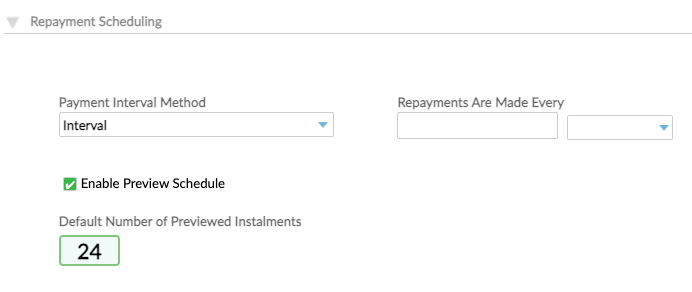
Preview schedule is enabled for all types of revolving products except for principal payment as percentage of outstanding principal and total due payment as percentage of outstanding principal not yet due without billing cycles.
You will see the option to select the Preview schedule checkbox in the product configuration, but if you select it for the two unsupported products, you will get an error.
Products with the Installments repayment method show by default the schedule with all numbers of installments defined at the product or account level.
On the account overview page, go to the Schedule tab and select the information you wish to see in the schedule table.
Schedule installments
- Amount Due
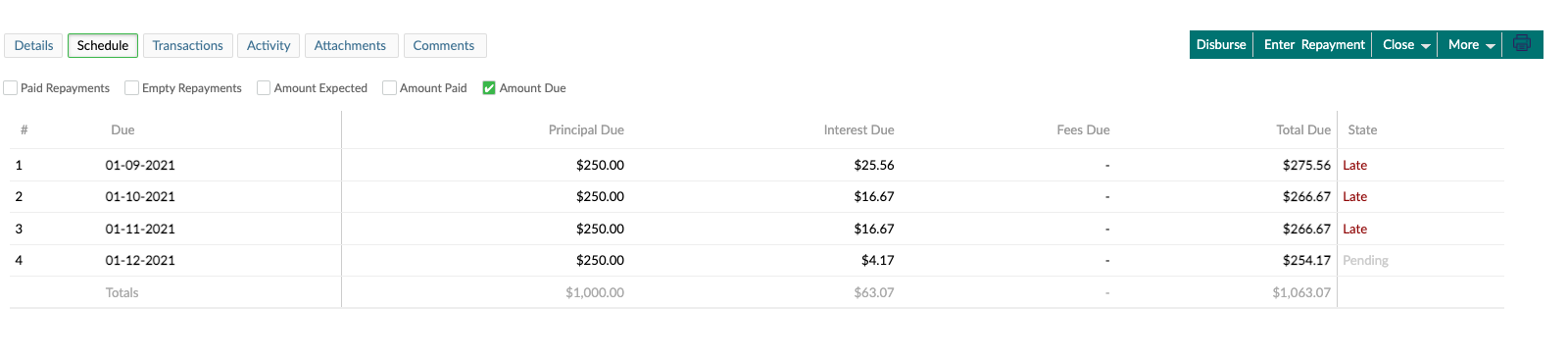
- Amount Paid
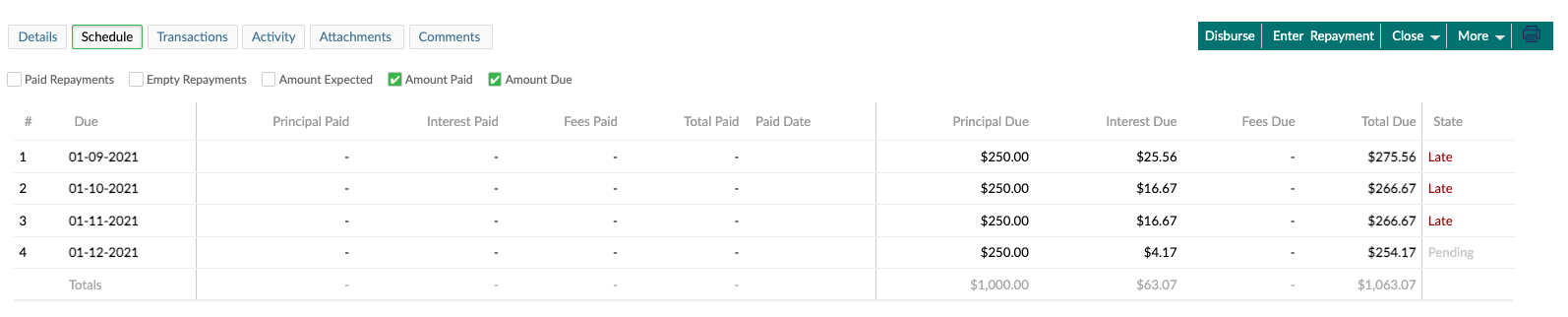
- Amount Expected
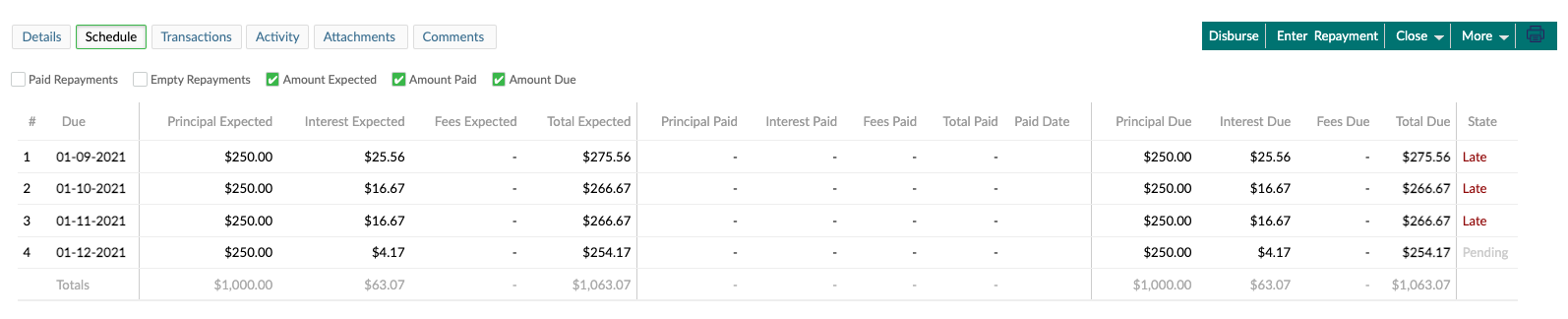
- Empty Repayments
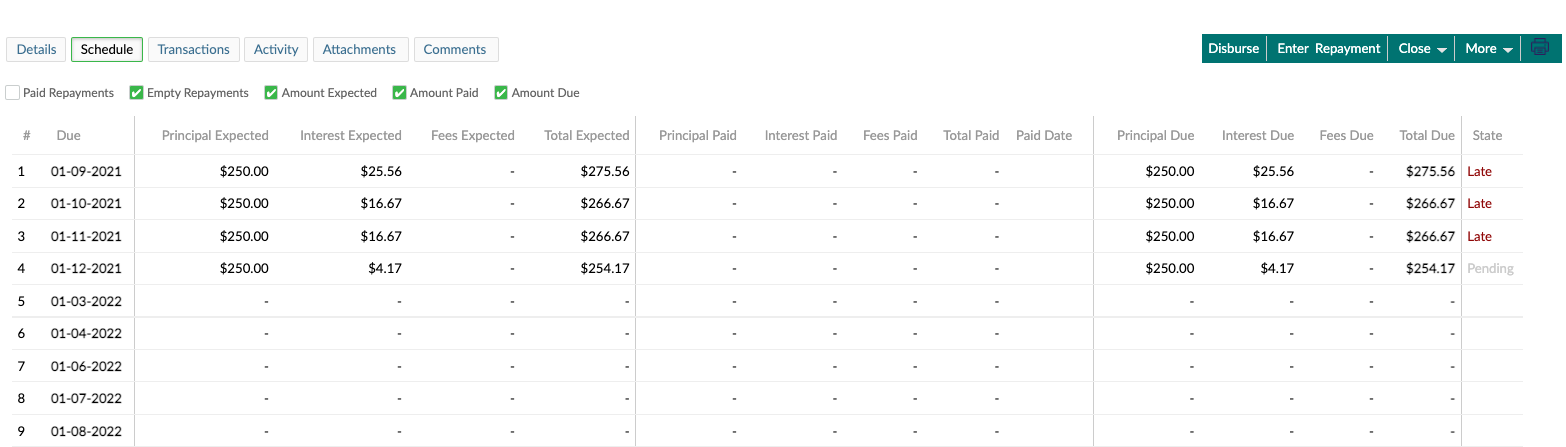
Taxes will be displayed, if they are configured at the product level. Currently penalties are not displayed in Revolving loan schedules.
Generate installments
Accounts with billing cycles
Installments are generated by the cron jobs, when the Billing Cycle End Date is reached.
Example
| Disbursement Transaction | Start of Billing Cycle | End of Billing Cycle | Due Date |
|---|---|---|---|
| 20-01-2020 | 06-01-2020 | 05-02-2020 | 15-02-2020 |
The installments are generated on the End of Billing Cycle date, at the end of that day (EOD). The installments are generated on 06-02-2020 00:00:00, but the interest will not be applied yet. Interest will be applied on the Due Date (15-02-2020). The generated installment becomes due 10 days after the installment was generated.
Accounts without billing cycles
Installments are generated by the cron jobs, when the Due Date is reached.
Example
| Disbursement Transaction | Installment generation | Due Date |
|---|---|---|
| 20-01-2020 | 15-02-2020 | 15-02-2020 |
The installments are generated on 15-02-2020 00:00:00, which is the Due Date. The interest is applied and the installment becomes due on the Due Date.
Backdated disbursements
All backdated installments must be generated to the current moment. If the installment of the last Billing Cycle is overdue, the next future installment must be generated.
Repayment schedule editing
When creating a new revolving loan product, you can control the extent to which loan schedules can be edited for loan accounts based on these loan products by selecting the desired Repayments Schedule Editing options in the Repayment Scheduling section.
You need the Edit Schedule permission to be able to edit the repayment schedule.
If enabled for the loan product, editing the repayments schedule of loan accounts is available at the time the loan account is created, as well as in the following states of the loan account: Partial Application, Pending Approval, Active, and In Arrears.
For more information about how to edit a schedule, see Editing and customizing repayment schedules.
Adjust payment dates
If you need to adjust the payment dates of a revolving loan, make sure you take this information into account:
- The due dates for the installments are mandatory and must always be in an ascending order.
- The installments due dates must not be before the disbursement date.
- There can be multiple installments due on the same day.
- If the account is assigned to a credit arrangement, the last installment due date will be validated against the “Credit arrangement valid until date”.
- The dates will be filled after you select Recalculate and/or Save Changes.
Adjust number of installments
If you need to adjust the number of installments of a revolving loan, make sure you take this information into account:
- You can add more installments or delete previously added instalments keeping in mind that only custom installments that don’t have anything paid can be deleted.
- The installments will be filled after you select Recalculate and/or Save Changes.
- If the account doesn't have installments due or defined, the following message will be displayed under Schedule: "No installments are due for this account". You will be allowed to add or delete installments, with the same constraints as mentioned in the .
We strongly recommend not adding more than one manual installment in advance on revolving loans.
On end-of-day (EOD) processes or when the disbursement is backdated:
- The due date and past-due installments will be populated.
- Installments will be added according to the Payment Interval Method selected.
- Installments will be marked as Grace if the installment is due or past-due, but no principal or interest is allocated to it.
The changes available always depend on the product settings. All changes will be logged under the Activities tab.
Revolving loans generate manual installments and compute the interest by taking into consideration the Principal Balance, while Declining Balance Dynamic Term loans generate a schedule and compute the interest by taking into consideration the Principal Expected.
The amount of interest on revolving loan accounts will be recomputed based on the transactions that are posted.
The table below shows the Repayment Schedule Editing options available for Revolving loans with payment depending on defined repayment option:
| Repayment Method | Repayment Option | Payment Option | Adjust Payment Dates | Adjust Number of Installments |
|---|---|---|---|---|
| Amount | Principal Payment | Flat Amount | Yes | Yes |
| % of Outstanding Principal | Yes | Yes | ||
| % of Outstanding Principal After Last disbursement | Yes | Yes | ||
| Total Due Payment | Flat Amount | |||
| % of Total Balance | ||||
| % of Outstanding Principal Not Yet Due | Yes | Yes | ||
| Installments | ||||
The Repayment Schedule Editing option is disabled for accounts with billing cycles. However, it is possible to edit the Repayment method value (percent or amount) as described in the next section.
Editing Revolving accounts
You can edit the following:
- The approved loan amount under More > Edit Approved Amount.
- The interest rate on current, past or future dates by editing an interest rate under More > Edit Interest Rate.
- The penalty rate on current date only by editing an interest rate under More > Edit Penalty Rate.
- Reduce the balance of fees and penalties on current date under More > Reduce balance.
- The repayment amount by editing the percent or the amount of payment under More > Edit Repayment Method Value.
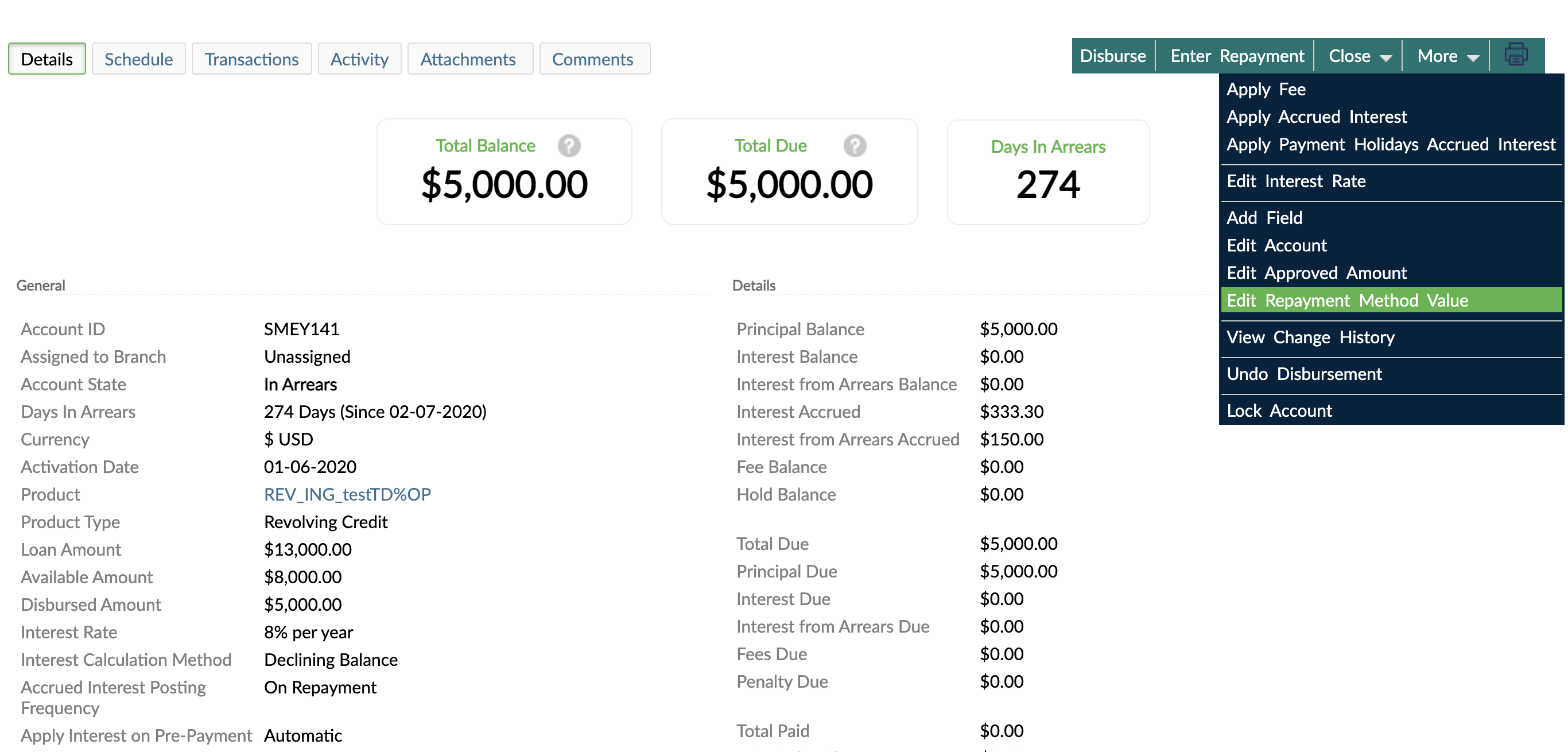
You can edit revolving loans:
- Using the current date: all future installments will be changed; the change will not impact an already generated installment.
- Using a date in the past: all installments after the defined date will be recalculated.
You cannot edit revolving loans using a date in the future.
Repayment collection
Allows you to define how the repayments should be posted in the repayment schedule.
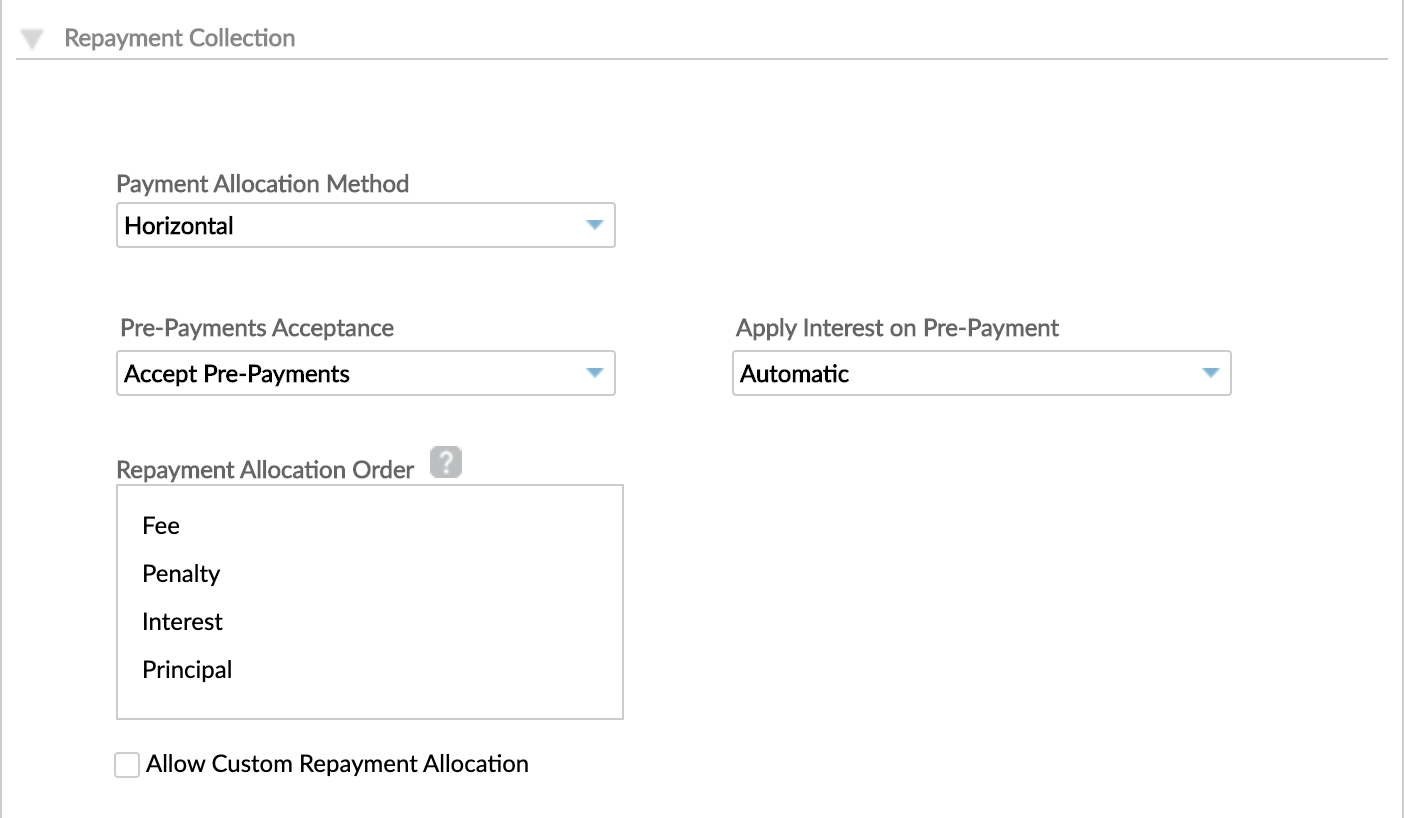
Payment Allocation Method
Horizontal Payments
When a repayment is entered for an account using Horizontal Payments, it is the actual repayment schedule that will determine what should be paid first based on the due dates. The amount entered will always be used to pay each installment, and only move to the next installment due when the previous installment has been completely paid.
Vertical Payments
Accounts using vertical payments will be paid based on the account balances of principal, interest, fees and penalties, following the allocation order defined in the product.
Payments are allocated based on the type of outstanding balance, such as interest or principal, regardless of the repayment schedule.
The interest accrued until the repayment day, is paid last. Fees and penalties are not tied to a specific date. As soon as they are applied, they become due and can be paid at any point in time.
Pre-payments acceptance and recalculation
Some organizations don’t allow prepayments for certain products. By default, for Revolving loans, Mambu will display the option Accept Pre-Payments. If you want to block the prepayments for a specific Revolving loan product, select the Do Not Accept Pre-Payments option.
There are two ways you can recalculate prepayments:
No recalculation: This option is available for all types of Revolving loans. The overpaid amount will reduce the outstanding balance and the number of installments will be recalculated based on reduced outstanding principal.
Reduce amount of installment: This option is available only for the revolving products with repayment by installments. The overpaid amount will reduce the outstanding balance and the amount of the remaining installments will be recalculated based on the reduced outstanding princial, keeping the same number of installments.
Apply interest on pre-payment
On revolving loan accounts, when a prepayment is made, it is usually desired to collect interest first. However, for this to happen interest has to be applied before the prepayment. By default Mambu is set to do this automatically. If this is not desired, the manual interest application can be selected. When you select manual interest application, a prepayment will cause interest to be applied after the payment.
Repayment allocation order
In case of prepayments, partial repayments, or payments of fees and penalties, the allocation order defined at the product level will determine what will be paid first.
If you want the principal to be paid first, then the interest, fees, and finally penalties, then principal would be on top of the list and penalties on the bottom.
To move the items, just drag and then drop them at the right place.
Arrears settings
In the Arrears Settings section of the form, select one of the two available calculation methods of setting accounts into arrears:
- Arrears Tolerance Period (no of days): You can set the number of days of tolerance. This allows loan repayments to be late while the account remains in the Active state. For more information, see Arrears Settings.
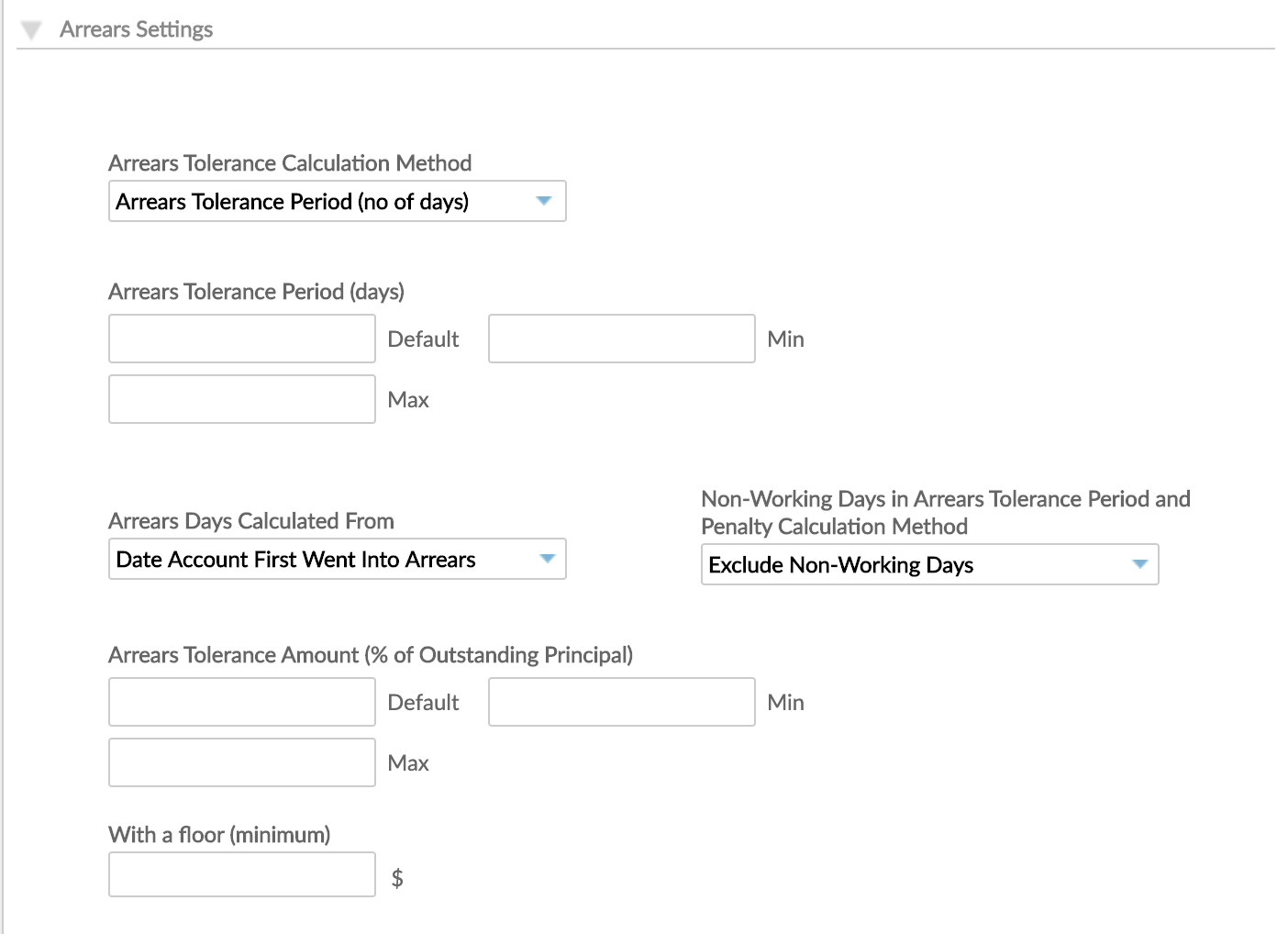
- Arrears Tolerance Day: You can set one specific day of the month on which the account will go into arrears. It means that after this date, your payment is late.
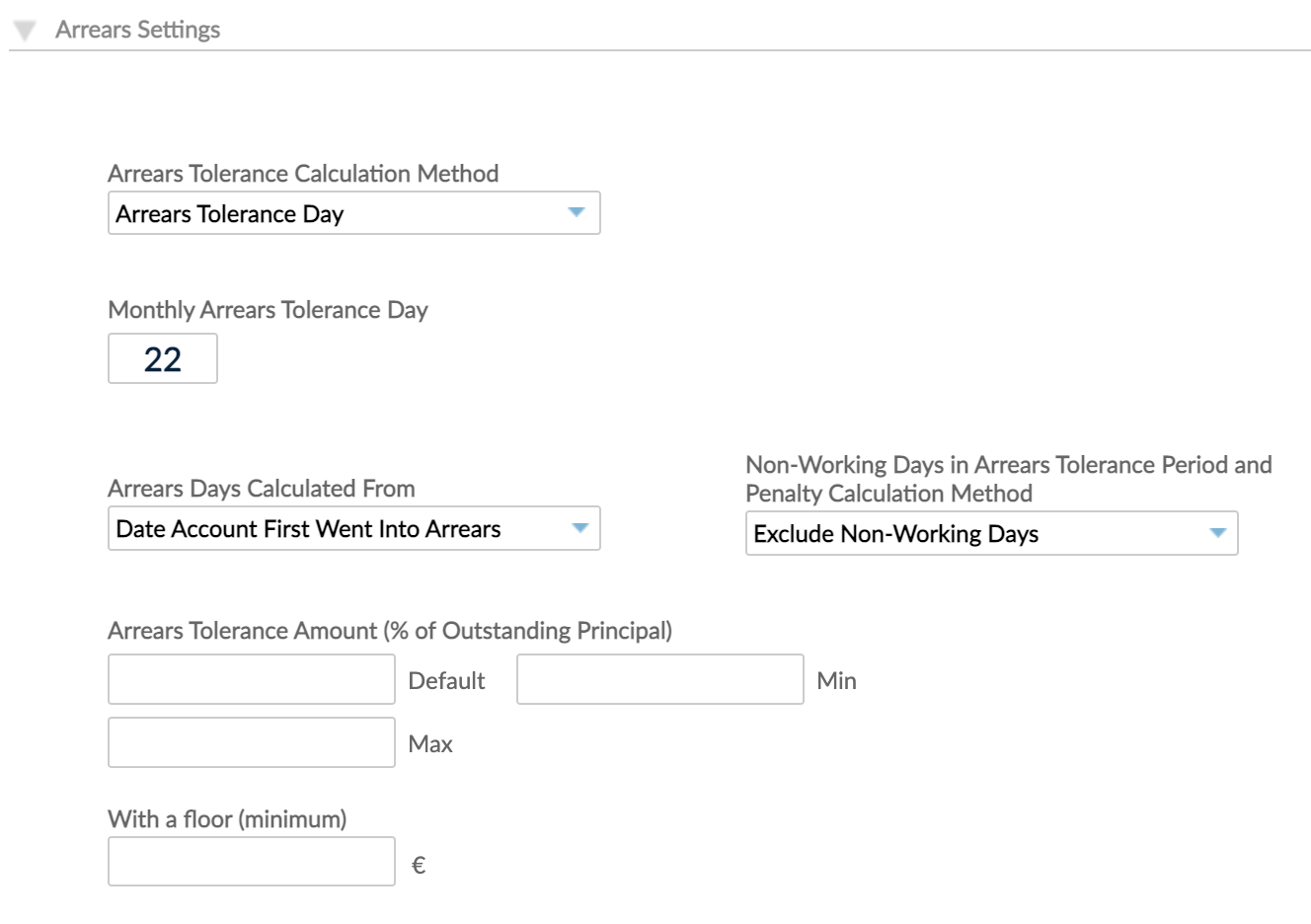
Penalties settings
Penalties are applied automatically when an installment is in arrears. The penalties are being computed based on the following calculation methods:
| Calculation formula | Description |
|---|---|
| No Penalty | No penalty is applied when a repayment is late. |
| Overdue Principal * Number Of Late Days * Penalty Rate | The most common method, where the penalty rate is applied on the principal due late amount and the number of late days. |
| (Overdue Principal + Overdue Interest) * Number Of Late Days * Penalty Rate | This method is similar to the previous one, but includes the overdue interest in the calculation. |
| Outstanding Principal * Number Of Late Days * Penalty Rate | This method mirrors adding a penalty interest rate on top of the usual interest rate. |
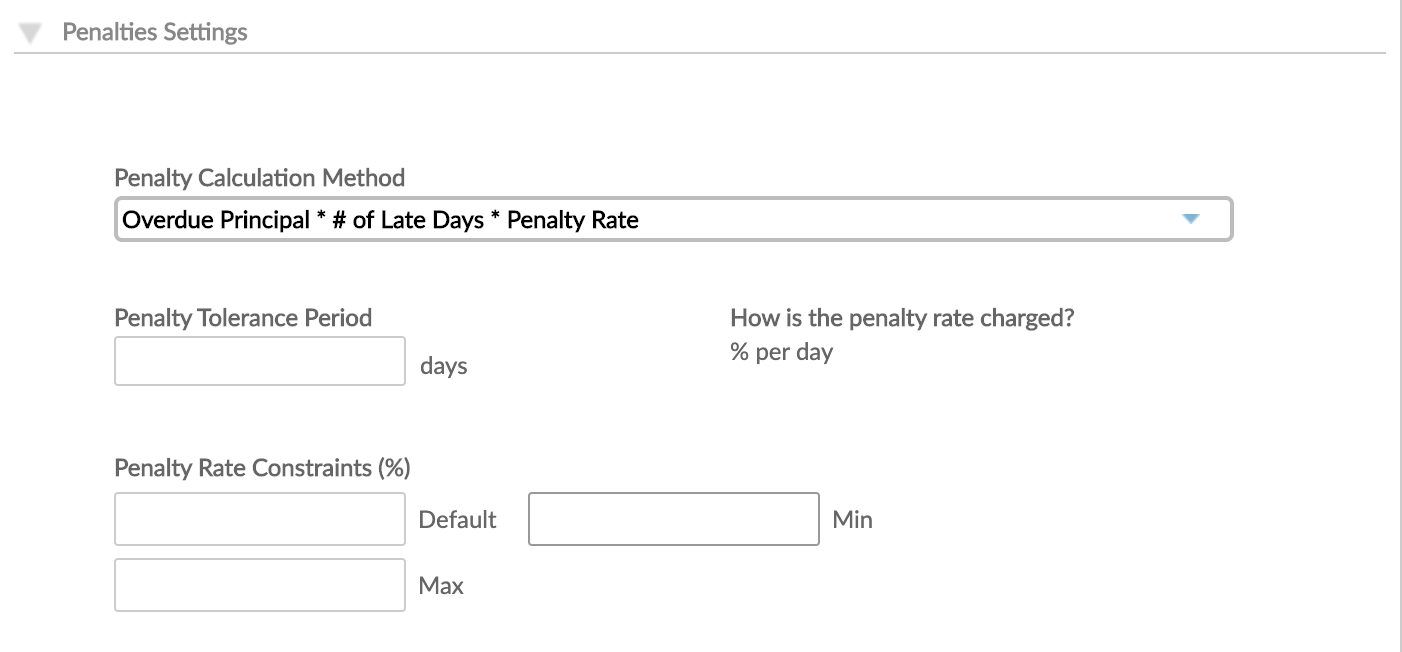
What penalties are available depends on the Repayment Amount option defined in the Repayment Scheduling section. To understand how they are linked, see the table below.
| Repayment Option | |||||||
|---|---|---|---|---|---|---|---|
| Amount | Installments | ||||||
| Principal Payment | Total Due Payment | ||||||
| Penalty Option | Flat Amount | % of Outstanding Principal | % of Outstanding Principal After Last Disbursement | Flat Amount | % of Total Balance | % of Outstanding Principal Not Yet Due | |
| No Penalty | Yes | Yes | Yes | Yes | Yes | Yes | Yes |
| Overdue Principal * # of Late Days * Penalty Rate | Yes | Yes | Yes | Yes | Yes | ||
| (Overdue Principal + Overdue Interest) * .# of Late Days * Penalty Rate | Yes | Yes | Yes | Yes | Yes | ||
| Outstanding Principal * # of Late Days * Penalty Rate | Yes | Yes | Yes | Yes | |||
For more information about how penalties are defined and applied, see Loan Penalties Setup.
Internal controls
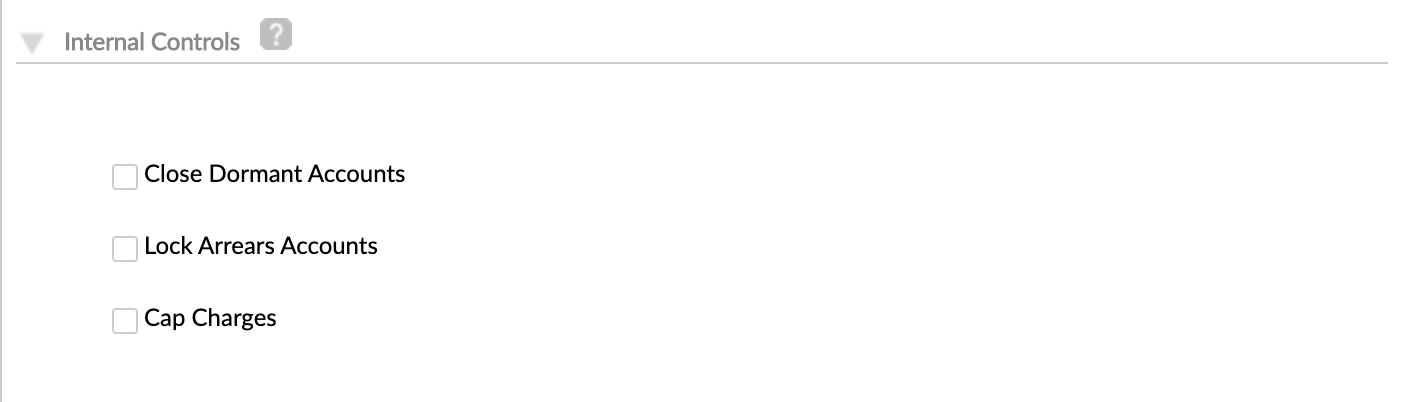
For more information about how the internal controls are defined and used, see Internal Controls.
Product fees
There are different types of fees that can be applied on loan accounts after being created or activated for each product. For more information, see Loan Fees Setup.
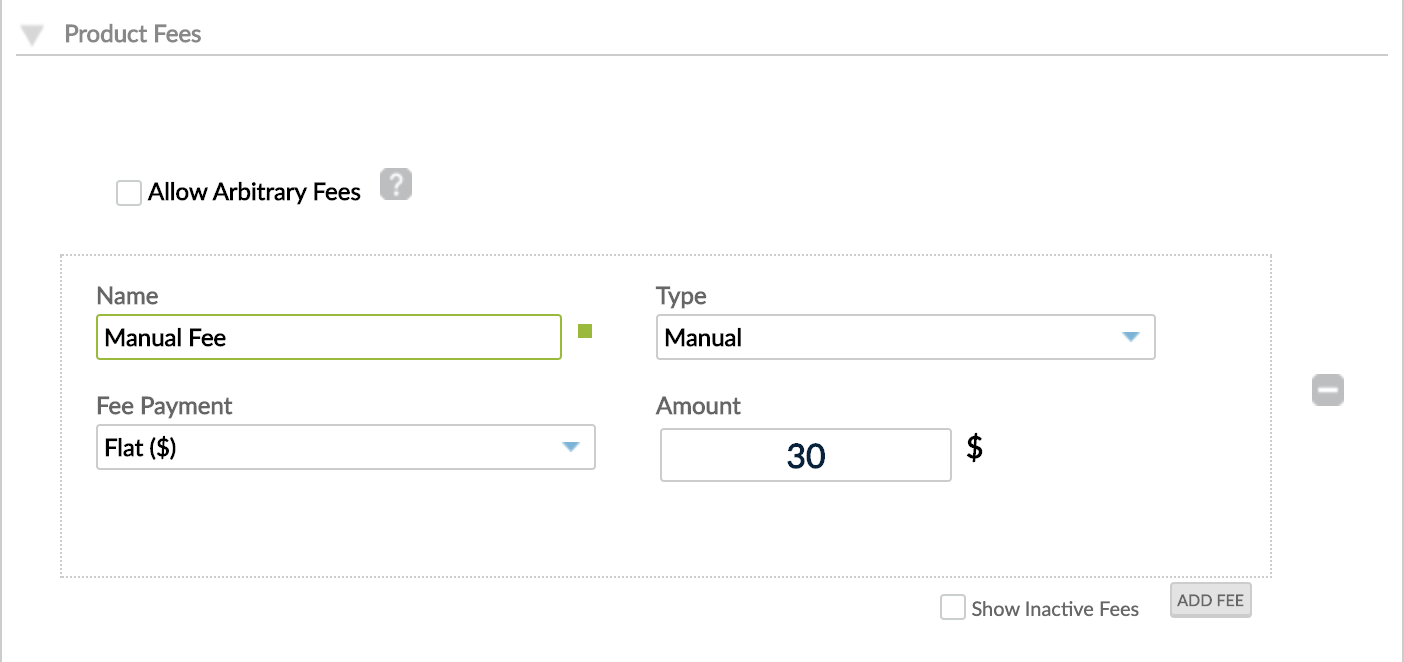
What fees are available depends on the Repayment Amount option defined in the Repayment Scheduling section. To understand how they are linked, see the table below.
| Repayment Option | |||||||
|---|---|---|---|---|---|---|---|
| Amount | Installments | ||||||
| Principal Payment | Total Due Payment | ||||||
| Fee Type | Flat Amount | % of Outstanding Principal | % of Outstanding Principal After Last Disbursement | Flat Amount | % of Total Balance | % of Outstanding Principal Not Yet Due | |
| Manual Fee | Yes | Yes | Yes | Yes | Yes | Yes | Yes |
| Deducted Disbursement | Yes | Yes | Yes | Yes | Yes | Yes | Yes |
| Capitalized Disbursement | Yes | Yes | Yes | Yes | Yes | Yes | Yes |
| Upfront Disbursement | Yes | Yes | Yes | Yes | Yes | Yes | Yes |
| Late Repayment | Yes | Yes | Yes | Yes | |||
| Payment Due | |||||||
You will see the entire list of product fees in the product setup, but the limitation will be visible only after you save the product.
Product links
For more information, see Linking Deposit and Loan Accounts.
Securities
For more information about how you can define and use securities, see Securities Settings.
Taxes
Currently on Revolving loan accounts, you can only use the Exclusive taxes which can be defined for the following repayment options.
| Repayment Method | Repayment Option | Payment Option | Exclusive | Inclusive |
|---|---|---|---|---|
| Amount | Principal Payment | Flat Amount | Yes | |
| % of Outstanding Principal | Yes | |||
| % of Outstanding Principal After Last Disbursement | Yes | |||
| Total Due Payment | Flat Amount | |||
| % of Total Balance | ||||
| % of Outstanding Principal Not Yet Due | Yes | |||
| Installments | ||||
For more information, see Value Added Taxes.
Locking Revolving accounts
You have two options to define the total due after locking an account:
- Total balance: the entire loan amount that has been used should be paid.
- Current due amount: only the late installment amount should be paid. This second option is an early access feature.
For more information about locking and unlocking loan accounts, see Locking Loans.
It is important to mention, that before the locking account it is needed to decide what to do with accrued, but not applied interest from the last interest application date until locking moment.
The recommendation is to make interest application before locking account:
- the applied interest amount would be reflected in the schedule on nearest due date and can be paid with repayment in the period of account is locked (even if account is locked with interest suspension)
- the interest from the beginning of the locking account will be accrued, but not reflected in the schedule on installments and can not be paid until the account will be unlocked.
If interest will not be applied before locking an account, this interest amount will be reflected in the schedule on nearest due date and it can not be paid (as it is not applied) with repayment in the period the account is locked and this installment will become with status "Late".
Accounting rules
For more information, see Accounting Rules.