- 26 Apr 2022
- 2 Minutes To Read
- Print
- DarkLight
- PDF
Mambu UI Management Overview
- Updated On 26 Apr 2022
- 2 Minutes To Read
- Print
- DarkLight
- PDF
The Mambu UI is our browser-based core banking user interface. It is used to set up, administer, configure, and access your organization's branches, users, clients, financial products and services, and more.
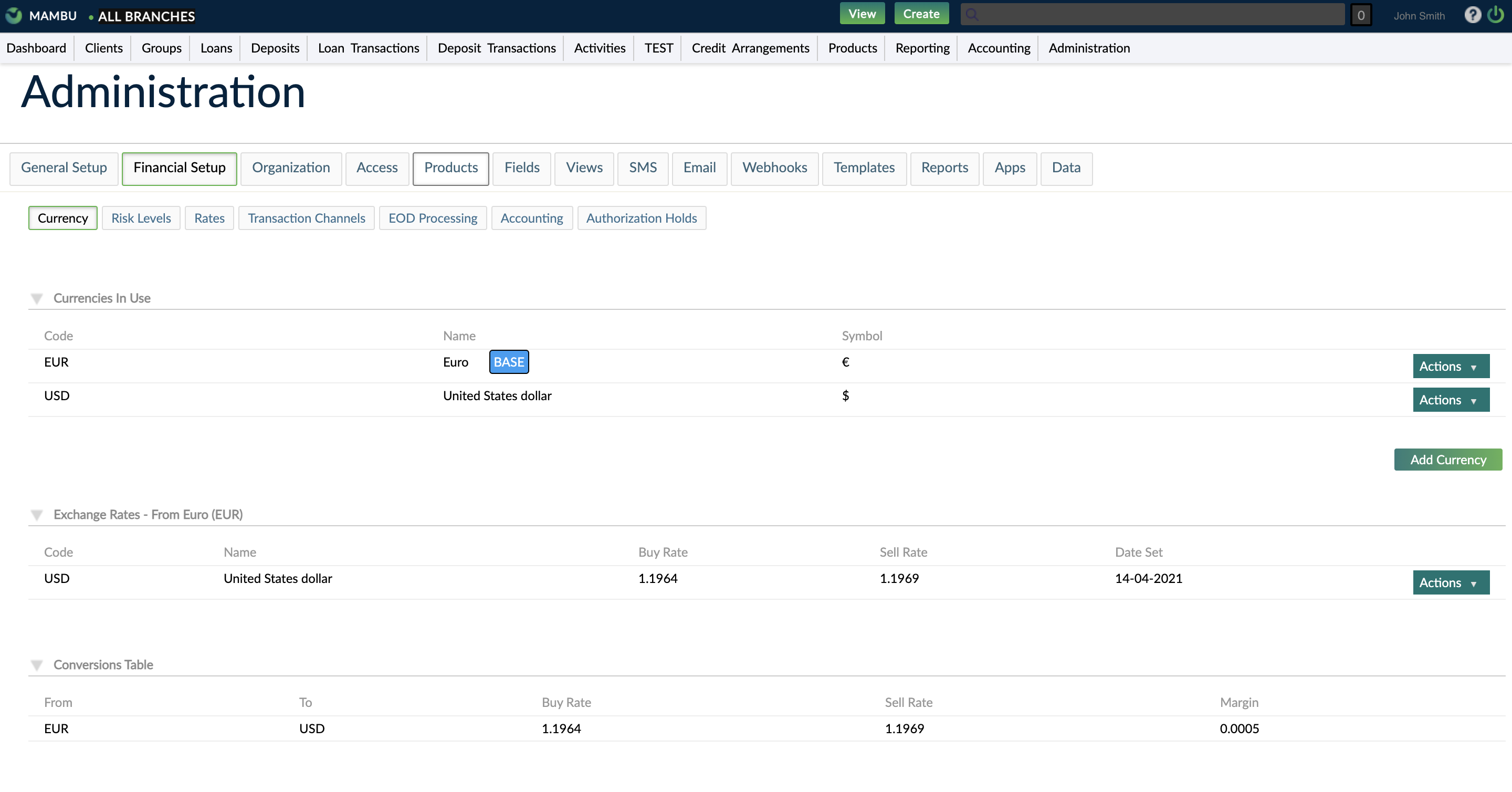
Several elements of the Mambu UI are customizable by your organization and by individual users. This section describes how to configure the dashboard, page layout, labels, display language, and more.
The Mambu UI display includes the following components:
- The top bar, which contains the search field, View menu, Create menu, and more.
- A navigation bar containing menu items, which can be used to navigate to different pages in the Mambu UI.
- The currently-selected page, which may be further divided into selectable tabs, as in the Administration page.
For more information, see Navigating in the Mambu UI.
Dashboard
The dashboard is the landing page you see when you log in to the Mambu UI. The dashboard is composed of functional widgets, which can be enabled or disabled, either for all users or selectively, based on access control settings.
For more information, see Dashboard.
Menu items and custom views
Menu items and views are two related features that offer a flexible set of tools for customizing your UI and creating lightweight reports.
Menu items are simply the words displayed on the navigation bar that describe categories of links. When you mouseover most menu items, you will see a menu of links to relevant pages, as shown below:
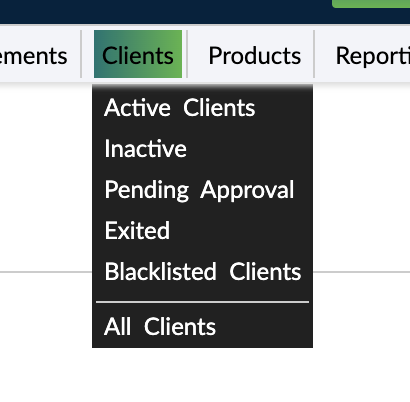
Several default menus link to core entities such as loans, branches, and clients. These menus include links to two types of pages:
- Pages that display all entities of their type, such as the All Loans, All Branches, or All Clients pages; and
- Pages that display a filtered subset of its type, such as the Active Clients or Inactive Clients pages.
Views or custom views are our terms for customizable pages that display a filtered subset of an entity. Other examples of custom views include:
- A page showing all clients that are in a pending state.
- A page showing all loan accounts that are 90 days in arrears.
- A page showing all withdrawal transactions higher than USD700,000.
Custom views and labels may be created, modified, or deleted. You can customize labels and custom views to create your own UI sections and pages.
Custom views can be used as lightweight reports, or as a way to easily access information that you frequently need. They can also be referenced in Mambu v1 API GET requests to filter results. For more information, see Custom Views and API v1.
Some custom views are provided by default. Whether you create them yourself or they already exist in Mambu, when you mouseover a menu item with associated custom views, you will see them listed in the menu, as in the Clients menu shown above.
Not all menu items support custom views. For example, if you mouseover the Administration menu item, you will see that your only option is to select the menu item to navigate to the corresponding page.
For more information, see Menu Items and Custom Views.
Labels
Labels define the terms that are used to refer to various basic entities and concepts in the Mambu UI, such as clients, groups, and branches. Some of these terms are customizable.
For more information, see Labels.
Columns
You can customize your own column configurations in Mambu UI pages such as All Clients, All Groups, All Accounts, Journal Entries, and Transactions Lookup.
For more information, see Columns.


