- 26 Jun 2023
- 1 Minute To Read
- Print
- DarkLight
- PDF
Editing a Loan Account
- Updated On 26 Jun 2023
- 1 Minute To Read
- Print
- DarkLight
- PDF
Loan accounts can only be fully edited while they are still pending approval. After they have been approved, it is only possible to edit a loan account's name, branch, notes, or add custom field definitions. You can no longer edit the loan terms, such as the amount or the disbursement date.
To edit a loan account:
- Go to the loan account you want to edit.
- On the right-hand side of the screen, select More > Edit Account.
- In the Editing Loan Account form, make the changes you need. For more details on the fields in the various sections of the form, see Creating a New Loan.
- Select Save.
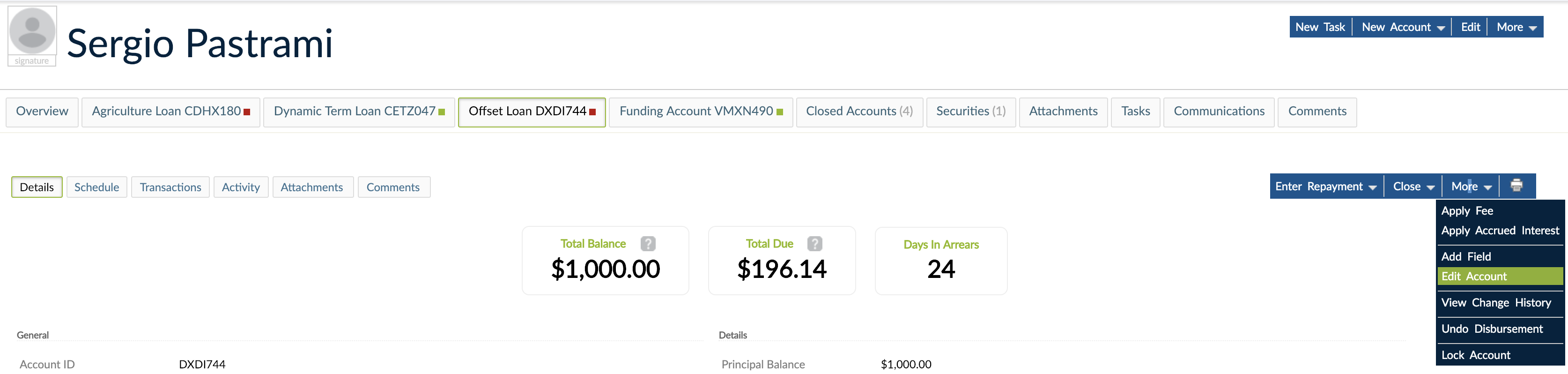
Adding custom field definitions to a loan account
Before you add custom field definitions to a loan account, you must configure custom field sets and custom field definitions from Administration > Fields. For more information, see Custom Fields.
You can add custom field definitions to a loan account at any point and regardless of the account's state. To add custom field definitions to a loan account:
- Open the loan account.
- On the right-hand side of the screen, select More > Add field.
- In the Add field dialog, fill in the information about the custom field definition you are adding to the loan account, such as the field set, the name, and the custom field value.
- Select Add field.
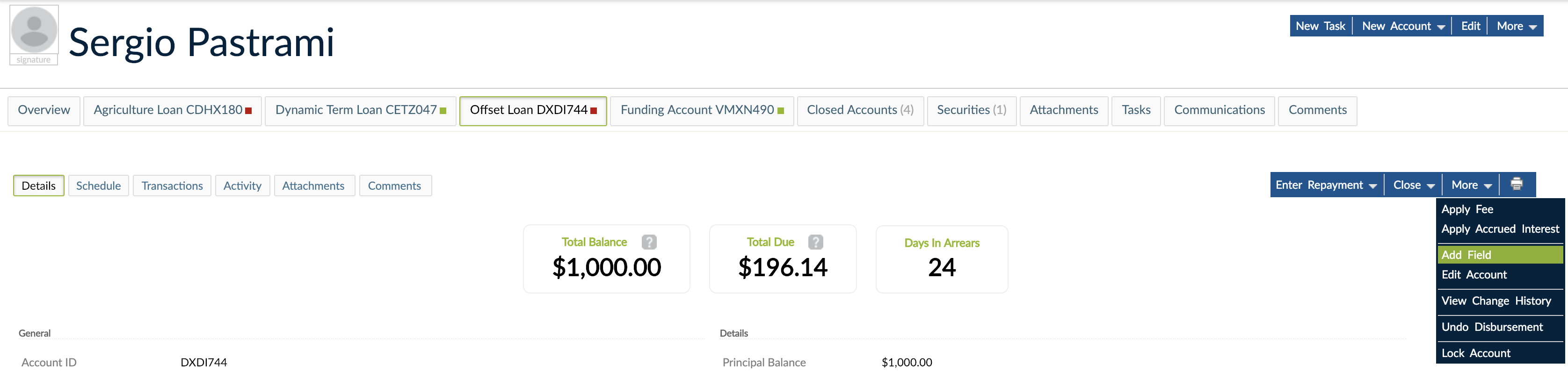
You can edit the loan account's custom field values at any point during its life cycle.


