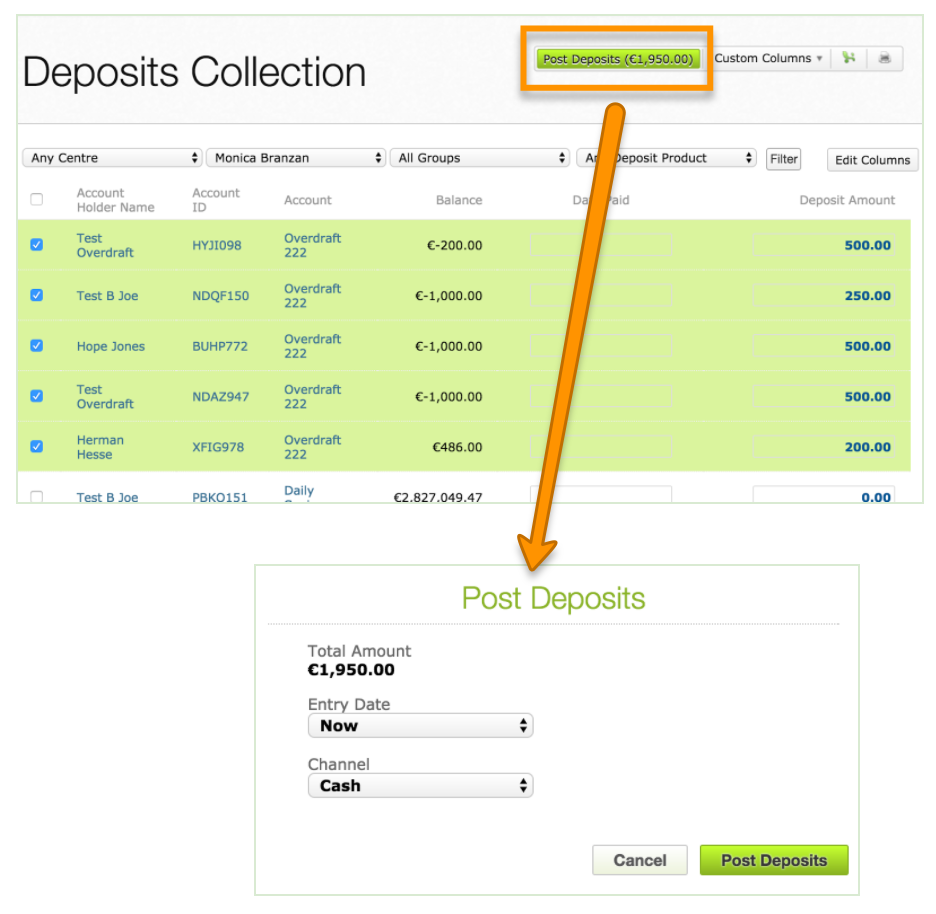- 22 Jun 2023
- 4 Minutes To Read
- Print
- DarkLight
- PDF
Deposits, Withdrawals and Transfers
- Updated On 22 Jun 2023
- 4 Minutes To Read
- Print
- DarkLight
- PDF
Mambu allows you to efficiently manage and work with your clients' deposit accounts.
Entering a deposit
To log a deposit from a client on a current or savings account:
- Go to the account's overview page.
- On the right-hand side of the screen, select Deposit.
- Enter the amount and use the Channel dropdown to select the transaction channel.
- Select Make Deposit.
To backdate a deposit, select the Backdate checkbox option and enter the needed date.
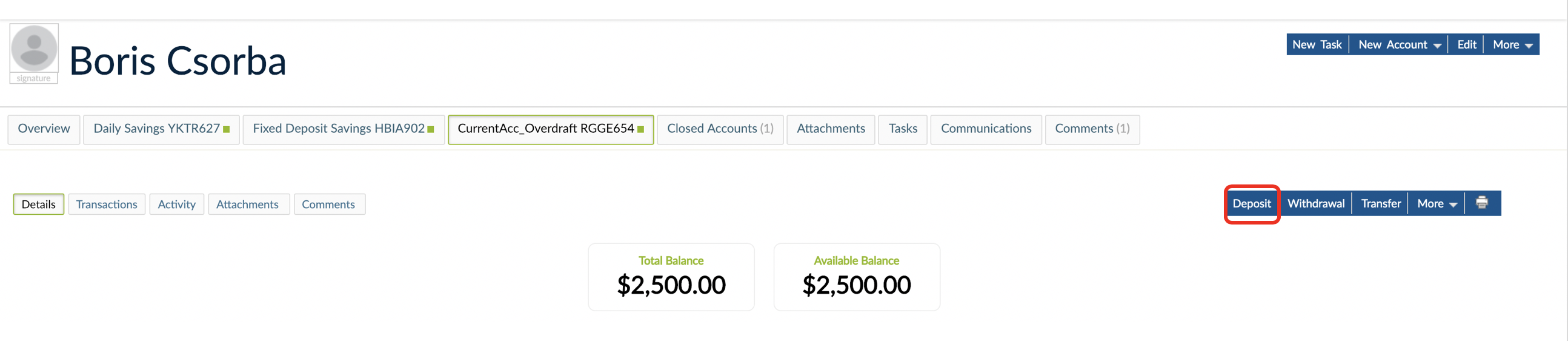
Deposits collection
To make several deposits you can use the bulk deposit option. To do so you must create first the Deposits Collections menu item. For more details on creating this menu item, see Menu Items.
To make a bulk deposit transaction:
- In the main menu, go to Deposit Transactions > Deposits Collections.

Select the dropdown menus to filter deposits per branch, centre, credit officer and product by selecting Filter. A list with all the deposits following the criteria you chose will appear. The default values for Deposit Amount are the ones defined in those accounts.
To make several deposits without changing the original amount due and date, check the correspondent boxes > select Post Deposits > select Make Deposits.
The value in the Post Deposits button gets updated every time you add a new deposit, so that you can always see the total amount.
Making deposit transactions in bulk
This feature is in the pre-release phase and enabled for certain customers on request. If you would like to learn more about whether this feature may fit your current or upcoming needs, please talk to your Customer Success Manager or Solutions Engineer.
Apart from using the UI, you can also post deposit transactions in bulk using the API.
While the deposits collection functionality allows you to post multiple transactions simultaneously it fails in full if one of the transactions fails. With the API each transaction is processed separately, this means that if one of the transactions fails, the rest of them continue to run and have their own status.
There is a second API endpoint that allows you to see the status of a bulk transaction, identified by the bulk ProcessKey which gives the status of the bulk and shows all successful operations processed alongside.
Making withdrawals
To log a withdrawal from a client on a current or deposit account:
- Go to the account's overview page.
- On the right-hand side of the screen, select Withdrawal.
- Enter the amount and use the Channel dropdown to select the transaction channel.
- Select Make Withdrawal.
Withdrawals on accounts that have a maturity period enabled are not possible. Only administrators and users with the MAKE_EARLY_WITHDRAWAL permission can do this action.
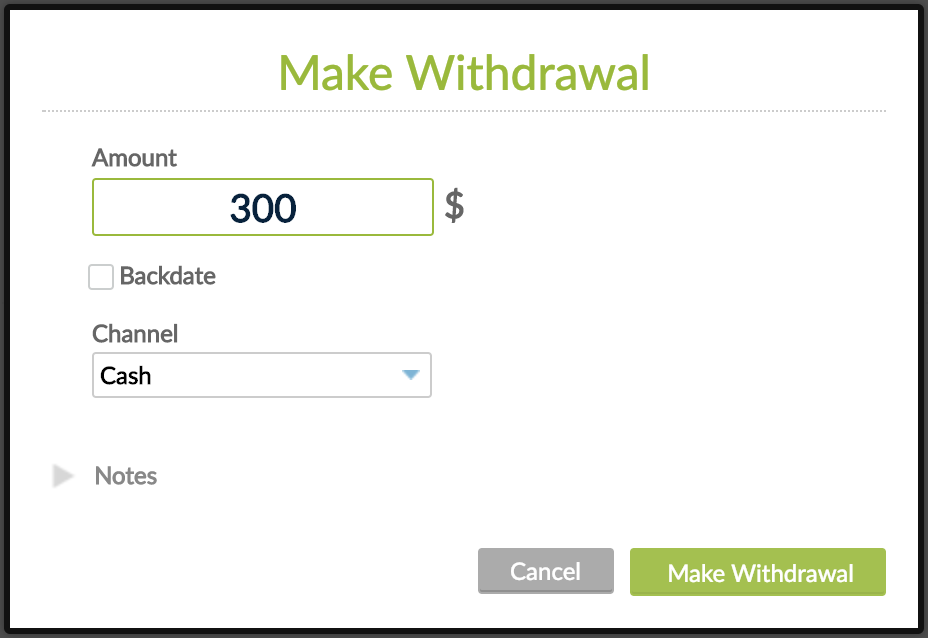
Making transfers
You can make transfers from a deposit account to another deposit or loan account, including from deposit accounts on overdraft balance, if they are made in the same currency.
When you make a transfer from an overdraft account, the transferred amount will be debited on the overdraft account at the accounting level and credited on the target deposit or loan account. Transfers can be made even if the current deposit account balance is positive, but will become negative or overdraft after the transfer is made.
Custom fields for transfers
Transfers are the only transaction type made without using transaction channels to which you may assign custom field definitions. Custom field definitions are additional fields you can create in order to capture additional information required for your business processes. For more information, see Custom Fields and Posting Transactions with Custom Fields.
Early withdrawals in fixed deposits
In a fixed deposit account, after the maturity period is started, only administrators and users with the MAKE_EARLY_WITHDRAWAL permission will be able to withdraw the deposit. Other users will not see this option.
Backdating deposits and withdrawals
Some organizations, due to the nature of their operations, need to backdate deposits or withdrawals that occurred days before. For instance, during a collection in the field.
You can backdate any deposits or withdrawals. When posting a backdated transaction before an existing one Mambu will:
- Reverse all the transactions posted after the new transaction entry date - all transactions that have an entry date greater than the current transaction entry date.
- Post the new transaction.
- Repost all the adjusted transactions.
On the Accounting side backdated deposits and withdrawals will be logged for the date they were backdated for. The same happens for repayments.
Viewing the history of deposits, withdrawals, and transfers
Every deposit, withdrawal, transfer, or fee applied to an account will be stored under Transactions - as well as the method of payment used for each of them. All this information will remain available after the account is closed.
Adjusting deposits, withdrawals, and transfers
For more information about adjusting deposits, withdrawals, and transfers, see Adjusting Transactions.