- 06 Nov 2023
- 2 Minutes To Read
- Print
- DarkLight
- PDF
Deactivating, Reactivating and Deleting User Accounts
- Updated On 06 Nov 2023
- 2 Minutes To Read
- Print
- DarkLight
- PDF
A user is anyone who accesses and uses Mambu via the UI or the API. Each user has a user account that stores the access credentials, the details of the person using the system, the role, and the permissions. The role and the permissions determine what each user is allowed to access and do in Mambu.
Deactivating a user
You can deactivate users in Mambu. The deactivated user will no longer be able to log in to Mambu and no clients, branches, or tasks can be assigned to that user anymore.
To deactivate a user:
- On the main menu, go to Administration > Access.
- Select the Users tab.
- Locate the user in the list and then select on Actions > Deactivate.
- Select Deactivate.
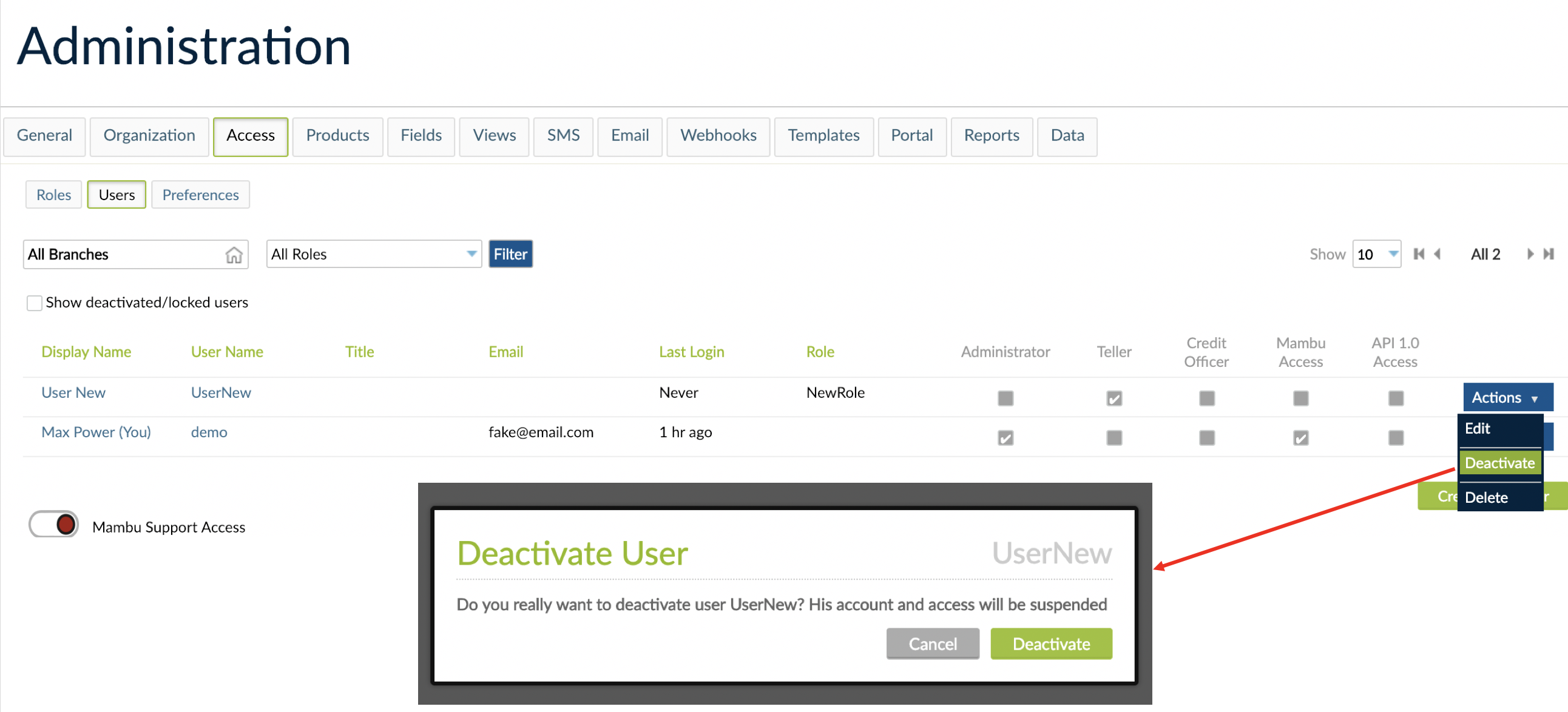
If the user is a credit officer with any groups or clients assigned to them, you will have to select an additional checkbox in the Deactivate User dialog in order to confirm you want to deactivate the user.

Deactivating the Mambu Support user
For information on disabling access to the Mambu Support user, see Granting access to your account with the Mambu Support user in the Mambu Support section.
Reactivating a user
In Mambu you can reactivate users that have been deactivated.
To reactivate a user:
- On the main menu, go to Administration > Access.
- Select the Users tab.
- Select the Show deactivated/locked users check box.
- Locate the user in the list and then select Actions > Activate.
- In the Re-Activate User dialog, select Activate.
Users will also be deactivated when there is an excessive number of incorrect login attempts. Administrators can reactivate these users using the instructions above.
There is no visual indication of which users are deactivated in the list. The only way to determine whether a user is deactivated is by selecting Actions and seeing whether the Activate option is there.
Deleting a user
For audititing and traceability reasons, a user cannot be deleted if:
- The user is a Support or Delivery user.
- The user is the last or only user on the system.
- The user is referred to in a custom field as value.
- The user has attached documents.
- The user is assigned to clients.
- The user is a teller user and is assigned to a till.
- The user has no clients, groups or transactions associated with them.
- The user has performed activities as an author.
- The user has logged loan or savings transactions.
- The user has made actions, such as logging in or made any API calls.
If deletion is not possible because of this, we recommend deactivating the user instead.
To delete a user:
- On the main menu, go to Administration > Access.
- Select the Users tab.
- Locate the user in the list and then select Actions > Delete.
- In the Delete dialog, select Delete.
Only users with the Delete User permission will be able to delete users.


