- 08 Jul 2024
- 9 Minutes To Read
- Print
- DarkLight
- PDF
Customer Service Portal
- Updated On 08 Jul 2024
- 9 Minutes To Read
- Print
- DarkLight
- PDF
The Customer Service Portal is a self-service portal that can be accessed at https://mambu.my.site.com.
In February 2023, the URL to access the Customer Service Portal changed from https://mambu.force.com to https://mambu.my.site.com.
You can use the Customer Service Portal to:
- Raise cases with Mambu support.
- View dashboards and reports about cases.
- Manage your sandbox.
- View documents from Mambu.
- Manage contact information.
- View invoice related data.
Accessing the Customer Service Portal
You must use multi-factor authentication when accessing the Customer Service Portal.
The first time you log in to the portal, you will have to choose the authenticator app that you will use on your mobile device.
We recommend using the Salesforce Authenticator mobile app, however you may choose to use another authenticator app.
Once you have set up your authenticator app, you cannot change it. If you have any issues setting up multi-factor authentication, please contact us through the Web Form for Support Cases.
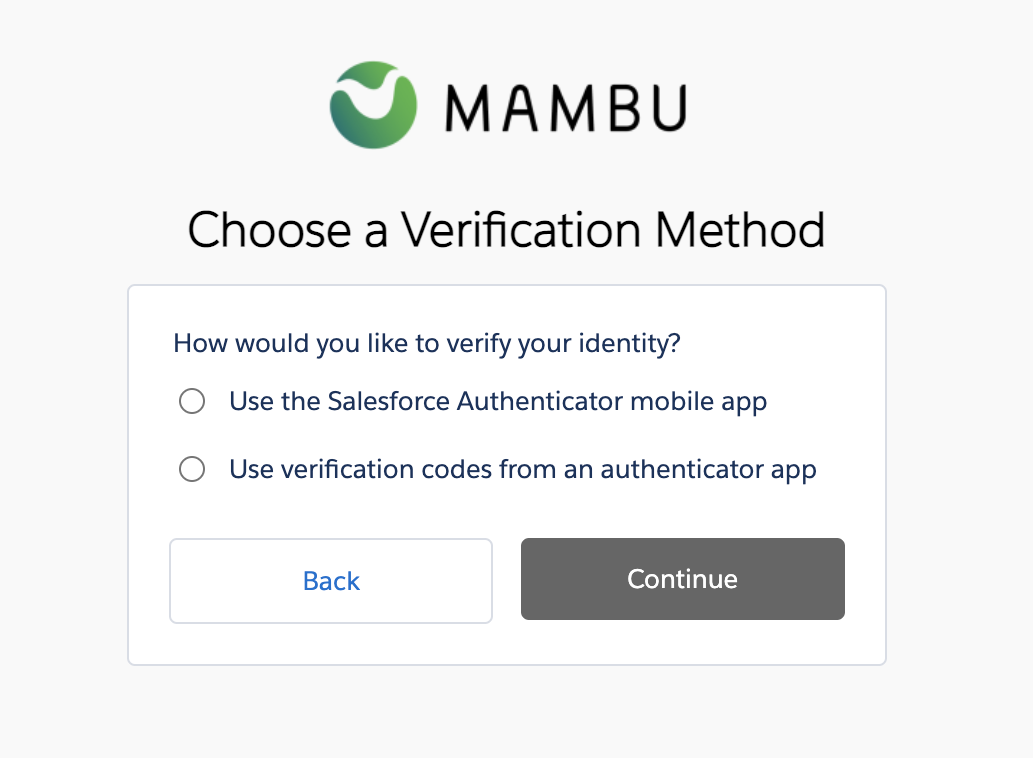
Managing users
During the onboarding process, our support team will create onboarding user accounts for you based on the available onboarding user types. For more information, see Onboarding user types below.
After onboarding is completed, these onboarding user accounts are deleted and we will provision you with regular user accounts. For more information about the available user types for regular users, see Regular user types.
This section describes managing Customer Service Portal users only. For information on managing Mambu UI users, see Authentication and User Management.
Onboarding user types
The available user types for onboarding user accounts.
| User Type | Access |
|---|---|
| Onboarding Admin user |
|
| Onboarding Technical user |
|
| Onboarding Finance user |
|
Regular user types
The available user types for regular user accounts.
| User Type | Access |
|---|---|
| Admin user |
|
| Technical user |
|
| Support user |
|
| Finance user |
|
| General user |
|
Requesting new users
To request a new CSP user, contact your Mambu Champion to discuss what level of access your new user needs and to determine what user type to request. The Mambu Champion can then raise a support case through the Customer Service Portal to submit a user request. Once our team processes your request you will hear back from us.
If a user is inactive for a period of six months, the user account will be deleted.
Accessing the Administrator section
The Administrator section allows you to keep track on user login, account history and contact history changes. To access, please go to More > Administrator.
User login history
Onboarding administrators and regular administrators may access user login history, by using the navigation bar and going to More > Administrator > User Login History.

On the User Log In History details page, you may filter the user login history list by contact name, status, login start date, and login end date. You may also export up to six months of data at a time to CSV.
The following table describes the available status types for a user login entry.
| Status | Description |
|---|---|
| Success | The user succesfully logged in by using their password and then completing multi-factor authentication. |
| Multi-factor Required | The user provided the correct password, however they have not succesfully completed multi-factor authentication. |
| Invalid Password | The user entered the wrong password. |
| Password Lockout | The user entered the wrong password, the maximum number of times, and has been locked out of the system. To unlock the user, please contact us through Mambu Support. |
Account History
Onboarding administrators and regular admininistrators can access account history selecting More > Administrator > Account History in the navigation bar.

The Account Data History details page contains a change log of the Mambu Champion, the Mambu Support Champion, Secondary Mambu Champion, and the P1 Escalation Contact. In the Account Data History section you can see the new value, the old value, the date, and the owner of the change.
Contact History
Onboarding administrators and regular administrators can access contact history by seleting More > Administrator > Contact History in the navigation bar.
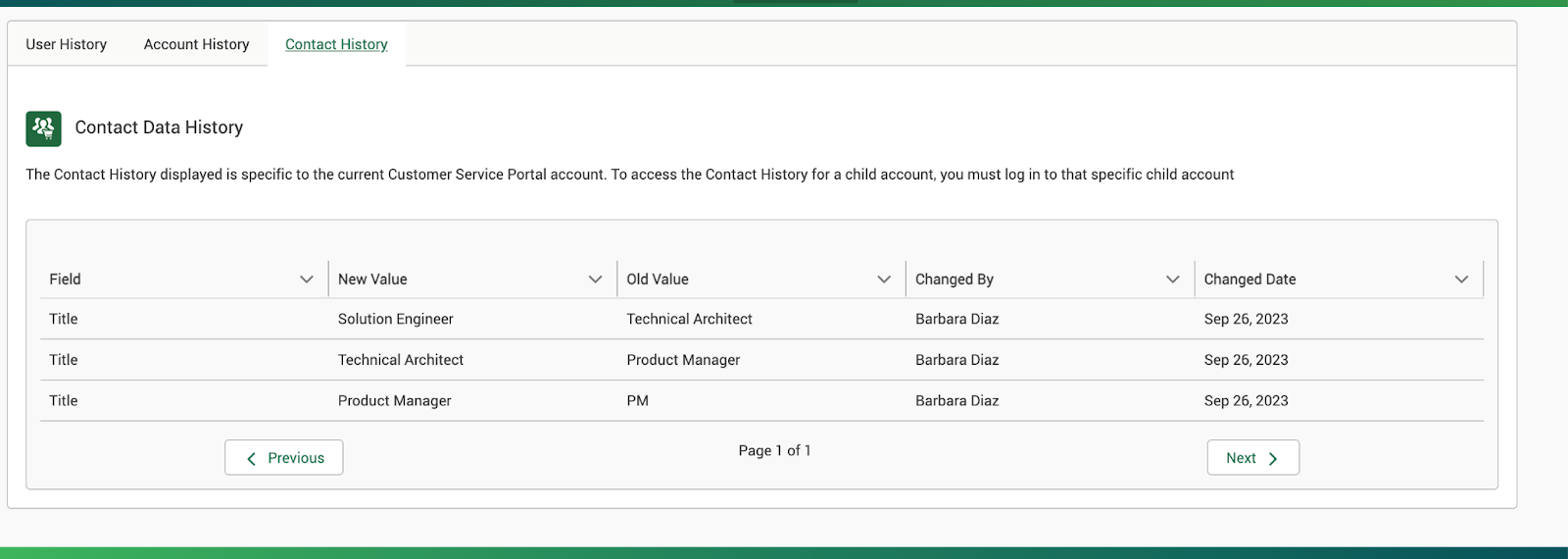
The Contact Data History details page contains a change log of the Salutation, First Name, Last Name, Title, Department, Company, Phone, Mobile Phone, Email, and if the respective contact was marked as Left Company or not. In the Contact Data History section you can see the new value, the old value, the date, and the owner of the change.
Accessing your account details
To access your account details:
- On the navigation bar, select Accounts and Tenants and then Accounts Information.
- On the accounts overview page, select the Account Name for the account you want to view information for.
You can only view accounts on the accounts overview page that you have permissions to view.

The account details page displays:
- Your account information, including contact details for your Mambu Champions.
- Mambu information, including contact details for your Customer Success Manager.
- Links to your production and sandbox tenants.
- Information about your SLAs.

Editing account information
In the Account Information section of the Accounts Details Page, you can edit information that has the Edit icon next to it.
Accessing tenant information
The Tenants section lists your production and sandbox tenants. You can access it under Accounts and Tenants > Tenants
Select View All to go to the tenants overview page.

If you select a production tenant, you will go to the production tenant detail page and see relevant information and Tenant Metrics.
If you select a sandbox tenant, you will see go to the sandbox tenants detail page and see relevant information and the Sandbox Management options. For more information, see Sandbox Management below.
Accessing SLA information
In the SLA Information and SLAs Table sections you can view information about your SLAs.
Select View All in the SLAs Tables section to go to the SLA overview page.

Raising a support case
To raise a support case select Cases > Raise a new case from the navigation bar.
In the Contact Support Form section, enter any necessary information. The information provided allows us to accurately process your case in accordance with the response times stipulated in the SLAs.
As you enter information in the Subject field, we also recommend related articles from our User Guide.

Sandbox Management
A Mambu sandbox is a testing environment where you can test configurations, updates, and new products before making them available to your clients in your production tenant. For more information, see Sandbox.
Sandbox management allows you to:
- Create a sandbox.
- Clone production to sandbox.
- Delete sandbox.
To access Sandbox Management in the Custom Service Portal, on the navigation bar, go to Accounts and Tenants, then go to the Tenants section and select any sandbox tenant.

Creating an empty sandbox
To create an empty Sandbox:
- In the Sandbox Management section, under Manage Your Sandbox, select Create Sandbox.
- Select OK.
When you create a new sandbox, it will override the data on your existing sandbox.
Cloning production to sandbox
There are two options available for cloning production data to your sandbox: Clone with Production Anonymized Client Data and Clone with Production Data. These two options are described below.
To clone production to sandbox:
- In the Sandbox Management section, under Clone Production to Sandbox, select the type of data you would like to clone with. The two options are Clone with Production Anonymized Client Data (Recommended) and Clone with Production Data.
- Select Clone.
For security and compliance reasons, when you clone your production data to sandbox, API keys are not copied over. You must create new API keys for your newly cloned sandbox environment. For more information, see API Consumers - API keys.
Clone with Production Anonymized Client Data
When production data is cloned to your sandbox using this option, all the client-identifiable data is either anonymized or deleted. This is the default selection.
The rules governing whether data is anonymized or deleted are based on the GDPR Article 17.
For more information on how data is anonymized or modified when cloning in this way, see Sandbox - Client data anonymization.
Clone with Production Data
When production data is cloned to your sandbox using this option, all settings and live data of the production tenant are replicated. Documents and attachments are not copied from one environment to another.
This option may not be compliant with data handling regulations and requirements. If you select this option, it is fully your responsibility to ensure that you are in compliance with all applicable laws and regulations.
Duration
How long it takes to create a sandbox depends on the amount of data you are cloning.
For an empty sandbox, you will see a message confirming that the sandbox has been successfully created in a few seconds.
If you select Clone with Production Data and Clone with Production Anonymized Client Data (Recommended), this might take from a few minutes for smaller tenants up to several days for tenants with over 100Gb of data.
For the duration of the cloning process, the target sandbox will not be available. The initial data available on the sandbox will be deleted as part of the cloning process, and replaced with the cloned data from production.
Deleting a sandbox
To delete an existing sandbox and create a new one, simply refresh the sandbox. See Creating an empty sandbox above.
To delete a sandbox without creating a new one:
- In the Sandbox Management section, under Manage Your Sandbox, select Delete.
- Select OK.
If you encounter any issues creating, cloning, or deleting a sandbox, please contact us through Mambu Support.
Invoices
You may view the invoices provided your user type has access to this feature. For more information, see User types above.
To view invoices, either:
- In the navigation bar, select Invoices, or,
- On the homepage, select Invoice.

You can use the table headings to sort the invoices.
Invoices are sent by email to the billing contact of your organization. If you require information about an invoice that is not available on the Customer Service Portal, please reach out to the billing contact of your organization.
The status of invoices on the Customer Service Portal may be delayed. If you require the most up-to-date status of an invoice, please contact us through Mambu Support.
Accessing Files
To access documents that Mambu makes available for you, in the navigation bar, select Files > All Files.

You can access Sustainability Reports, which provide visibility into the climate impact of your cloud consumption in the past year, by selecting Files > Sustainability.
You can access the Product Roadmap, which provides insights into Mambu deliverables, by selecting Files > Product Roadmap or through the home page, by selecting Product Roadmap.
Providing feedback
To provide feedback to our team:
- On the home page, select Portal Feedback.
- In the Description, enter any feedback. Optionally, select Upload File to add any supporting documents.
- Select Submit.



