- 23 May 2024
- 9 Minutes To Read
- Print
- DarkLight
- PDF
Currencies
- Updated On 23 May 2024
- 9 Minutes To Read
- Print
- DarkLight
- PDF
You can set up and manage your currencies via the Mambu UI at Administration > Financial Setup > Currency or via the Currencies endpoint in API v2.
You may define three types of currencies in Mambu: fiat currencies, cryptocurrencies, and non-traditional currencies.
The CasC for currencies feature currently supports fiat currencies only. It does not support cryptocurrencies or non-traditional currencies. For more information, see Currencies Configuration.
For more information on the permissions needed to manage currencies, see the Permissions article.
Fiat currencies
Fiat currencies are internationally-accepted currencies that are usually issued by a government or central bank. They are included in the ISO 4217 currency list.
You can define deposit products in multiple fiat currencies and perform transactions in those currencies. In order to support deposit products in different fiat currencies, you must first add all relevant currencies and set their respective exchange rates.
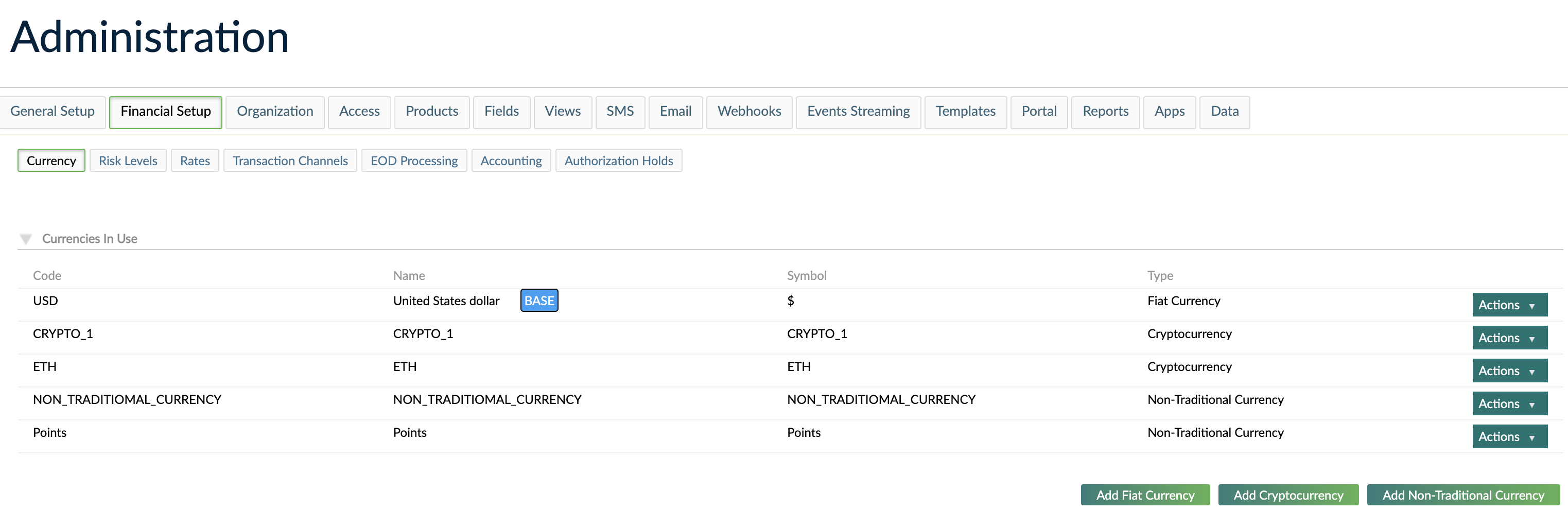
Cryptocurrencies and non-traditional currencies
Cryptocurrencies are digital currencies that can be used to buy goods and services, and which use a distributed ledger with strong cryptography to secure online transactions. Cryptocurrencies are usually built on top of blockchain technology.
The cryptocurrency integration allows you to configure up to five cryptocurrencies in Mambu. These currencies are fully integrated with Mambu’s ledger capabilities, allowing you to create cryptocurrencies and track balances of client accounts - including balances and transactions per client. Mambu seamlessly integrates with external exchanges for crypto trading and external custody providers for blockchain access.
Non-traditional currencies refers to alternative stores of value that are not covered by the fiat currency and cryptocurrency types, such as:
- Defining and handling loyalty points, such as Amazon Coins or Starbucks Stars.
- Pseudo-currencies used in markets with high inflation rates, such as the Unidades de Inversion (UDIs) used in Mexico for investments that are protected against inflation.
Development status
Cryptocurrencies and non-traditional currencies are currently in development. They are not yet available by default.
Mambu plans to support a variety of cryptocurrencies such as coins, central bank digital currencies (CBDCs), and tokens.
If you are interested in using either cryptocurrencies or non-traditional currencies or both, please contact your Customer Success Manager to discuss your requirements.
Base currency
Your organization will have one base currency, which must be a fiat currency. We will set it up with you during your initial onboarding.
The base currency is distinguished from any other currencies in the Mambu UI with the label BASE.
If you add additional fiat currencies, you must specify exchange rates and accounting rates with respect to your base currency. For more information, see Exchange rates below and Accounting Setup.
Managing fiat currencies
Adding a fiat currency
You may add additional fiat currencies besides your base currency.
To add a fiat currency:
- On the main menu, go to Administration > Financial Setup > Currency.
- Under Currencies In Use, select Add Fiat Currency.
- In the Add Fiat Currency dialog, use the Preset dropdown to select the currency you would like to add. The list of currencies and their respective codes is in line with ISO 4217.
- In the Add Fiat Currency dialog, you may edit the name, symbol, and symbol position. See Fields for fiat currencies for more details.
- Select Save Changes.
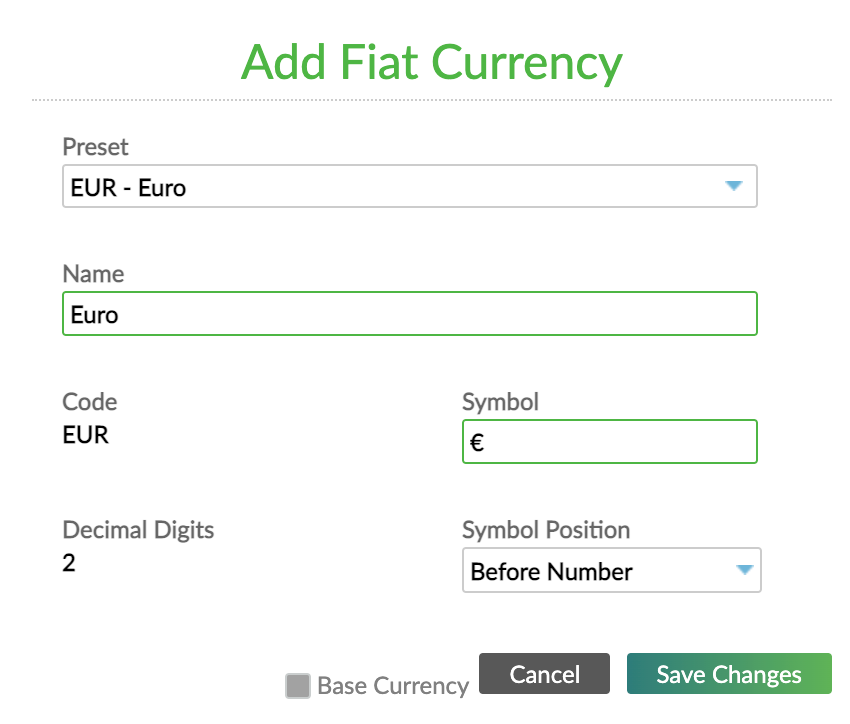
Once a fiat currency is added, it is added to the Currencies In Use table at Administration > Financial Setup > Currency, with the type set to Fiat Currency.
Fields for fiat currencies
| Field | Description | Required |
|---|---|---|
| Name | Name of the currency. Maximum length of 256 characters. | Yes |
| Code | Code for the currency. Determined by the ISO 4217 predefined currency list. It is not possible to edit this value. | Yes |
| Symbol | Symbol for the currency. Maximum length of 10 characters. | Yes |
| Decimal Digits | The number of digits after the decimal. It is not possible to edit this value. | Yes |
| Symbol Position | The position of the symbol. The options are before number or after number. The default is before number. | No |
Editing a fiat currency
You can edit the name, symbol, and symbol position of a fiat currency.
To edit a fiat currency:
- On the main menu, go to Administration > Financial Setup > Currency.
- In the list of currencies, find the currency that has type Fiat Currency that you would like to edit.
- Select Actions > Edit.
- In the Edit Fiat Currency dialog, make any necessary changes.
- Select Save Changes.
Deleting a fiat currency
You may only delete fiat currencies that have not been used in financial products or transactions. The base currency cannot be deleted.
To delete a fiat currency:
- On the main menu, go to Administration > Financial Setup > Currency.
- In the list of currencies, find the currency that has type Fiat Currency that you would like to delete.
- Select Actions > Delete.
- In the Delete dialog, select Delete.
Managing cryptocurrencies
This feature is not available by default.
If you would like to request access to this feature, please get in touch with your Mambu Customer Success Manager to discuss your requirements. For more information, see Mambu Release Cycle - Feature Release Status.
You can add, edit, and delete cryptocurrencies.
Adding a cryptocurrency
To add a cryptocurrency:
- On the main menu, go to Administration > Financial Setup > Currency.
- Select Add Cryptocurrency.
- Enter all the necessary information, see Fields for cryptocurrencies for more details.
- Select Save Changes.
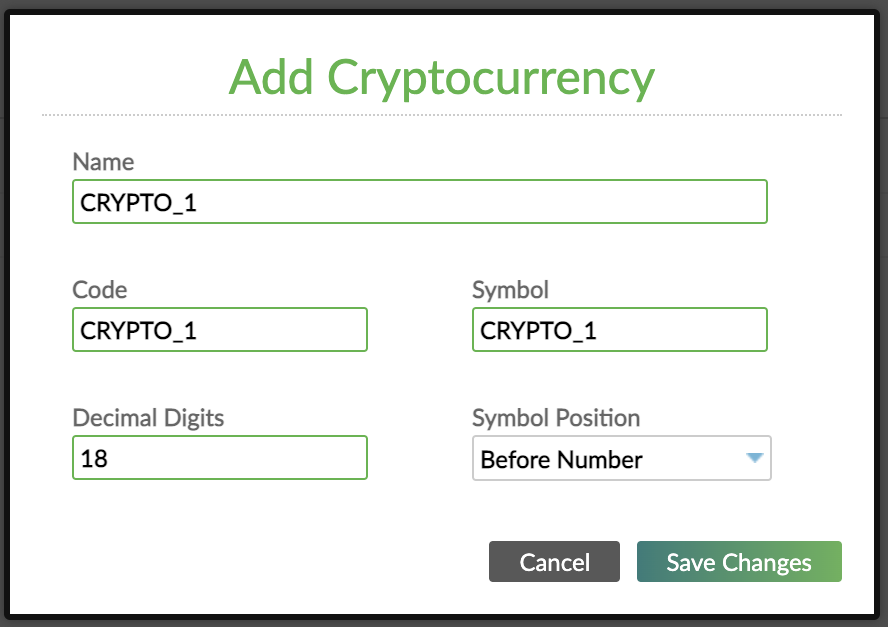
Once a cryptocurrency is added, it is added to the Currencies In Use table at Administration > Financial Setup > Currency, with the type set to Cryptocurrency.
Fields for cryptocurrencies
| Field | Description | Required |
|---|---|---|
| Name | Name of the currency. Maximum length of 256 characters. | Yes |
| Code | Code for the currency. Maximum length of 32 characters. Must only contain letters, numbers, and underscores. | Yes |
| Symbol | Symbol for the currency. Maximum length of 32 characters. | Yes |
| Decimal Digits | The number of digits after the decimal. Must be a number between 0 and 20. | Yes |
| Symbol Position | The position of the symbol. The options are before number or after number. The default is before number. | No |
Editing a cryptocurrency
You may edit all the cryptocurrency fields except for the code.
To edit a cryptocurrency:
- On the main menu, go to Administration > Financial Setup > Currency.
- In the list of currencies, find the currency that has type Cryptocurrency that you would like to edit.
- Select Actions > Edit.
- In the Edit Cryptocurrency dialog, make any necessary changes.
- Select Save Changes.
Deleting a cryptocurrency
To delete a cryptocurrency:
- On the main menu, go to Administration > Financial Setup > Currency.
- In the list of currencies, find the currency that has type Cryptocurrency that you would like to delete.
- Select Actions > Delete.
- In the Delete dialog, select Delete.
Managing non-traditional currencies
This feature is not available by default.
If you would like to request access to this feature, please get in touch with your Mambu Customer Success Manager to discuss your requirements. For more information, see Mambu Release Cycle - Feature Release Status.
You can add, edit, and delete non-traditional currencies.
Adding a non-traditional currency
To add a non-traditional currency:
- On the main menu, go to Administration > Financial Setup > Currency.
- Select Add Non-Traditional Currency.
- Enter all the necessary information, see Fields for non-traditional currencies for more details.
- Select Save Changes.
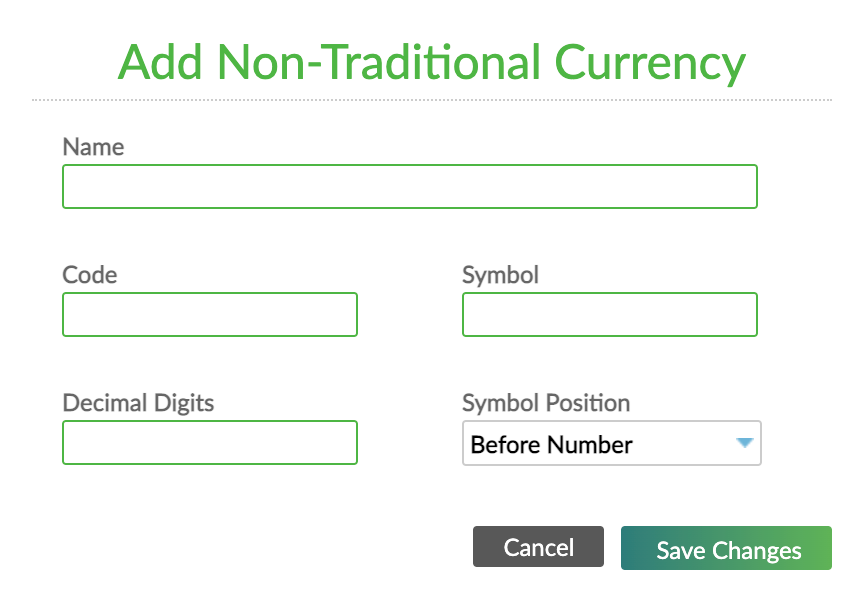
Once a non-traditional currency is added, it is added to the Currencies In Use table at Administration > Financial Setup > Currency, with the type set to Non-Traditional Currency.
Fields for non-traditional currencies
| Field | Description | Required |
|---|---|---|
| Name | Name of the currency. Maximum length of 256 characters. | Yes |
| Code | Code for the currency. Maximum length of 32 characters. Must only contain letters, numbers, and underscores. | Yes |
| Symbol | Symbol for the currency. Maximum length of 32 characters. | Yes |
| Decimal Digits | The number of digits after the decimal. Must be a number between 0 and 20. | Yes |
| Symbol Position | The position of the symbol. The options are before number or after number. The default is before number. | No |
Editing a non-traditional currency
You may edit all the non-traditional currency fields except for the code.
To edit a non-traditional currency:
- On the main menu, go to Administration > Financial Setup > Currency.
- In the list of currencies, find the currency that has type Non-Traditional Currency that you would like to edit.
- Select Actions > Edit.
- In the Edit Non-Traditional Currency dialog, make any necessary changes.
- Select Save Changes.
Deleting a non-traditional currency
To delete a non-traditional currency:
- On the main menu, go to Administration > Financial Setup > Currency.
- In the list of currencies, find the currency that has type Non-Traditional Currency that you would like to delete.
- Select Actions > Delete.
- In the Delete dialog, select Delete.
Exchange rates
The exchange rate defines how much a currency is worth in the base currency.
For each new fiat currency that you add, you must also set its exchange rate.
Each exchange rate has a buy rate, a sell rate, and the date from which it is valid (Date Set). You may set the exchange rate either via the UI or the API.
Note that when you configure the exchange rate with the UI, the date from which the exchange rate is valid is always set automatically, but it can be manually configured via the API - see below for more information.
For permissions needed to manage exchange rates plase check Permission article. Permissions article.
Setting an exchange rate via the UI
The exchange rate section is only visible in the Mambu UI once you have more than one currency set in your system.
To set the exchange rate via the UI:
- On the main menu, go to Administration > Financial setup > Currency.
- Under Exchange Rates, find the currency you're interested in and, on the right-hand side of the row, select Actions > Set rate.
- Set the Buy Rate and the Sell Rate from the new currency to the base currency.
- Select Save changes.
When setting up an exchange rate via the UI, the date from which it is valid (Date Set) is automatically set as the time and day you set the exchange rate. The date-time format is determined by the organization settings you have set up. For more information, see Organization Contact Details and Time Zone.
Setting an exchange rate via the API
For more information on setting up an exchange rate via API, see Update Currency Exchange Rate in our API Reference for API v1.
When setting up an exchange rate via the API, you may backdate the date from which the exchange rate is valid (Date Set), which is represented by the startDate parameter in the body of the API request.
Once you set an exchange rate, you may no longer change the valid from date to an earlier date than the date that was set initially. This may have implications if you need to backdate transactions.
Setting up the accounting rate
For information on setting up the accounting rate, Accounting Setup.


