- 11 Nov 2021
- 1 Minute To Read
- Print
- DarkLight
- PDF
Closing Accounts
- Updated On 11 Nov 2021
- 1 Minute To Read
- Print
- DarkLight
- PDF
Closing a deposit account with zero balance
To close an account:
- Open the deposit account.
- On the right hand side of the screen, select Close.
- In the Changing Account State dialog, add any notes about the reason you are closing the account.
- Select Change Status.
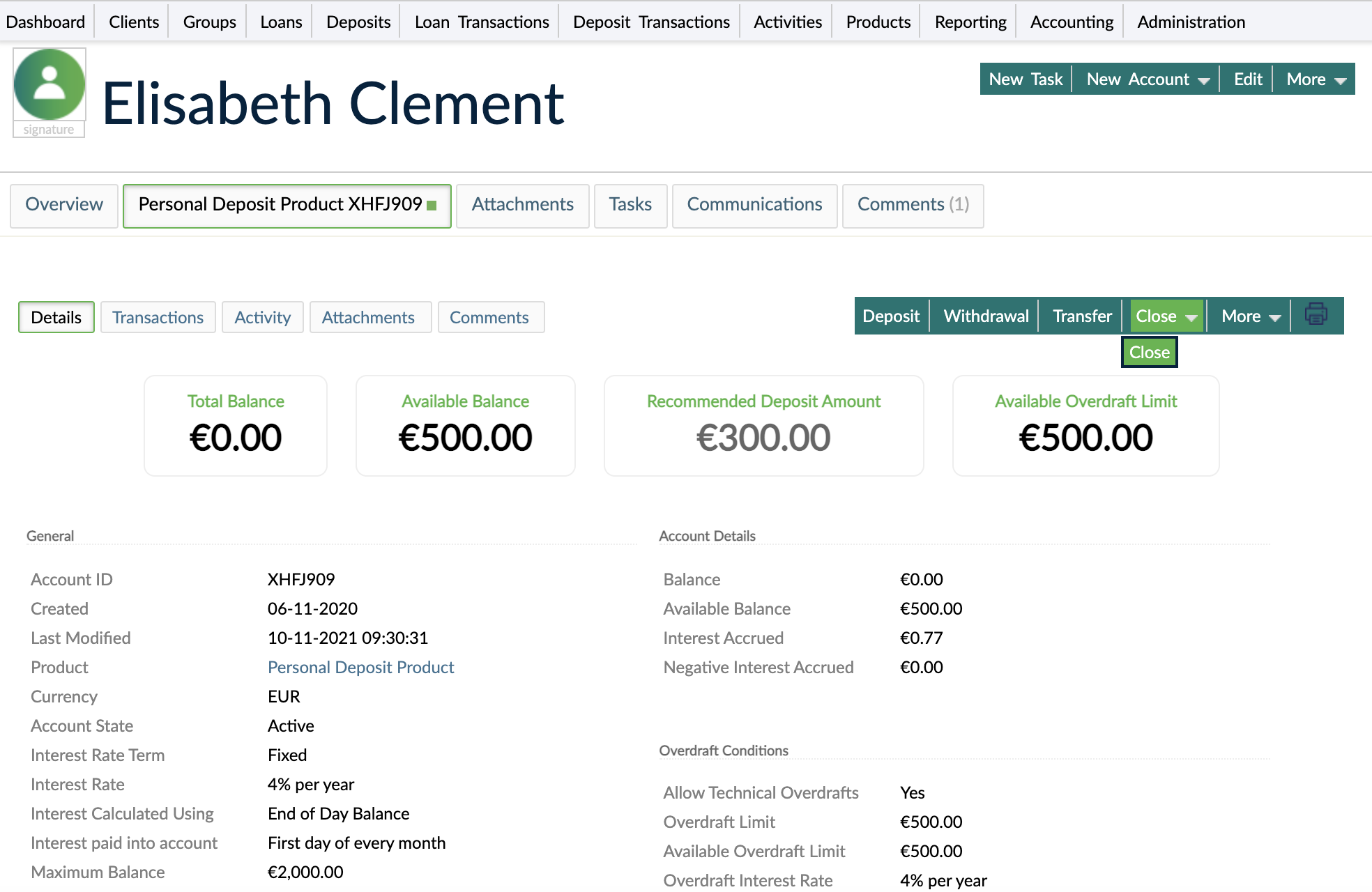
Writing off a deposit account
Writing off a deposit account takes the remaining balances coming from unpaid overdraft balance, unpaid negative interest due or unpaid technical overdraft off the portfolio, registering them as a loss.
To write off a deposit account:
- Open the account.
- On the right-hand side of the screen, select Close > Write Off.
- In the Changing Account State dialog, add any notes about the reason you are writing off the account.
- Select Change Status.
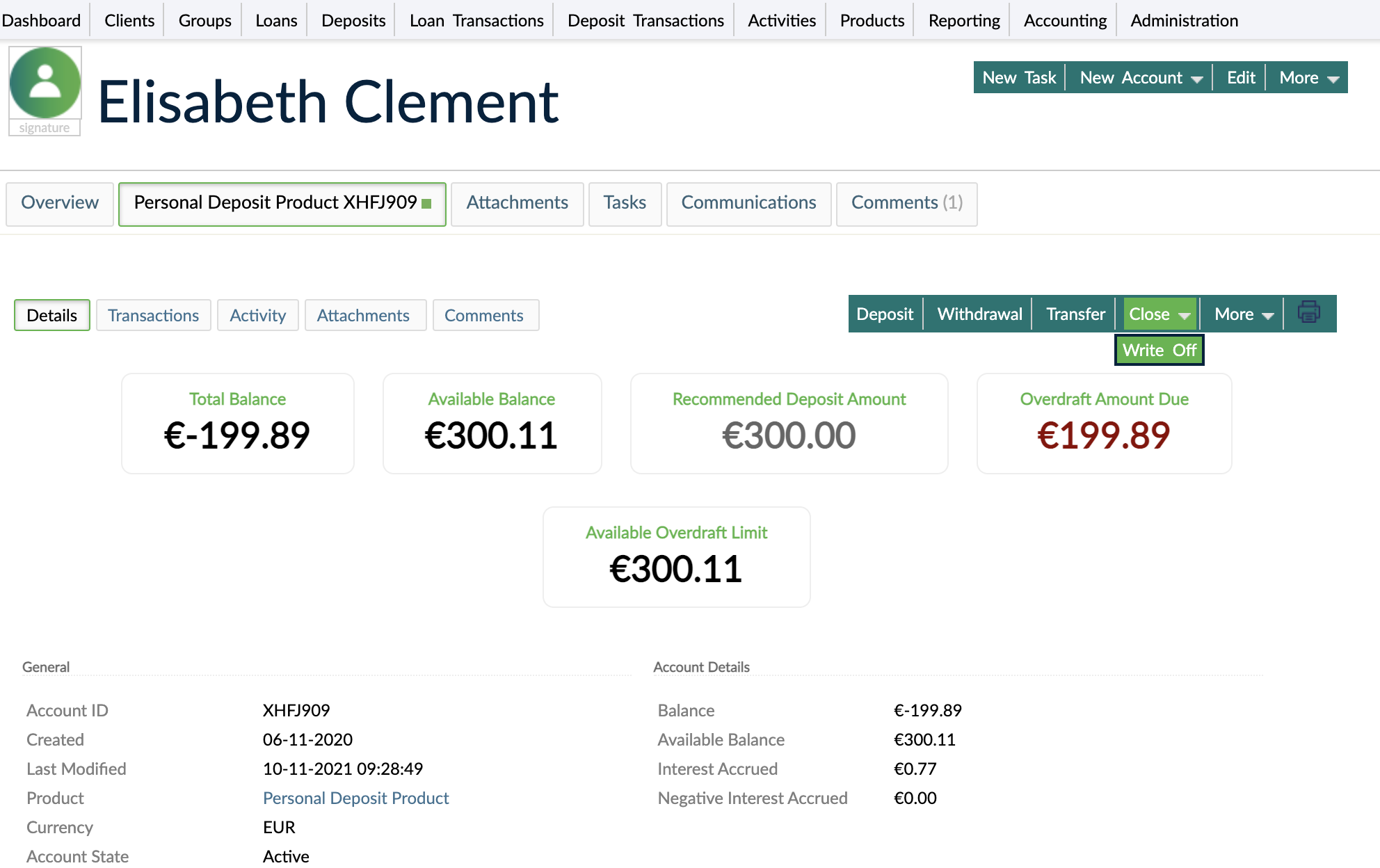
This will settle the remaining balances with a specific transaction type (Write off), and close the account, changing its state to Closed (Written off) .
You can also write off a deposit account via API 2.0. For more information, see our API Reference.
Undoing a write-off
You may need to revert the write-off action and change the state of the deposit account.
To undo a write off:
- Open the account.
- On the right-hand side of the screen, select More > Undo Write Off.
- In the Changing Account State dialog, add a comment about the reason you are undoing the write off.
- Select Change Status.
This will reopen the deposit account and revert the deposit write off transactions, so the account will go back to the state it was before the write off.
The option to undo the writing-off or to reopen a deposit account is available via API 2.0 as well. For more information, see our API Reference.


