- 07 Dec 2021
- 3 Minutes To Read
- Print
- DarkLight
- PDF
Applying and Reversing Fees and Penalties
- Updated On 07 Dec 2021
- 3 Minutes To Read
- Print
- DarkLight
- PDF
Apply manual and arbitrary fees
The following are fees which can be applied manually to the accounts at any point during the accounts' lifetime and with any given amount.
Manual fees
First, you must define manual fees in the product's settings (see Setting up new loan products), then you can apply them to any account that has been disbursed.
To apply a manual fee:
- Open the loan account.
- On the right-hand side of the screen, select More > Apply Fee.
- In the Apply Fee dialogue, choose Manual fee from the dropdown.
- Enter the amount.
- Optional: Add notes that are relevant to the fee.
- Select Apply Fee. The fee will be applied to the current installment if the state of the current installment is
Pendingor to the next installment if the state of the current installment isLate.
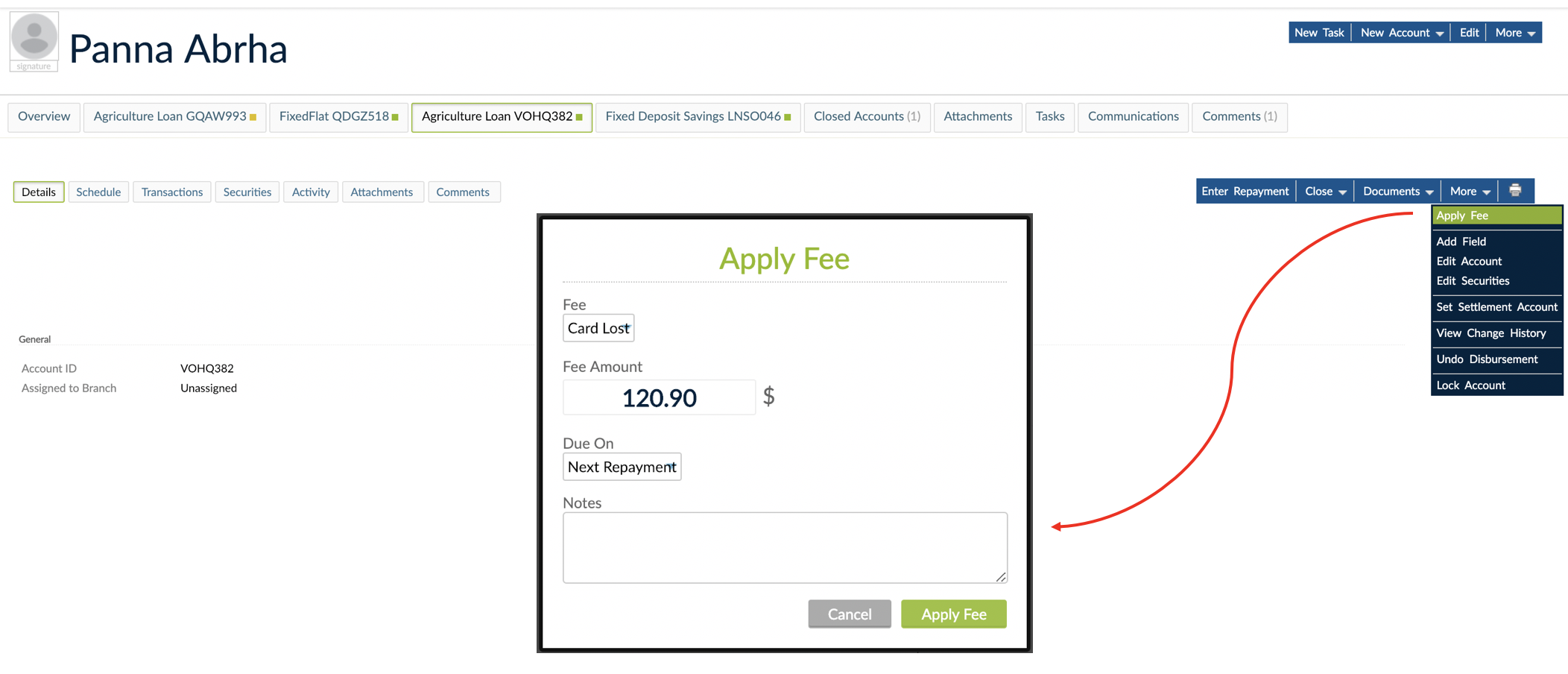
Backdating manual fees
By default, when entering a fee, the transaction date will be today. Backdating allows you to log a transaction earlier than the current date. You can choose to backdate the application of the fee, but you need to make sure that there are no repayments already entered after this date.
Backdating manual fees is available for all types of Dynamic Term loans. For Fixed Term loans, you already have the option to apply a manual fee to a specific installment, meaning you won't need to backdate manual fees.
To backdate a fee:
- Open the client's profile in the Mambu UI.
- Select the appropriate loan account.
- On the right-hand side of the screen, select More > Apply Fee.
- In the Apply Fee dialog, use the Fee dropdown to select the fee name and under Fee Amount, enter the amount.
- Select Backdate and enter a date in the past.
- Select Apply Fee.
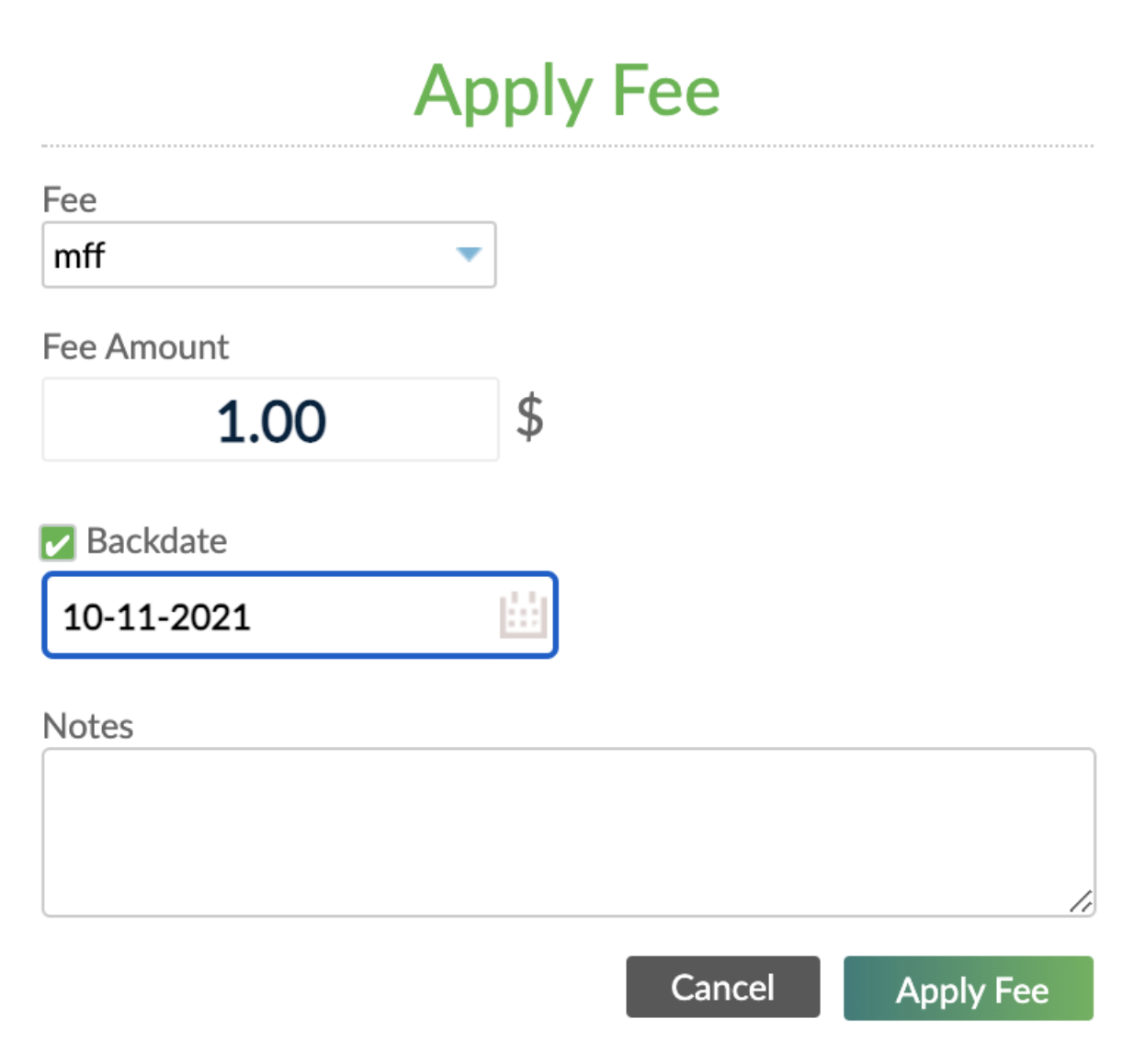
Arbitrary fees
Arbitrary fees do not have to be set up in advance. If the Allow Arbitrary Fees option is checked in the product's settings they can be applied on an ad hoc basis to any account, at any time.
To apply an arbitrary fee:
- Open the loan account.
- On the right-hand side of the screen, select More > Apply Fee.
- In the Apply Fee dialogue, choose Other from the dropdown.
- Enter the amount and the reason for the fee.
- Select Apply Fee. The fee will be applied to the current installment if the state of the current installment is
Pendingor to the next installment if the state of the current installment isLate.
After applying an arbitary fee to an account, the amount will be displayed as Total Due until it is paid out, which will happen according to the defined Payment Allocation Order.
Closed.The order in which fees are paid
All fee types, taxable or a non-taxable, are paid in the First In First Out (FIFO) order. When making a repayment, the fee that has been applied first on the schedule will get paid first.
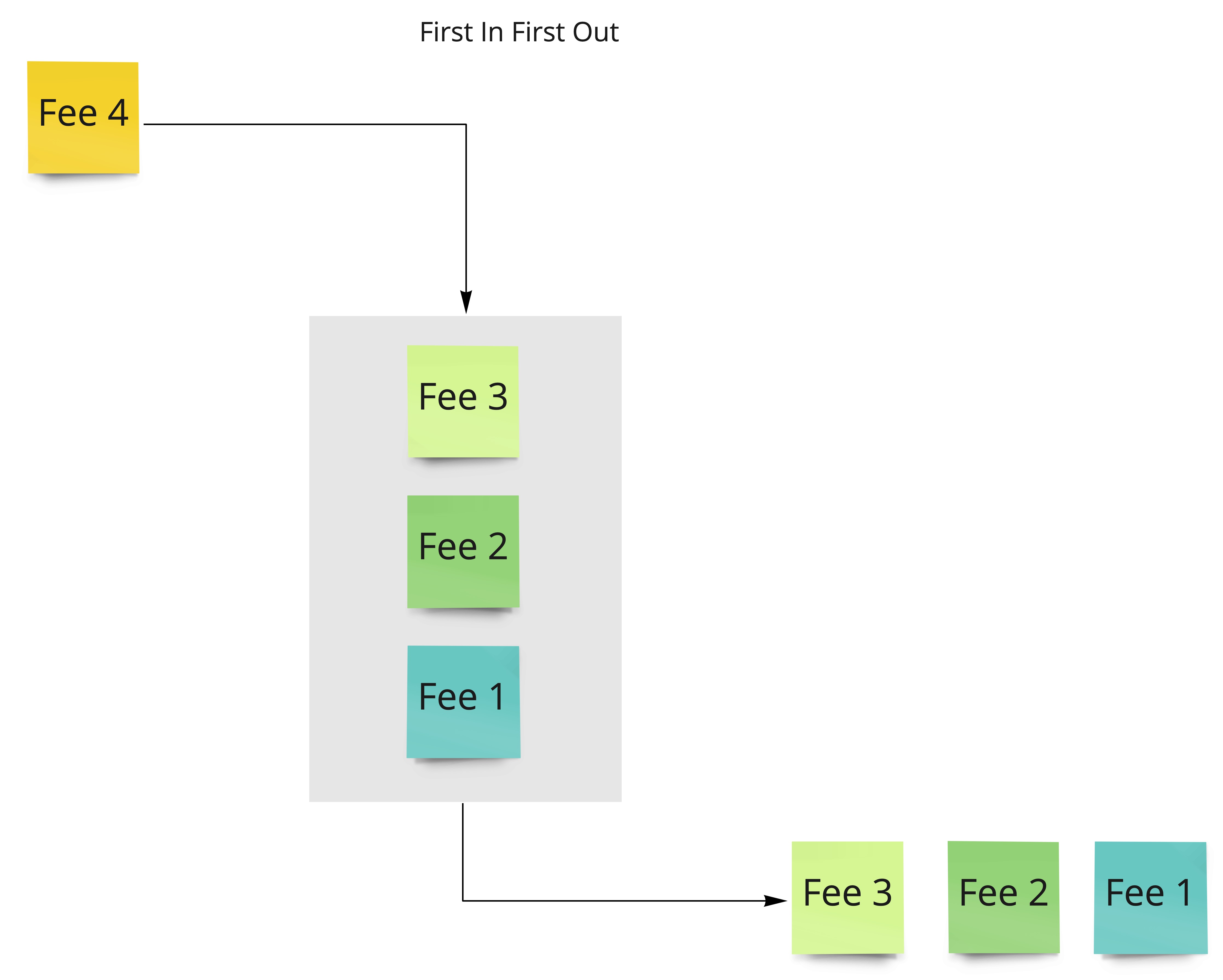
Example
Three manual fees: Fee 1 is USD50, Fee 2 is USD100, and Fee 3 is USD20. All three fees are taxable.
Steps:
- Disburse loan.
- Apply Fee 1.
- Apply Fee 2.
- Apply Fee 3.
- Make a repayment of USD100.
Result:
Fee 1 is paid first, then half of Fee 2.
Adjust fees or penalties
To adjust a transaction involving fees or penalties that has been applied by mistake or with the wrong amount:
- Open the loan account.
- Select the Transactions tab.
- On the right-hand side of the transaction row, select Actions > Adjust.
- Enter the reason for the adjustment.
- Select Adjust Fee or, if you are reversing a penalty, select Adjust Penalty.
Reduce fees or penalties
Fees and penalties due can be reduced (or written-off) instead of reversed.
To do this, select More > Reduce Balance > Choose Fee or Penalty > Enter the new amount due > Select Reduce Balance.
This will result in the write-off of the difference between the original amount due and the new amount due.
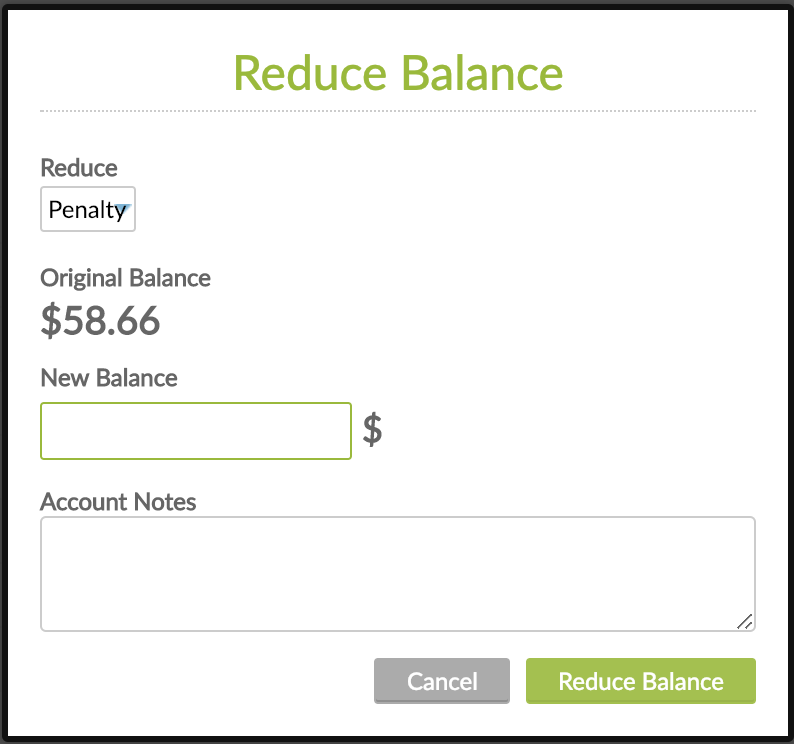
For Fixed Term Loans, there is a different way to reduce the balance:
- Go to the account.
- On the right-hand side of the screen, select More > Edit Schedule.
- Edit (reduce) the amount of the fee.
- Save your changes.
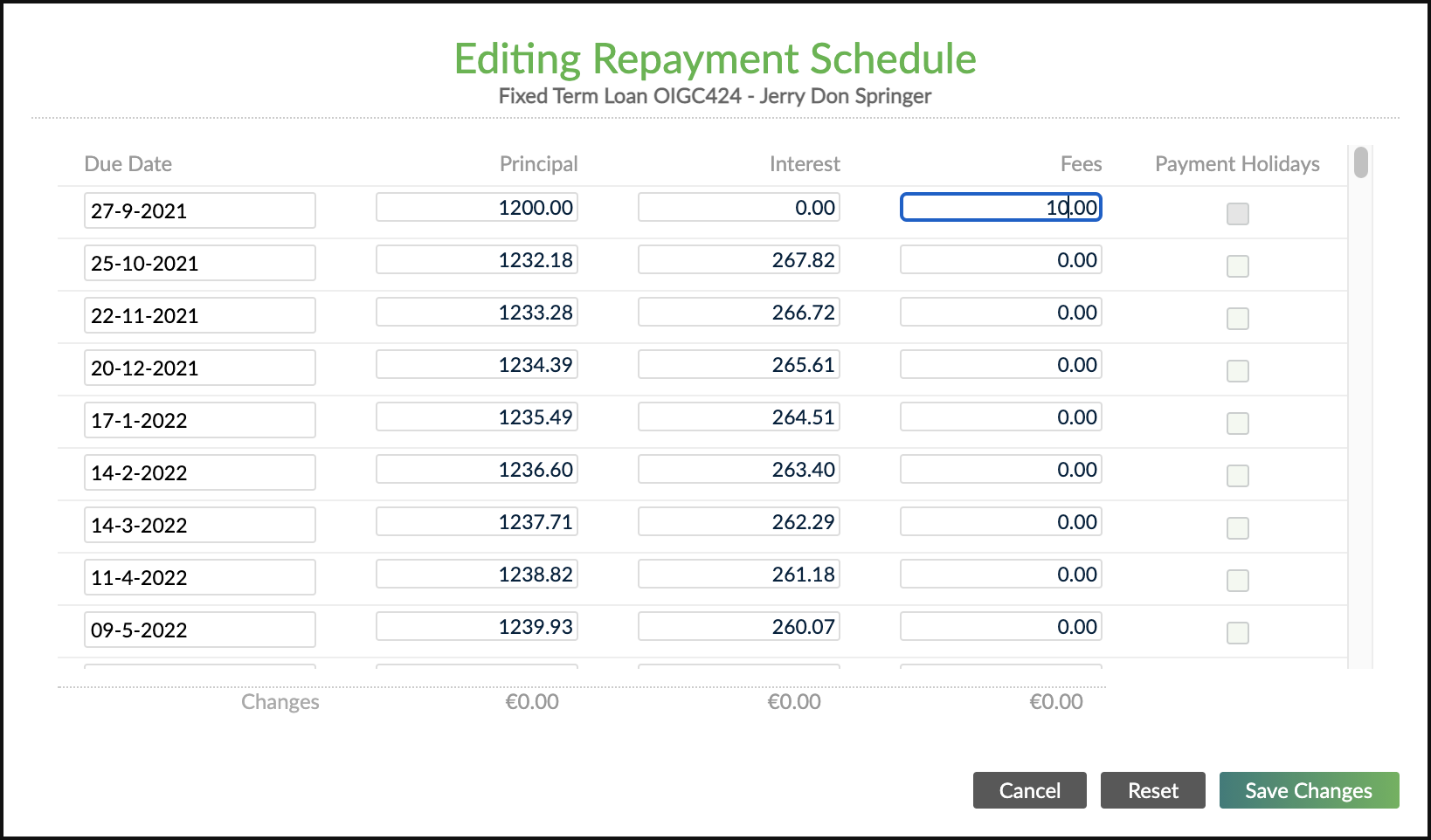
This will trigger a Fee Due Reduce transaction which is the equivalent of Write-Off Fee transaction (in Accounting).


