- 27 Mar 2023
- 2 Minutes To Read
- Print
- DarkLight
- PDF
Adjusting Transactions
- Updated On 27 Mar 2023
- 2 Minutes To Read
- Print
- DarkLight
- PDF
A transaction is any operation implying changes in the balance of an account such as deposits, withdrawals or disbursements. Mambu tracks all transactions and associates them to the clients' accounts where they occurred.
Adjusting transactions
You can adjust transactions on an account as long as the account is still open.
Doing backdated adjustments on transactions will affect the overall performance.
Transactions are of two types:
- Financial transactions, or transactions that involve an amount:
- Loans: payment made, redraw repayment, withdrawal redraw, disbursement, card disbursement reversal, fee applied, fees due reduced, interest applied, interest due reduced, interest paid applied, prepaid interest applied, penalty applied, penalties due reduced, transfer, and write off.
- Deposits: deposit, card withdrawal, fee applied, fee reduction, interest applied, loan fraction bought, loan fraction sold, loan funded, loan repaid, transfer, withdrawal, withholding tax, write off.
- Non-financial transactions: transactions triggered by an event such as an interest rate change made to an active account, branch changed, fees locked, interest locked, penalty locked, tax rate changed, terms changed, overdraft limit changed, and seized amount.
Only financial transactions can be adjusted by users who have the Apply Loan Adjustments (APPLY_LOAN_ADJUSTMENTS) or the Apply Deposit Account Adjustments (APPLY_SAVINGS_ADJUSTMENTS) permission. If you try to adjust a non-financial transaction, you will get an error, "Transaction type does not allow adjustment".
You can adjust:
- Transactions posted automatically: penalties, automatic fees, interest accrued.
- Transactions posted manually: arbitrary and predefined fees, manual repayments.
To adjust a transaction:
- Open the account where the transaction was posted.
- Go to the Transactions tab.
- Find the transaction you want to adjust in the list and on the right hand side of the row, select Actions > Adjust.
- Under Adjustment Reason, enter the reason for the adjustment.
- Adjust the transaction.
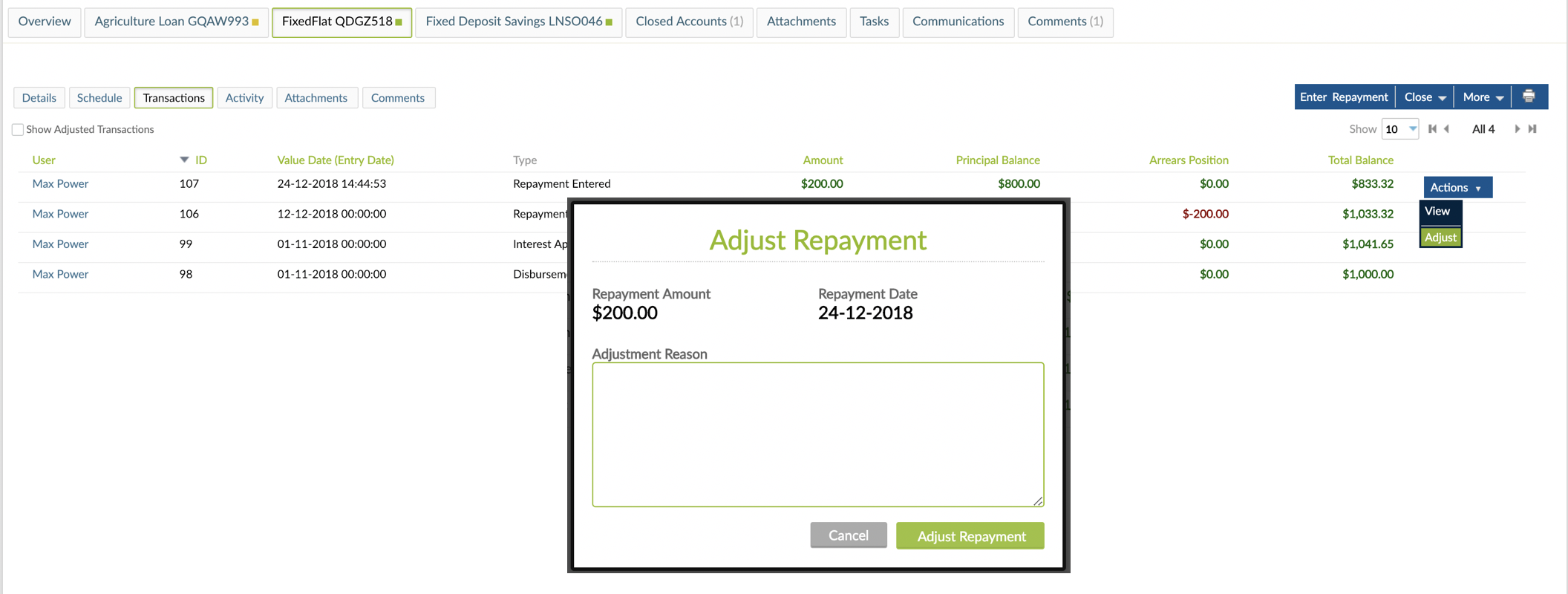
If you adjust a deposit and there’s a withdrawal after it, you can’t repost that withdrawal if the balance of the account goes below zero.
Adjusting transactions in bulk
To adjust transactions in bulk, you need the Bulk Loan Corrections (BULK_LOAN_CORRECTIONS) or the Bulk Deposit Corrections (BULK_DEPOSIT_CORRECTIONS) permission, which gives you access to the Adjust button on all financial transactions.
The Apply Loan Adjustments and Apply Deposit Account Adjustments permissions are granted implicitly for the Bulk Loan Corrections and Bulk Deposit Corrections permissions. Therefore, if you have the Bulk Loan Corrections or Bulk Deposit Corrections permission, you will also be able to edit individual loan or deposit transactions even if that specific permission hasn't been granted to you.
When adjusting a transaction which has other transactions after it, Mambu will automatically adjust all the transactions until the adjusted one and then will repost them. Mambu captures the amount and entry date and will re-apply the amount on the initial entry date. For interest the amount might differ, but it will be recalculated according to the adjusted transaction. Mambu will also use the account's current branch and centre (if it has changed since the original transaction was logged). The custom field values from the original transaction will be moved to the new one. The adjustment transactions will be linked to the current user.


