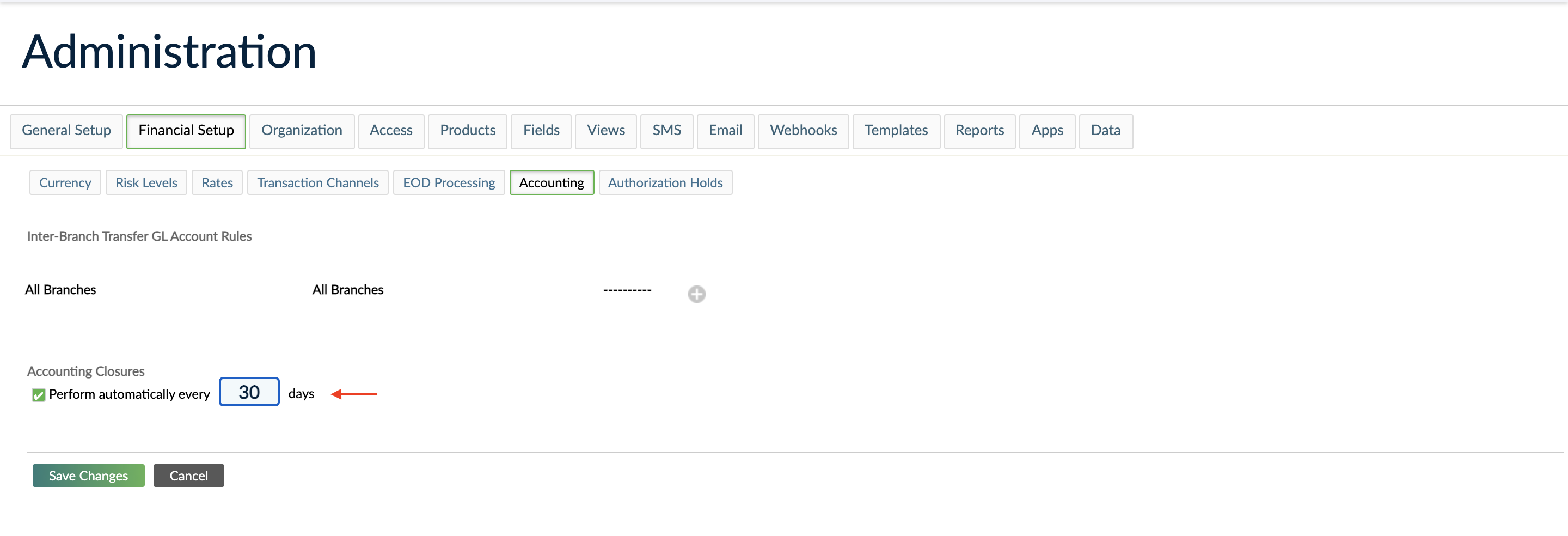- 30 Mar 2021
- 1 Minute To Read
- Print
- DarkLight
- PDF
Accounting Closures
- Updated On 30 Mar 2021
- 1 Minute To Read
- Print
- DarkLight
- PDF
For all organizations (regardless of their use of Mambu's Accounting module) it's important to be able to close their accounts periodically, mainly to ensure that no new transactions will be logged into closed periods, which could affect the previously submitted accounting reports.
Mambu ensures this business need is covered by the “Accounting Closure” functionality, available under the Accounting > Closures menu item.
Adding a New Closure Date
New closure dates always need to be added:
- in the past (future dates are not allowed) and
- after existing closures (for example, if accounts were closed as of July 1st, you can't add a new closure on June 15th).
To add a new closure date:
- Go to Accounting > Closures > click Close Accounts
- Enter the closure date -> the system will not allow any transactions to be posted before this date
- Select the branch (if applicable, you can do closures per branch; for example, if a branch has finished processing their transactions for the day, they already close the day without waiting for all the other branches to finish processing)
- Enter your comments (optional)
- Click Close Accounts.
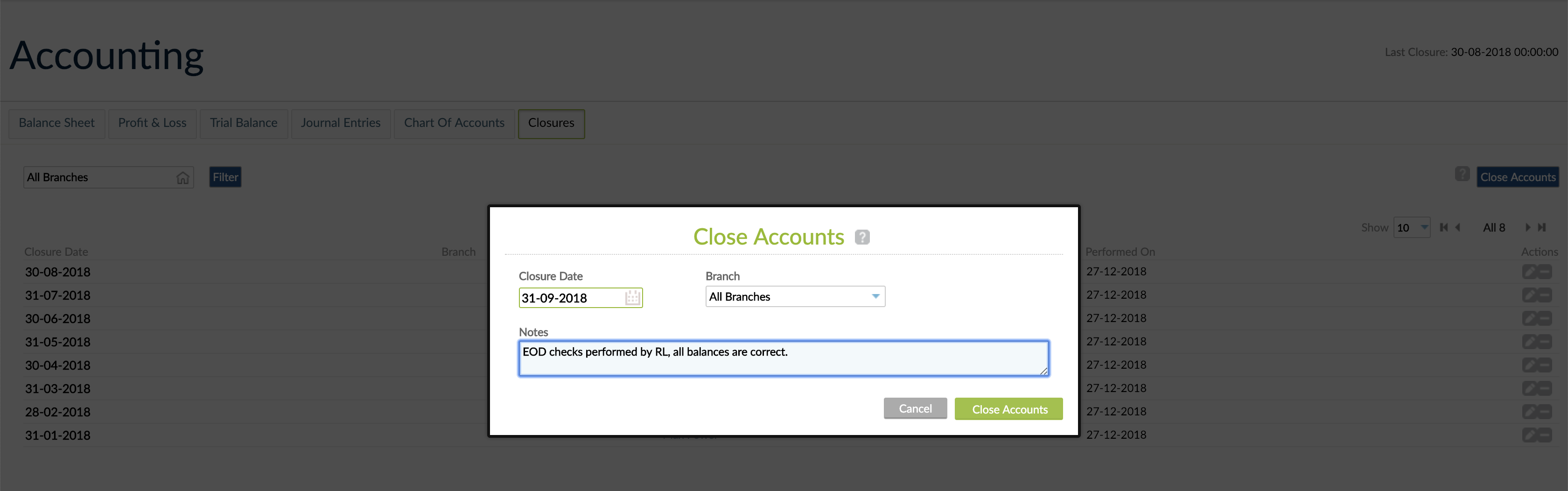
Editing and Deleting a Closure
If you need to change a closure's description, click on the Edit icon > make the changes > Save Changes.
If for some reason you need to backdate a transaction to a date before the closure date, you will have to first delete the closure. To delete a closure date, click on the deletion icon > Delete.
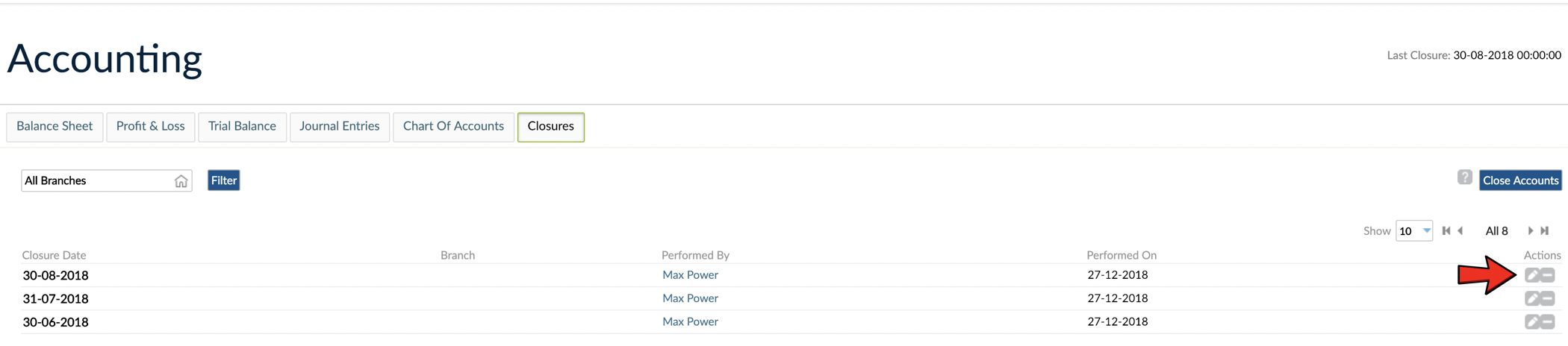
Automatic Closures
In case you prefer accounting closures to be performed automatically by the system at a specified frequency, you can set this up from Administration > Financial Setup > Accounting > Accounting Closures :
- tick the checkbox to enable automatic closures and
- define the frequency (in days) with which closures should be performed.
From that point on, Mambu will perform the closures automatically during the nightly automated cron jobs: