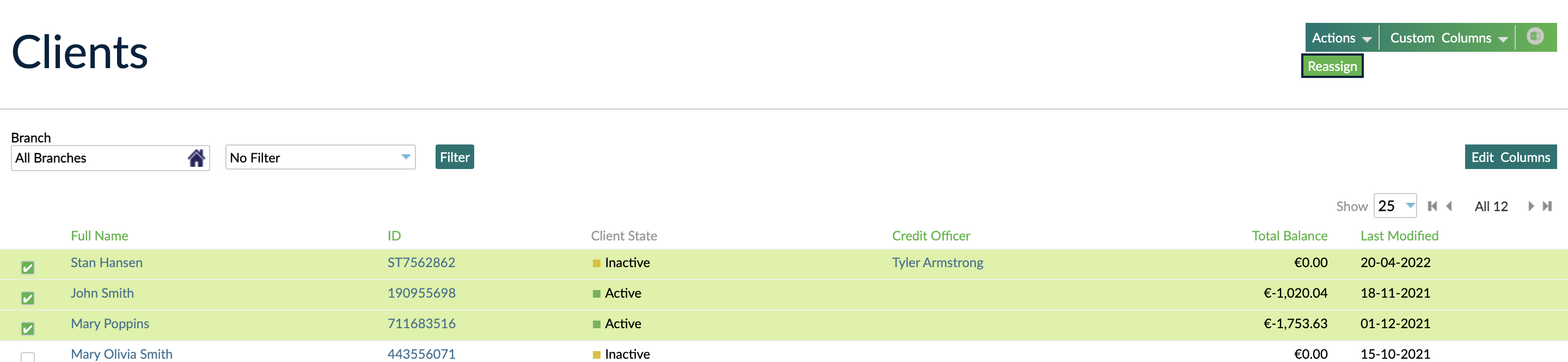- 03 Jun 2022
- 2 Minutes To Read
- Print
- DarkLight
- PDF
Mambu Tips and Tricks
- Updated On 03 Jun 2022
- 2 Minutes To Read
- Print
- DarkLight
- PDF
This article describes various useful shortcuts and optimizations that can improve your experience using Mambu.
Search box shortcuts
You can use shortcuts in the search box to find clients, groups, centres, branches, and users. You can search for the full name, or by entering the initials, in any order. For example, to find the following user:
| Field | Description |
|---|---|
| First Name | Fryderyk |
| Last Name | Kovats |
You may enter F K or K F in the search box.
If the target of your search has more than one word in a single name field, such as the following user:
| Field | Description |
|---|---|
| First Name | Anna |
| Middle Name | Andrea Cristina |
| Last Name | Del Hacienda |
You can search with initials in two ways:
- Enter only first letter of each entire field, or
A A Din this example. - Enter two or more letters for words in the name field, or
A An Cr D Hain this example.

Searching for A A C D H would not work.
The same rules apply to clients, groups, branches, and centres with multiple words in their names. For example, to find the group Platinum Tier Members, you could search for platinum or p, but not for p t or p t m.
Searching for Accounts
You may search for loan or deposit accounts in two ways: with the search box, or by using the filter options from the Loans or Deposits view.
To find an account using the search box, enter the unique account ID.
Use the filter options of the All Loan Accounts or All Deposit Accounts views to see all loans or deposits accounts of a specified category. You can filter accounts by:
- Branch
- Credit Officer
- Account State
- Loan Product
- Loan Balance
- Creation date
For more information, see Editing filters and columns on a custom view page.
Shortcut for entering thousands or millions
You can use K or M to enter large numbers more easily in all amount fields in Mambu.
- Use
Kto enter thousands (example: type1Kinstead of1000) - Use
Mto enter millions (example: type5Minstead of5000000)
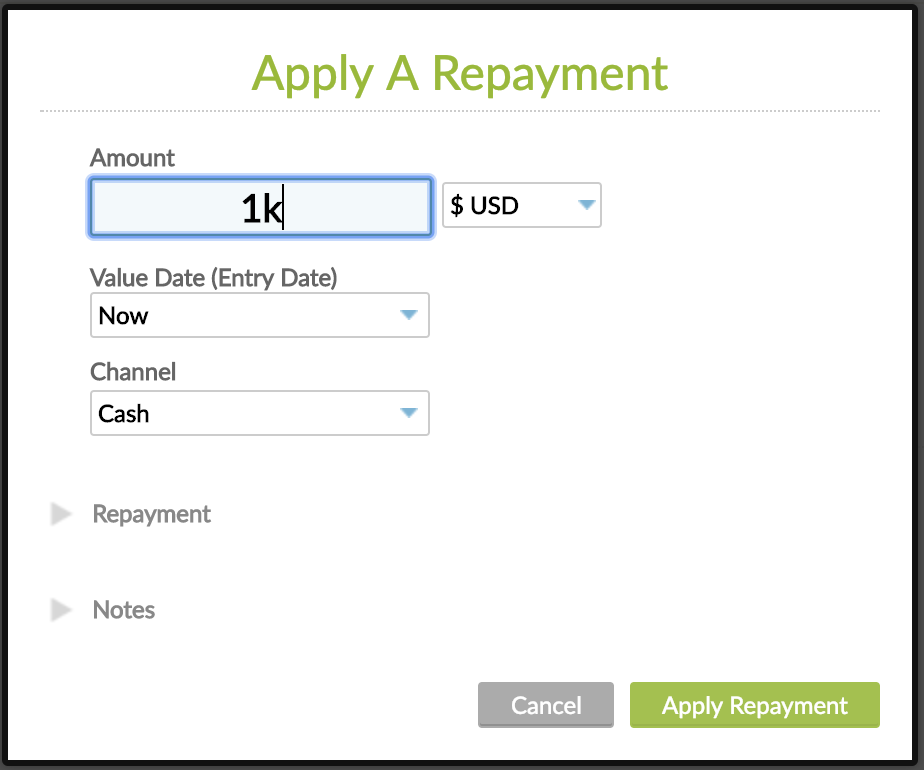
Display more results in a list
You can edit the number of items displayed on a page or in a custom view by selecting the Show dropdown in the top right corner in the respective page, as shown below.

Deactivating and reactivating a fee on products
You can deactivate or reactivate a fee by clicking on the small green dot, which turns grey when deactivated.
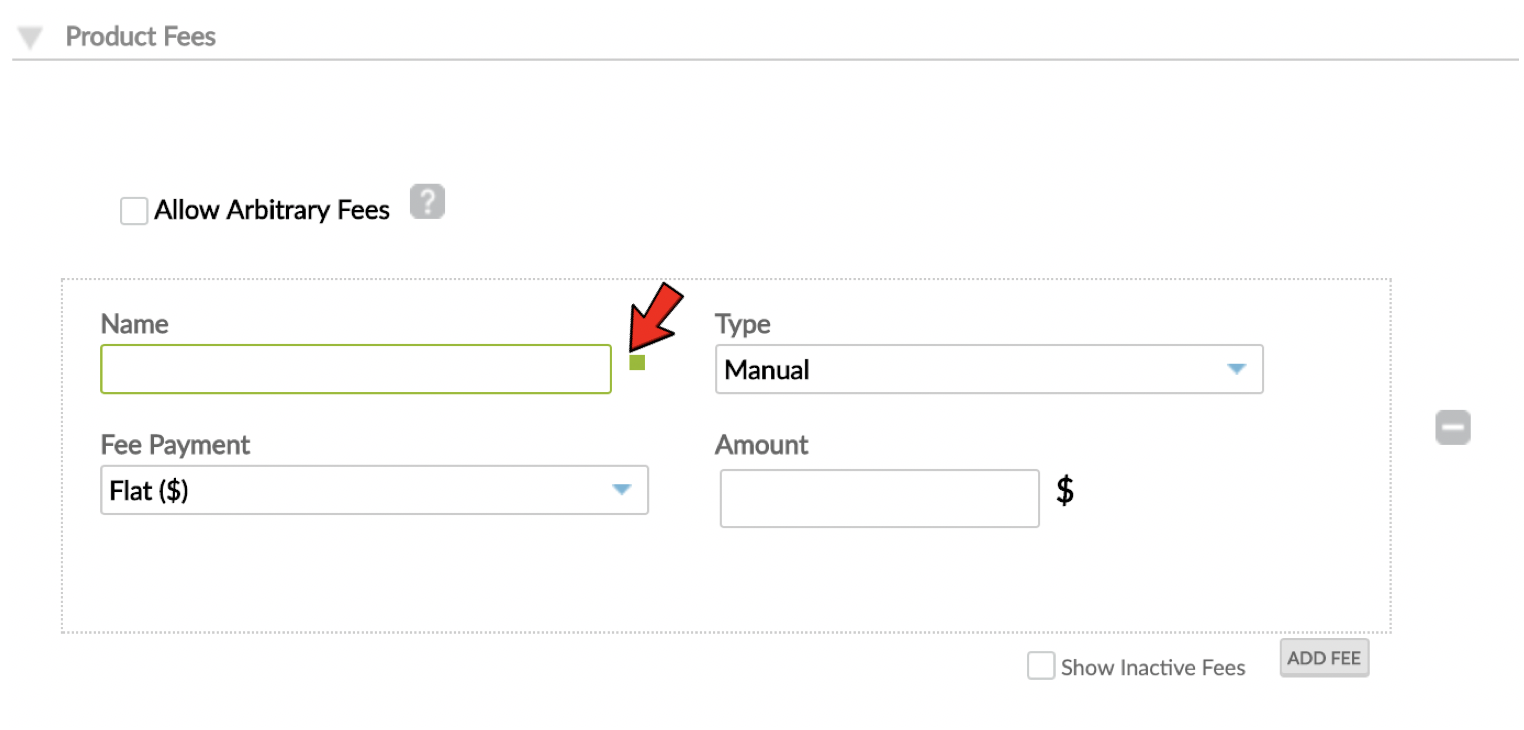
Multiple item selection
On the All Clients and All Groups page, you can use the checkboxes next to the items in the list to reassign multiple clients or groups to other branches, centres, or credit officers.
To select multiple consecutive items in the list, you can select the first item you would like to include in your selection and, while pressing and holding Shift on your keyboard, select the last item of the desired range. To deselect, just press and hold Shift and click the first item again.
Once your selection is ready, to reassign multiple clients or groups select Actions > Reassign.